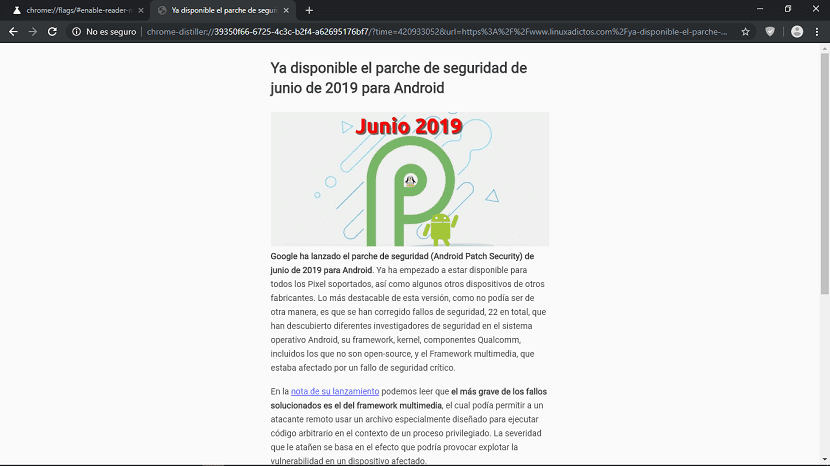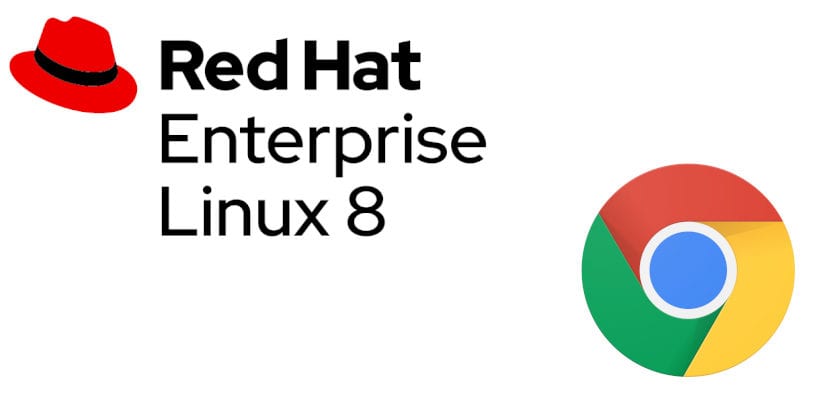
Firefox is the browser that is installed by default in most Linux distributions. It is a fast, stable, fluid browser that also protects our privacy and security. But Google's browser is the most used, taking about 70% of the global market share in 2019. In many operating systems, its installation is as simple as going to its website and clicking on a link, but it is not. on Red Hat Enterprise Linux. In this article we will teach you how to install chrome on RHEL 8.
The process will consist of two parts. In the first we will add the Google Chrome YUM repository; in the second, we will install the browser. The third part will be launching it, something we can do from the applications menu or from the terminal. In this article we will detail everything we have to do to enjoy the most popular web browser in RHEL 8, the latest enterprise version from Red Hat.
1. Activating the Google YUM repository
- The first thing we have to do is activate the Google YUM repository. To do this, we open a text editor and paste the following:
[Google Chrome]
name = google-chrome
baseurl = http: //dl.google.com/linux/chrome/rpm/stable/$basearch
enabled = 1
gpgcheck = 1
gpgkey = https: //dl-ssl.google.com/linux/linux_signing_key.pub
- The file is saved as /etc/yum.repos.d/google-chrome-repo
2. Installing Chrome on RHEL 8
- We will do it with the YUM command, which will ensure that it will also install all the dependencies for us. As an optional step, we can find information about the version of Chrome that is available:
yum info google-chrome-stable
- From what it shows us, we are interested in where it says "Version". At the time of writing this article, it will appear “75.0.3770.80. We can install it with this command:
yum install google-chrome-stable
And that would be all that would have to be done to install Google Chrome in RHEL 8. Now we can open it like any other program. In the unlikely event that it does not appear in the applications menu, we will launch it by opening a terminal and typing the following:
google-chrome &
After adding the repository, Chrome updates should appear in RHEL Software Update. Also in the unlikely event that this is not the case, we will update the browser with this other command:
yum update google-chrome-stable
Have you managed to install Chrome on Red Hat Enterprise 8?