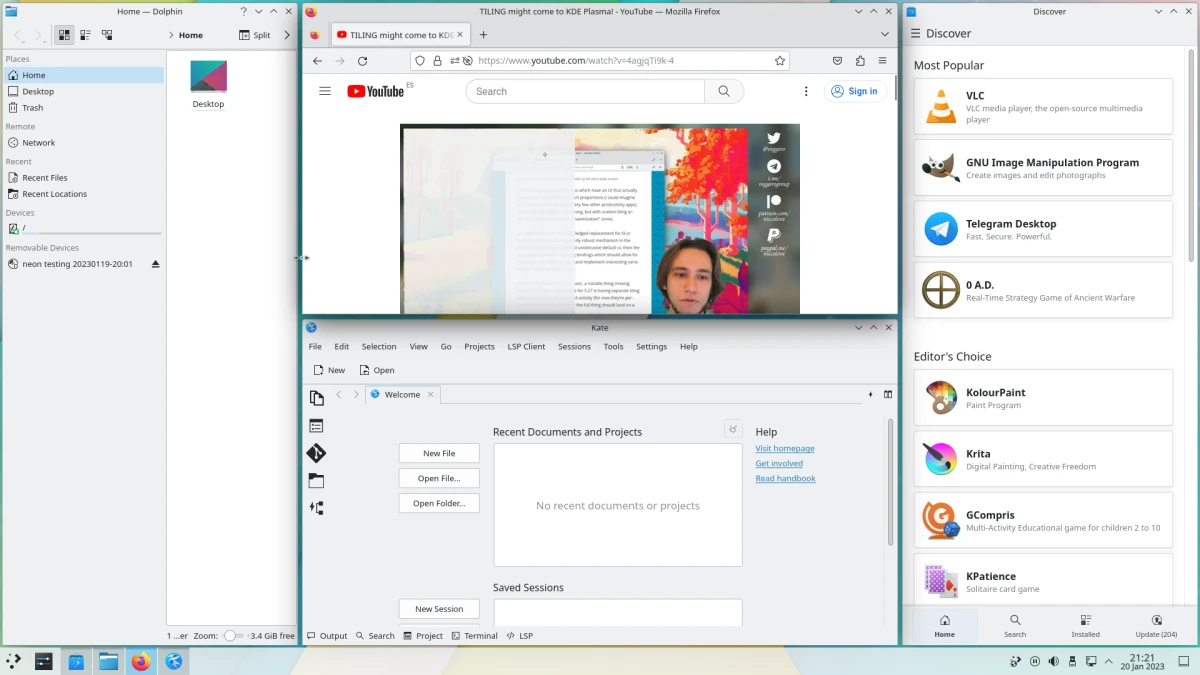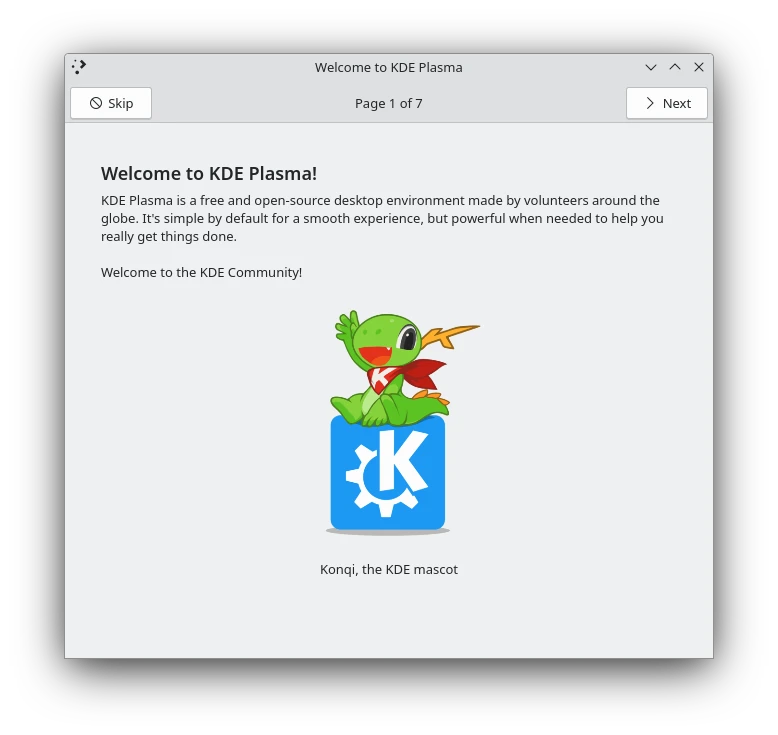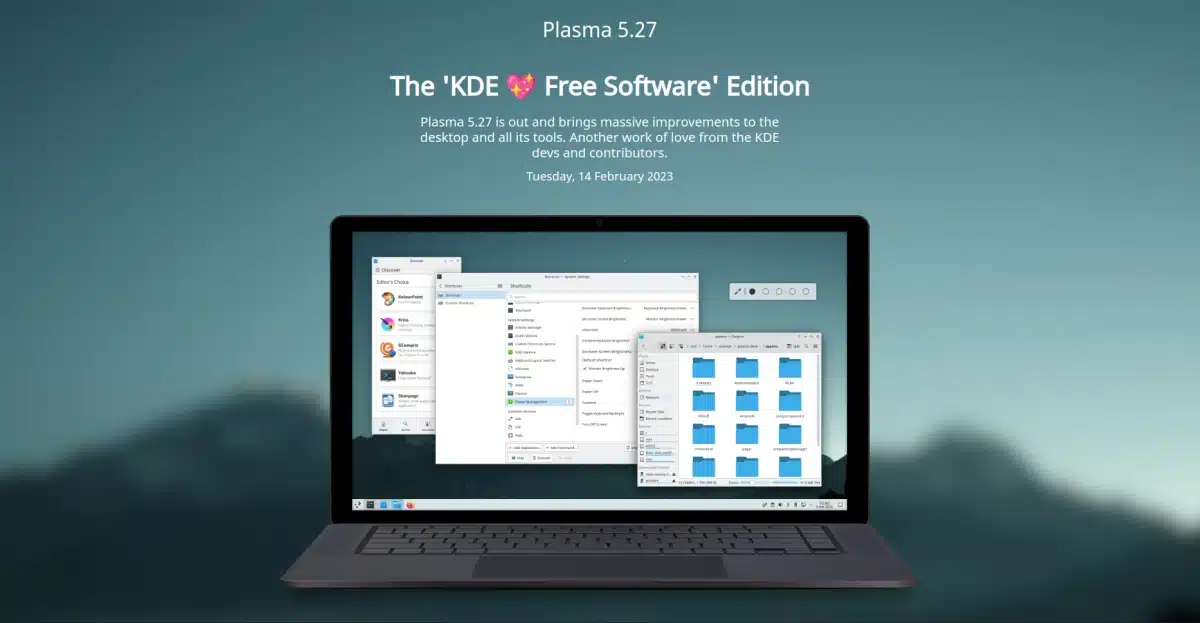
Today, the day of lovers and free software, KDE has released the most important update of its graphical environment in years, I would say. plasma 5.27 It is the latest version of the 5 series, and the project has wanted to give us everything in its power to make us happy during the nearly eight months that Plasma 6.0 will take to arrive. This version includes many new features, but no less important is that many bugs have been fixed.
KDE highlights three features as the most important in Plasma 5.27, but for me the best of them, and of all this new version, is the advanced stacking system (link). I was playing Windows 11 recently, and I think KDE has looked a bit sideways at Microsoft's system for their own stacking system, but they've given it another twist. To enter it you have to press the key combination GOAL + T, choose a layout and then put the windows in place. We can see something like the following:
Plasma 5.27 Highlights
A new assistant presented to us by Konqi, the KDE mascot. With it we will be able to connect to the Internet, learn about Plasma functions, how to modify some things and install software, among other things.
To see how the stacking system works, it's best to watch the release notes video (link at bottom of article). But here we can explain a few things:
- It is activated from the desktop effects option in System Preferences, and windows can be stacked by pressing the key Shift.
- To create custom layers, or choose from existing templates, you must first press the aforementioned key combination.
KDE wants to make a couple of things clear: the feature is still in its infancy, and it is not designed to replace a window manager... but it strikes me that in this explanation they include the word "yet", that is to say, that it is not designed to replicate all the functions of a mature window manager YET. This only increases the hyping about this function, and we'll see how it ends.
At the moment I, who once tried it in KDE neon, can say that it is a very useful function that it will make us more productive. That, for example, if we are watching a tutorial or a teacher in a videoconference and we want to see him/her in one part and have Writer, Visual Studio Code or another app in the other, we can change the size of both windows at the same time, making the video look bigger if we need it.
aesthetic touches
In each new version of Plasma there are cosmetic tweaks that make it look better, starting with the wallpaper. Windows in the Breeze theme now have a subtle line surrounding them which not only make them look better, but make the windows in the dark theme stand out better.
Not so much related to aesthetics, but with distribution, System preferences has seen some of its pages improved. Less important options have been included in other sections where they fit better, for example.
Discover has debuted a new home page with dynamically updated categories showcasing popular apps, among other features. It has also made it easier to find what we are looking for.
other developments
Among the rest of the novelties, KDE highlights:
- KRunner can display the current time in other zones, and its results are smarter.
- Dashboard, system tray and widget improvements. For example, the one for the digital clock can display the Hebrew calendar, and the one for media playback supports screen touches.
- Improved support for Wayland, with many bug fixes and reliability improvements.
- Multi-monitor overhaul: Those using multiple monitors will benefit from a major overhaul to the way Plasma handles them. Arrays will now be more robust, with no possibility of panels and desktops being lost after monitors are unplugged or re-arranged.
- Use global shortcuts to execute terminal commands: The Shortcuts page of the System Preferences utility now allows you to configure keyboard shortcuts not only for applications, but also for executing terminal commands and scripts.
- Activate Do Not Disturb mode from the command line: If we spend most of our time in the terminal and are overwhelmed by notifications, we can type kde-inhibit –notifications and Plasma will go into Do Not Disturb mode.
- Send windows to Activities: We can now move or copy windows to one, some or all of the Activities by right-clicking on the title bar and choosing where we want it to go.
- Save energy with the press of a key: On the lock screen, we can press the Esc key to turn off the screen and save energy.
- Custom menu entries. If you like to customize how applications are launched, KDE's Menu Editor has always allowed you to set environment variables when opening applications, but now it's much easier to do so, as Plasma 5.27 gives the editor a specific text box for exactly that purpose.
plasma 5.27 has been announced just a few minutes ago, and this means that developers can already work with your code. Coming to KDE neon soon, later it should make it to the KDE Backports repository for Kubuntu 22.10 and compatible systems (including non-Kubuntu 22.04) and Rolling Release distributions as well.