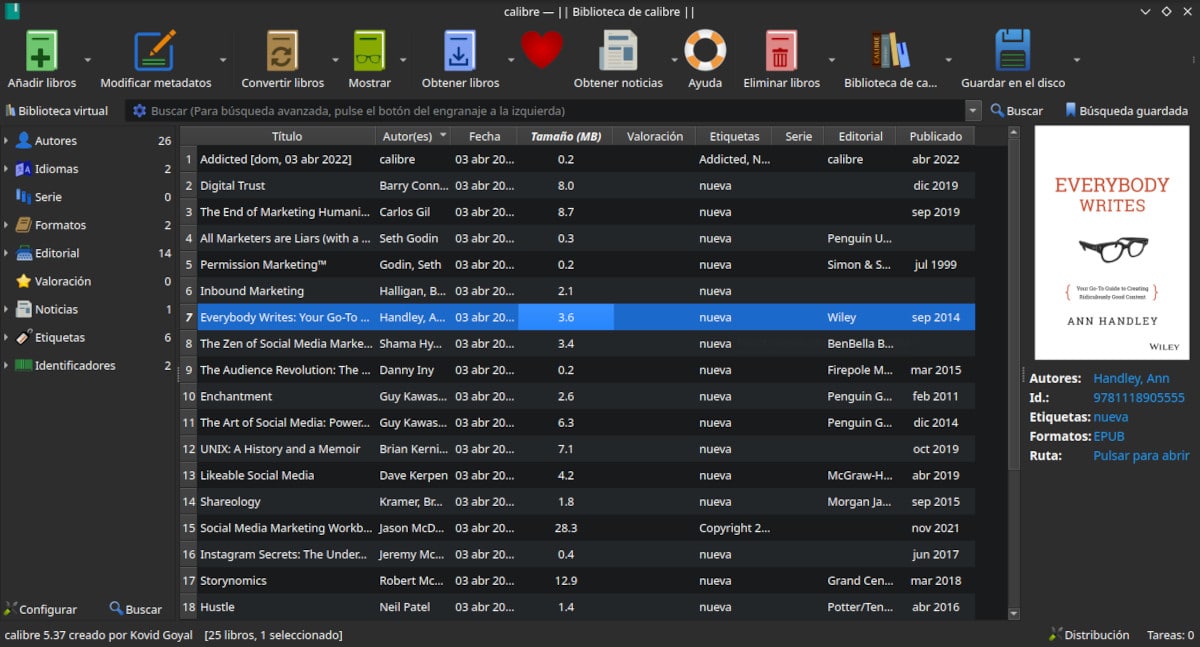
Caliber allows us to have multiple libraries (Book Collections) and exchange them between them.
Continuing on our series on Caliber, the open source tool for managing electronic books, we will be working with real and virtual libraries. Libraries are collections of books that can be stored on our computer's drive or on an external device.
As always, links to previous articles are at the end of the post.
The next option that we find in the Caliber user interface is that of delete books. You can also remove them by hovering over and selecting one or more books. The alternatives from the drop-down menu are:
- Delete the selected books.
- Remove specific formats from selected books.
- Remove all formats of the selected files except the specified one.
- Remove all formats from the selected books.
- Delete covers.
- Delete the books also from the connected device.
Working with libraries, disks and devices in Caliber
Libraries
Libraries are collections of books that we group according to our own criteria. It is possible to have as many libraries as you want and each of them will have its own set of tags, categories and storage location.
The menu options are:
- Change or create library: Here we can change the displayed library, move the current library to a new location or create a new empty library.
- Quick switch between all Caliber libraries.
- Choose an identifying icon for the library.
- Change the name to the library.
- Pick a book at random
- Delete a library.
- Apply a virtual library when the Caliber library is opened. A virtual library is a section of a library that for some reason we want to separate.
- Export or import all Caliber data: This saves books, settings, and plugins to a folder so they can be used with other Caliber installations.
- List of most used libraries: Caliber shows us a list of the 5 most accessed libraries.
- Library maintenance: Checks the consistency of the current library data, detects problems, and creates and restores to and from backups.
Managing virtual libraries

Through the virtual library function we can group a subset within the book collection based on criteria such as author, label, publisher or previous searches.
As we said above, virtual libraries are sections of a library. grouped according to pre-established criteria. This facilitates the search in very large libraries since only the tags, authors, series, publishers, etc., that make up the virtual library are displayed..
The procedure to create a virtual library is as follows:
- Click on the Virtual Library button (To the left of the search bar)
- In the lower window of the wizard we select between Authors, Tags, Publishers, series and saved search.
- We select an element from the list that shows us and click on OK.
- Caliber completes the rest of the information on the form.
- Click on Accept to exit.
save to disk
We can save the selected books to disk with some of these options:
- Save to disk: Saves the selected book inside a folder named after the title, which is in turn inside a folder named after the author. This can be changed in Preferences.
- Save to a single folder: Save the selected books in a single folder.
- Save only the main format on disk: The folder structure described above is used. By default the main format is EPUB, although it can be changed in Preferences.
- Save the main format of the selected books in a single folder.
- Save certain book formats selected chosen from a list.
connect and share
From this section we can make exchanges with a connected device or a folder on the computer. It is also possible to configure the caliber library so that it can be accessed through a web browser or via email. In the next team we will talk more extensively about this function.
Previous Articles




