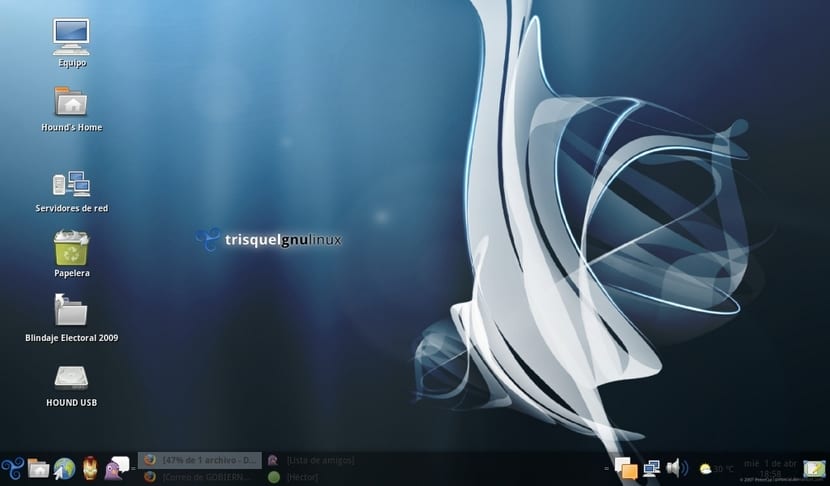
Trisquel is a GNU / Linux distribution endorsed and supported by the Free Software Foundation. This means that in addition to containing the Linux kernel, the distribution is completely free of libraries, programs and drivers with exclusive licenses or with licenses that are not compatible with the GNU license promoted and supported by the Free Software Foundation.
In addition to this, the distribution must contain totally free software in its repositories, something that Trisquel also has. In this case, Trisquel is not a distribution created ex novo but rather a distribution that is based on another distribution, curiously that it contains proprietary software. We are talking about Ubuntu, the base distribution of Trisquel.
Trisquel has several versions oriented to different platforms and / or teams with resources. All of them maintain their category of free distribution and despite its base, Trisquel fully respects this requirement.
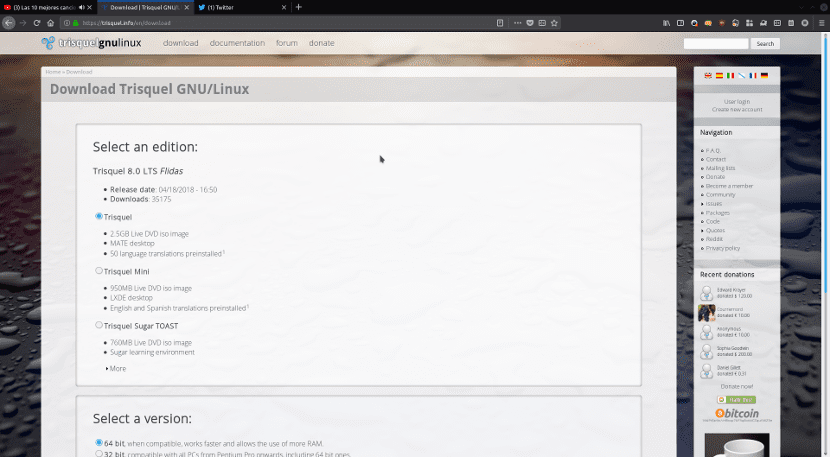
Trisquel is a distribution of Spanish origin although it is available in several languages. The latest version is called Trisquel 8 Flidas, a version that is based on Ubuntu LTS and has MATE as the default desktop. The customization is minimal and everything related to programs that contain proprietary elements. An example of this is Mozilla Firefox that disappears from this distribution to make way for a fork that is totally free.
LibreOffice is in the distribution as well as Pidgin and GIMP. The problem or rather, the difference with respect to Ubuntu MATE is in the codecs. Multimedia codecs are quite restrictive or proprietary and that causes many FSF endorsed distributions to have problems with the multimedia aspect. Trisquel only has free codecs which will make many formats unusable, although we have to say that this is solved by adding the Ubuntu repositories and installing it through them. Of course, we will stop having a totally free distribution. The same happens with certain GIMP filters, filters that can be proprietary and therefore contrary to the philosophy of distribution.
Trisquel 8 Flidas comes with MATE as the default desktop, a very complete and lightweight alternative which will prevent us from having problems with programs that use GTK3 libraries. It also comes with MATE Tweak, a great customization tool that will help us customize Trisquel without installing third-party programs.
How to install Trisquel on our computer?
Installing Trisquel on a computer is very easy but it is not for everyone. Being a totally Free distribution, Trisquel will not work. Therefore, first of all we must test Live CD distribution, this will allow us know and know what elements work and what elements do not work from our computer in the distribution. It is an important step because if we skip it, we can find ourselves in the situation of having a computer with Trisquel but without Internet access or a computer that does not work graphically, etc.
But before this, we must first create the pendrive with the Trisquel ISO image. For this we can use the etcher tool or we can simply use UNetbootin if we prefer a more classic tool. After creating this pendrive, we have to make a backup of all our data.
Once we have created the pendrive and the backup, we connect the pendrive to the computer and restart the computer. We load the pendrive and the following screen will appear (in this guide we will use the installation on a virtual machine):
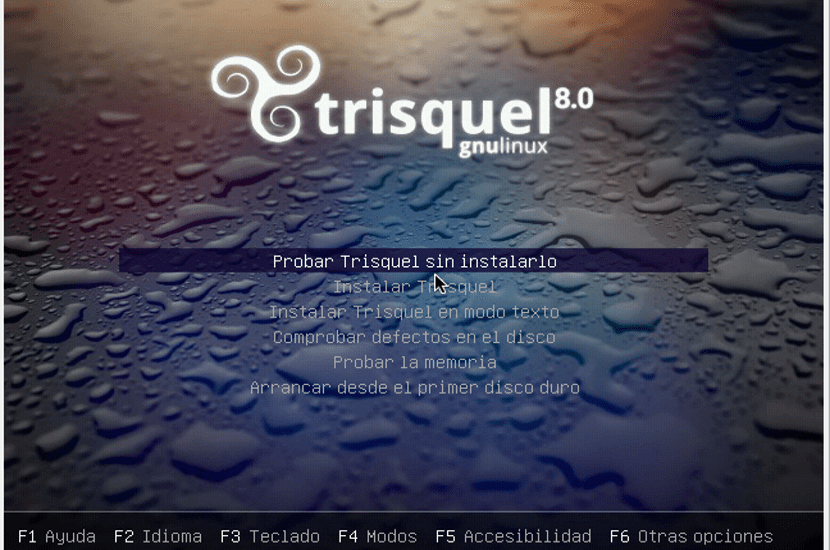
In this case, we will choose the option "Try Trisquel without installing it" that will allow us to test Trisquel and in case everything works correctly, then be able to install it.
When running the installer, the following screen will appear
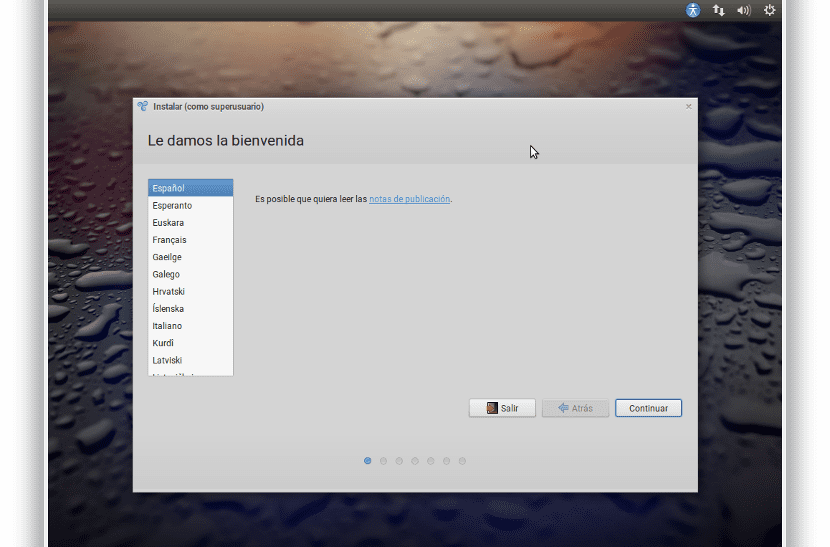
where we have to choose the language. We select Spanish and click on the "Continue" button.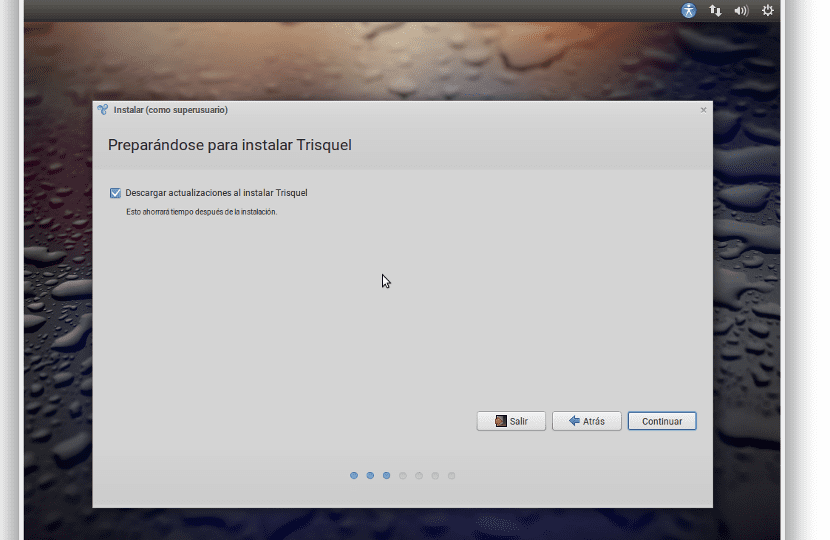
Now we select the option "Download updates when installing Trisquel" This will slow down the installation but will avoid future errors. We press "Continue" and the partitioning screen will appear.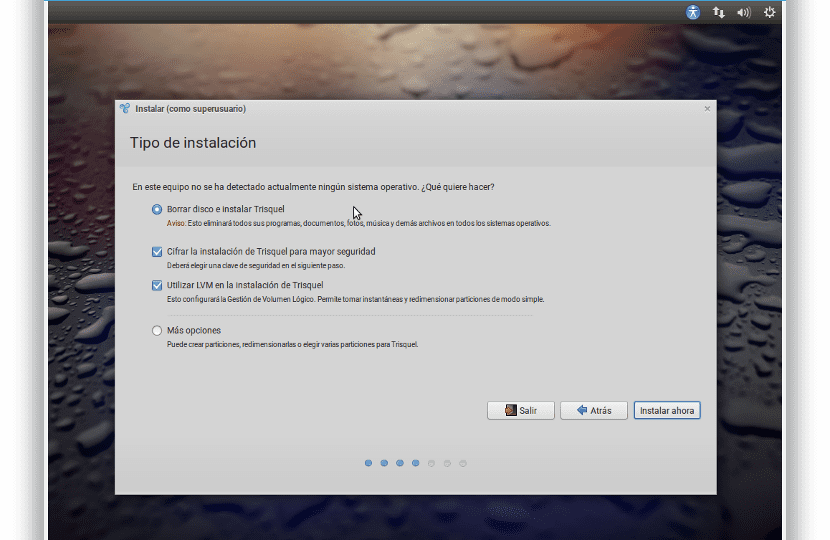
It is best to leave it as it appears in the image, what makes us have a safe, protected hard drive with a clean installation. We press the "Install now" button and the files will begin to be installed while Trisquel configuration screens will appear. One of them is the situation to apply the time settings: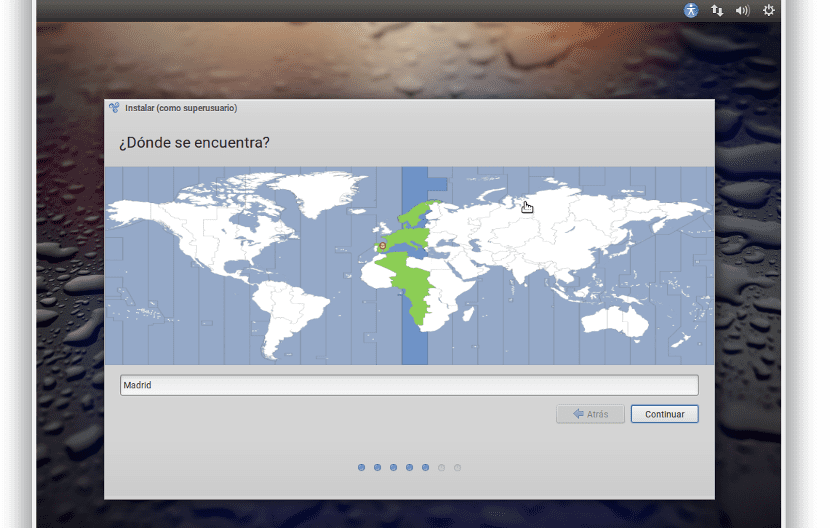
The next option will be the keyboard configuration: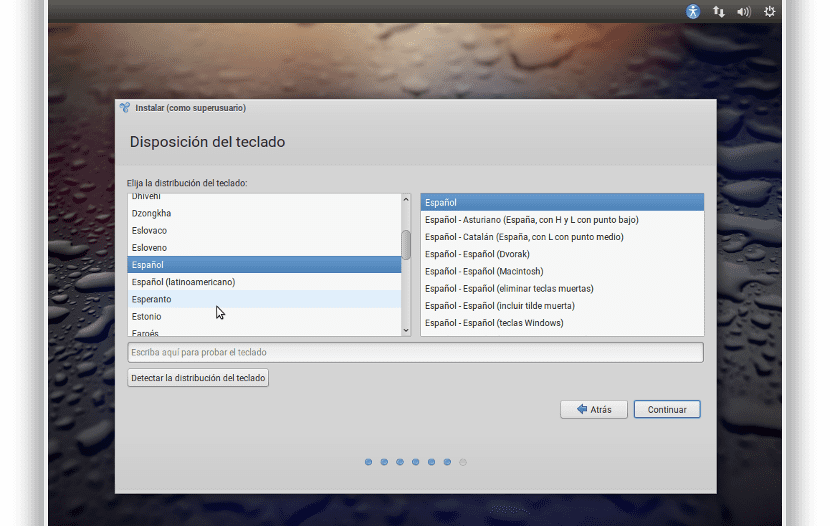
And finally we have to indicate the user, the computer name and the user's password (which will be the superuser or root password).
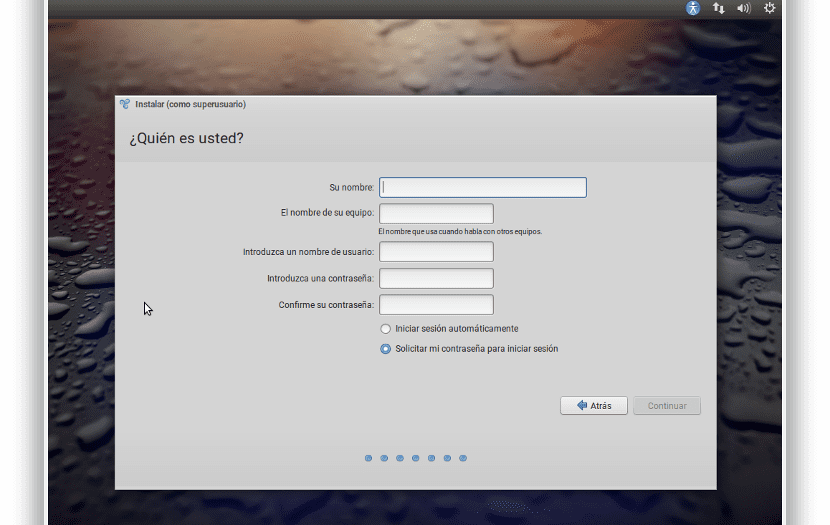
And after this, the slideshow will begin with the process of copying and configuring the files.
After waiting several minutes, the installation will finish and a screen will appear recommending that we restart our computer. We do it and we will already have Trisquel as an operating system.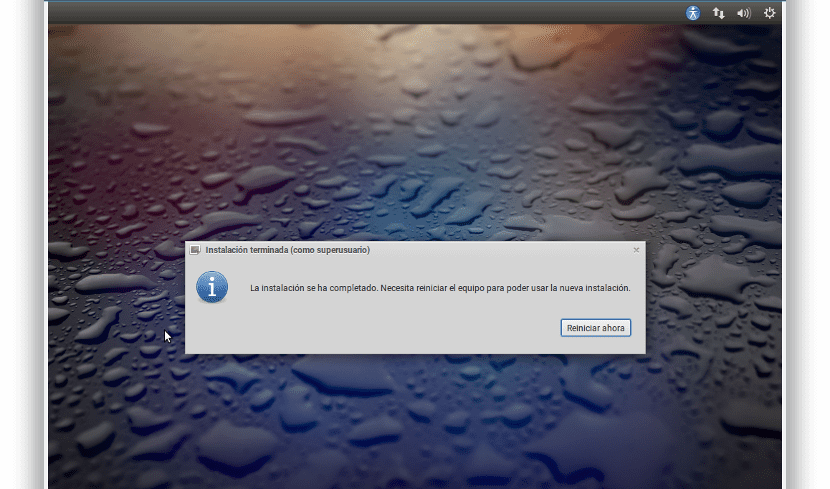
What to do after installing Trisquel?
One of the things that we have to do after installing Trisquel is to update the system, for this we open a terminal and execute the following:
sudo apt update sudo apt upgrade
Once we have updated the operating system, then we will proceed to install the complementary software that we need. Trisquel is a very complete distribution and in addition to having MATE as its main desktop, We have several programs that other distributions like Ubuntu do not have by default, such as VLC or Gimp. Two very necessary programs for playing video or for editing images.
The web browser and email client are Mozilla Firefox and Thunderbird forks, but we may need something similar to Chrome. For this we can opt for Chromium, a freer option although not highly recommended if we are concerned about privacy. In case of having it, we open the terminal and write the following:
sudo apt install chromium-browser
Another item that we will need to install is a prettier desktop theme. In this case we can opt for the ARC artwotk. In this case we can install it by executing the following code in the terminal:
sudo add-apt-repository ppa:fossfreedom/arc-gtk-theme-daily sudo apt update sudo apt install arc-theme
Trisquel also allows the inclusion of a dock. In this case we can choose Plank, a simple, straightforward dock that is present in Trisquel. To do this, we execute the following code:
sudo apt install plank
If we use Java programs, then we must install the virtual machine, in this case we execute the following code:
sudo apt install openjdk
Usually more add-ons and programs are installed, but If we choose Trisquel it is for its philosophy of free software and software without anything proprietary, so it does not make much sense to add more things to this distribution since in that case we should use Ubuntu MATE.
In any case, as you have seen, the installation of Trisquel is very simple and we can have a totally free operating system without losing functionality or freedom. Do not you think?
I have used it in servers for having a blob-free kernel, very light.
When listening to music, a voice emerged commenting I don't know what information. I closed rhythmbox and the voice continued commenting x. Where does it come from? How to silence it? Otherwise everything very well.
Maybe the "no root filesystem ... etc" issue should be cleared up when installing, as it is not obvious where to install the / sign for an ignoramus like me.
Yes: I have not been able to create a new email account with icedove, nor choose Abrowser as the preferred browser. Apparently you have to stay tied to the usual demonic systems. I appreciate your comments in advance.