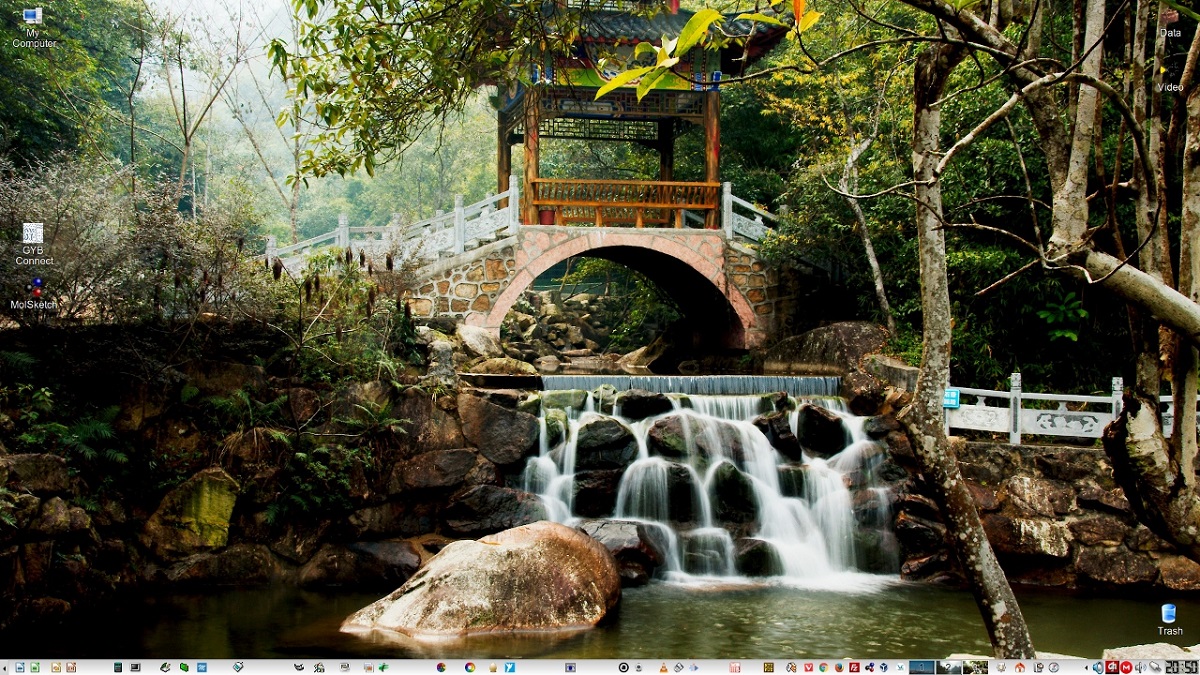
Trinity Desktop Environment R14.0.9 Release Released, which continues the development of the KDE 3.5.x and Qt 3 code bases. The new version introduces changes, mainly related to debugging and I work to improve the stability of the codebase.
For those who are unfamiliar with Trinity Desktop, you should know that this desktop environment features its own tools to manage display parameters, a udev-based layer for working with teams, a new interface for configuring teams, a transition to Compton-TDE composite manager (a fork of Compton with TDE extensions), an improved network configurator and mechanisms user authentication.
The Trinity environment can be installed and used at the same time as the latest versions of KDE, including the ability to use KDE applications already installed on the system in Trinity. There are also tools for the correct visualization of the interface of GTK programs without breaking the uniform design style.
Trinity R14.0.9 Key New Features
In the new version new themes added for Baghira (macOS style), Domino (light theme) and Ia Ora (variant of the Mandriva Ia Ora theme).
As well new widgets were added: KoolDock (interface to launch applications) and TastyMenu (alternative menu) and included the XML editor KXMLEditor, the Mathemagics scientific calculator and the simple Qalculate calculator.
In addition, package translation to CMake build system continues. For some packages, support for build using automake has been removed entirely.
Of the other changes that stand out from the new version:
- Added codeine video player.
- TDEDocker was added to pin any application to the systray.
- Added game TDEPacman.
- Added KEximDB plugin to convert MS Access MDB files.
- Support is provided for Xine Media Player 1.2.10.
- Improved compatibility with PulseAudio.
- Improved support for Bluray discs.
- The CDDB database changed from freedb.org to gnudb.org.
- Added support for keyboard backlight brightness control.
- The refinement of the appearance continued.
- Fixed a vulnerability (CVE-2020-17507) in XBM parsers.
In addition, it is mentioned that shortly after the founding of the Trinity project, the migration of the base code to Qt 4 began, but in 2014 this process froze and so far it continues, since they comment that the migration was not completed to the current branch of Qt until the project has ensured Qt3 codebase maintenance, which continues with bug fixes and enhancements, despite the official termination of support for Qt3.
How to install Trinity desktop on Linux?
For those interested in being able to install this desktop environment on their systems, You can follow the instructions we share below.
For those who are users of Ubuntu, Linux Mint or any derivative of these, the first thing we are going to do is add the environment repository to our system, so for this we are going to open a terminal in the system and we are going to type the following:
echo "deb http://mirror.ppa.trinitydesktop.org/trinity/deb/trinity-r14.0.x $(lsb_release -sc) main" | sudo tee /etc/apt/sources.list.d/trinity.list
echo "deb http://mirror.ppa.trinitydesktop.org/trinity/deb/trinity-builddeps-r14.0.x $(lsb_release -sc) main" | sudo tee /etc/apt/sources.list.d/trinity-builddeps.list
Already added the repository to the system, immediately afterwards we are going to download and import the public key into the system with the following command:
wget http://mirror.ppa.trinitydesktop.org/trinity/deb/trinity-keyring.deb sudo dpkg -i trinity-keyring.deb
After that we will proceed to update our list of packages and repositories with:
sudo apt-get update
Finally we are going to install the environment in our system with:
sudo apt-get install kubuntu-default-settings-trinity kubuntu-desktop-trinity
Now for those who are openSUSE leap 15.1 users, they can install the environment by running the following commands:
rpm --import http://mirror.ppa.trinitydesktop.org/trinity/trinity/rpm/opensuse15.1/RPM-GPG-KEY-trinity zypper ar http://mirror.ppa.trinitydesktop.org/trinity/trinity/rpm/opensuse15.1/trinity-r14/RPMS/x86_64 trinity zypper ar http://mirror.ppa.trinitydesktop.org/trinity/trinity/rpm/opensuse15.1/trinity-r14/RPMS/noarch trinity-noarch zypper refresh zypper install trinity-desktop
While for those who are Arch Linux users or some derivative, you can compile the environment by following the instructions in this link or add the following repository to your pacman.conf file
[trinity] Server = https://repo.nasutek.com/arch/contrib/trinity/x86_64
They update and install with:
sudo pacman -Syu sudo pacman -S trinity-desktop
For all other Linux distributions, They can follow the instructions that are shared on the official website of the environment.
- Debian
- Devuan
- Raspbian
- Red Hat / CentOS
- Fedora
- Mageia
- Mandriva
- MX Linux
- PCLinuxOS
- Slackware
- ALT Linux
- Arch Linux