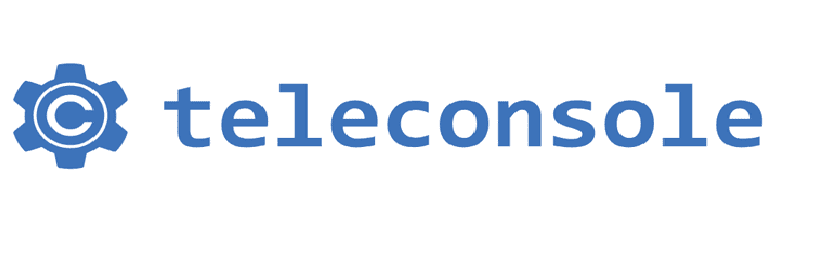
Surely at some point you will have used a remote desktop tool to be able to access another system or so that they could access yours and thus be able to provide help or receive the necessary help.
The use of this type of application allows you to take complete control of the system, this usually not always usually the best option for Linux users since many times it is only required the use of the terminal and not the entire system.
For these kinds of situations we can omit the use of this type of clients and we have some options so that the same function can be performed, but only with access to the terminal.
About Teleconsole
Teleconsole is a powerful tool command line to share Linux terminal session with trusted people.
This It is a totally free application and it is open source which is released and licensed under the Apache 2.0 license.
teleconsole is written in GoLang and is based on the Teleport gravitational service which is an open source SSH server thatIt is used to remotely access the cluster with the Linux server via SSH / HTTPS.
With that an SSH Proxy is incorporated into the system with which you can guarantee secure SSH sessions, also local TCP port forwarding and private configuration proxies can be done.
With the use of this tool, your friends or team members can connect to your terminal session through SSH or through a browser through the HTTPS protocol.
Basically when using the application on the system it will be in charge of opening a new Shell session in the system and it is It will show us the access ID data, as well as a WebUI which is a link that you have to share, for them to join via a command line or from their web browsers via HTTPS.
It is important to mention that if you plan to use the terminal to gain access, you must also have the Teleconsole service installed.
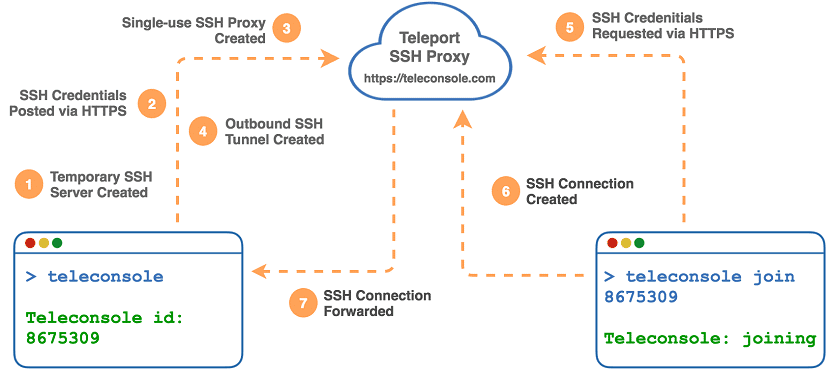
How to install Teleconsole on Linux?
Si do you want to install this application on your systemWe only have to download the installer from its official website.
We can make use of the method that they share with us, We just have to open a terminal and type the following command:
curl https://www.teleconsole.com/get.sh | sh
And that's it, you can start using the service on your system.
How to use Teleconsole on Linux?
To run it on the system you just have to type in the terminal:
teleconsole
By doing this The access IDs which you must share will be printed on the screen to complete the connection.
You should receive something like this:
Starting local SSH server on localhost... Requesting a disposable SSH proxy for ekontsevoy... Checking status of the SSH tunnel... Your Teleconsole ID: 1738235ba0821075325233g560831b0 WebUI for this session: https://teleconsole.com/s/1738235ba0821075325233g560831b0 To stop broadcasting, exit current shell by typing 'exit' or closing the window.
These access data are unique and can only be used during the terminal session you are running.
With this data we only have to copy the ID and if the connection is via terminal, we just have to type:
teleconsole join 1738235ba0821075325233g560831b0
The other method is just copying the URL and pasting it in the toolbar of the web browser of our choice.
Also as mention was made it is possible to perform port forwarding by connecting the application, with this it is possible to connect any TCP port running on the system.
Basically In order to share this, we must type:
teleconsole -f localhost: 5100
Here we take as an example a random port which is 5100.
The access data will be printed again, but in the case of those who use the terminal for the connection, they must add the following for this case:
teleconsole -f 5100:localhost:5100 join “elnumerodesesion”