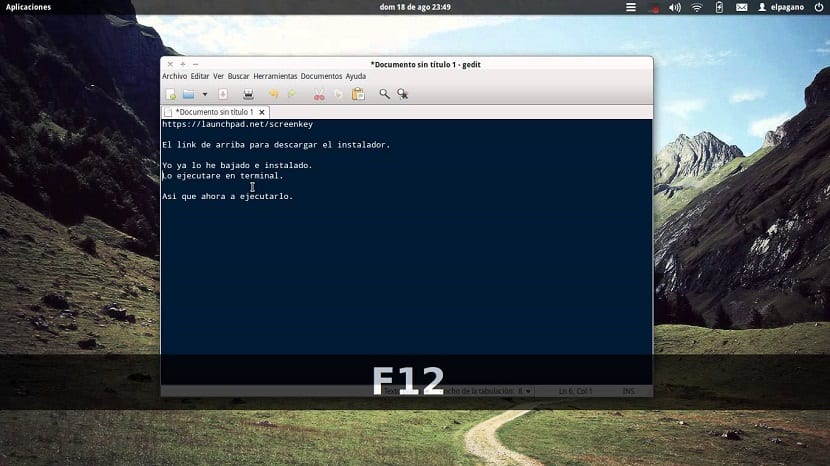
Si you are one of those who like to do video tutorials and share them on the most popular video platforms on the net or you are even one of those who helps others with videos or through a transmission from your desktop on a projector I can tell you the following application can help you a lot.
ScreenKey is a great tool open source with which they will be able to support since with it you can view the key registers on the screen, a very nice feature for certain screen recordings and video tutorials.
About ScreenKey
With this we can say that you stop doing without the classic notepad that you generally use to be able to show the commands that should be used to your audience.
ScreenKey It is inspired by Screenflick, but I must say that this app cannot record screen, although it is perfectly suited for the various applications that allow you to record your desktop.
ScreenKey comes with a host of options including whitespace settings, multi-monitor support, multiple recording modes, dynamic, configurable font type, and various keyboard translation methods, among others.
This project It was initially a modification (fork) of a project of the same name but this was abandoned in version 0.2, later it was almost completely rewritten, with bug fixes and adding new features.
Between The main features on ScreenKey that we can find are the following.
- It is open source, which can be downloaded, modified and distributed, it is available on GitHub
- Personalization: configurable font sizes, positions and colors
- Option to highlight recent keystrokes
- Multiple monitor support
- Support for integration with awesome font
- updated reverse processing
- Supports various methods for keyboard translation
- Check out ScreenKey, to experience the above and other features first-hand.
- After executing ScreenKey, it will appear as an icon in the notification area (system tray) in which we can configure the different options that it offers us.
- As mentioned, this app is compatible with multiple monitors, and can be placed on a special screen or on any application and anywhere.
- ScreenKey can display the usual keys and key combinations, you can customize the font and color of the displayed fields, the display time (latency), and several others.
How to install ScreenKey on Linux?

Si want to install this utility on their systems, You must follow the following instructions that we share with you below.
Si are users of Debian, Ubuntu, Linux Mint or any other derived system of these, you need to install the following dependencies before installing the application.
We must open a terminal in the system with Ctrl + Alt + T and execute the following command in it:
sudo apt install python-gtk2 python-setuptools python-setuptools-git python-distutils-extra git
Now we are going to download the application with:
git clone https://github.com/wavexx/screenkey.git
We enter the directory with:
cd Screenkey
And we proceed to install the application with:
sudo ./setup.py install
Although, if you don't want to install, you can run the application without installing with:
./screenkey
Now for those of you who are Arch Linux users, Manjaro, Antergos or any distribution derived from Arch Linux, they can install from the AUR repositories.
They should only have an AUR assistant installed, they can consult the following article where I recommend some.
On the terminal they only have to type:
aurman -S screenkey
While for those who are Fedora users, can install the application with the help of the following repository which they must add opening a terminal and executing the following command in it:
sudo dnf config-manager --add-repo https://download.opensuse.org/repositories/home:Kenzy:packages/Fedora_28/home:Kenzy:packages.repo sudo dnf install screenkey
If still are Fedora 27 users should add this repository:
sudo dnf config-manager --add-repo https://download.opensuse.org/repositories/home:Kenzy:packages/Fedora_27/home:Kenzy:packages.repo sudo dnf install screenkey
For the rest of the distributions must have Python installed, as it is a necessary dependency for the operation of this application.
Now let's download the application with:
git clone https://github.com/wavexx/screenkey.git
And they can run it with:
./screenkey
screenkey is in the ubuntu repositories, so it can be installed directly.
Failed to install:
error: Setup script exited with ********************************************* ************************
* Building PyGTK using distutils is only supported on windows. *
* To build PyGTK in a supported way, read the INSTALL file. *
************************************************** ******************
Don't even think about following that recipe in Debian or Ubuntu, IT DOESN'T WORK.