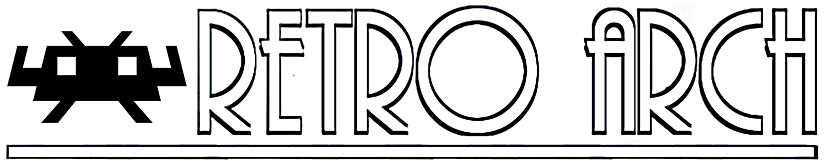
Some days ago the release of the new version of RetroArch 1.7.8 was announced through a publication, which is a plug-in for emulating various game consoles, allowing you to run classic games using a simple unified graphical interface.
RetroArch is an open source software, modular system, multi frontend for the libretro API. Libretro is a simple, yet powerful development interface that makes it easy to create emulators, games, and multimedia applications that can connect directly to any supported libretro frontend.
This is why RetroArch allows you to run classic games on a wide range of computers and consoles through its graphical interface. The configurations are also unified, so the configuration is done once and for all.
Among the most popular emulators that you will find in RetroArch we can highlight the following:
- Dolphin
- DOSBox
- emux
- Fuse
- Genesis Plus GX
- Hatari
- M
- MESS
- Mupen64More
- nestopia
- PCSX1
- PCSX ReARMed
- PPSSPP
It has many others, but it is only to mention the most common, without further ado, it only remains for you to take advantage of this great program.
What's new in RetroArch 1.7.8
In the new version, a speech synthesis mode is implemented que allows you to identify the text displayed on the screen, translate it into a specific language and read it out loud without stopping the game.
As well added an image substitution mode, which also identifies and translates text, but it tries to replace the translation of the original text on the screen.
These modes, for example, can be useful for playing Japanese games that do not have English versions.. The translation is done through a call to the Google Translate and Ztranslate API.
This new mode, is a fully developed AI Service that works seamlessly with RetroArch.
AI Service enables AI Service (should be enabled by default), then configures the server url (could be a local network address if you have the server running on your own network or on a public IP / URL network in case you are going through a service).
For this, it is enough to configure a key to run the “AI Service”, this can be configured from Configuration - Input - Quick access keys.
We must also use the Google API so that "AI Service" can run in RetroArch. Instructions for the implementation of this can be found In the following link.
How to install RetroArch on Linux?
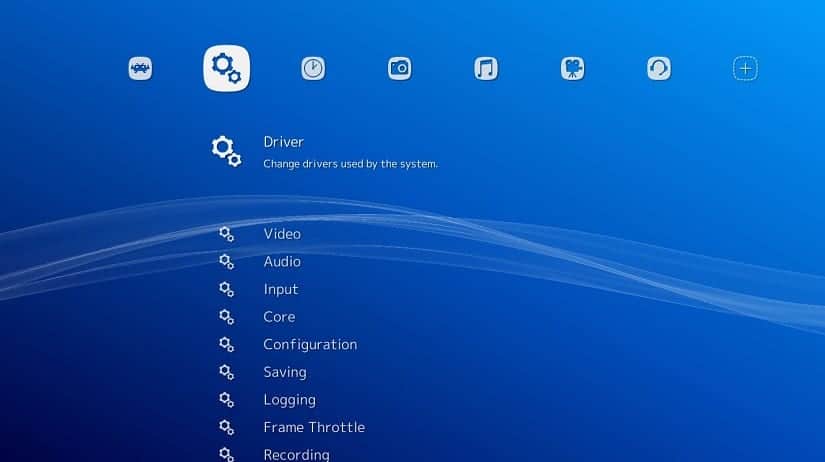
To install the RetroArch arcade emulator on Linux we will support each other with the installation through Snap, for it it is necessary to have the support of this technology installed on your system.
To install in our system, We simply have to open a terminal and execute the following command:
sudo snap install retroarch
And with this we only have to wait for it to download the necessary packages and wait for the installation to perform, this process may take a few minutes.
Once this is done, we simply go to our applications menu and look for RetroArch to be able to run it on our system.
If you already have RetroArch installed by this method, you can update it with the following command:
sudo snap refresh retroarch
Installation from Flatpak
Besides Snap, it is also possible to install RetroArch from Flathub, For this we only have to have the support to be able to install Flatpak packages in our system.
Now in a terminal we just have to type the following command:
flatpak remote-add --user --if-not-exists flathub https://flathub.org/repo/flathub.flatpakrepo flatpak install --user flathub org.libretro.RetroArch
Yes now they will use their keyboard and mouse to play their favorite titles they should not have any problemEven if you use a remote control via Bluetooth connection, RetroArch must recognize it and allow you to configure it without any problem.
Although If you are going to use a remote connected via USB, you will probably have some setback that RetroArch doesn't recognize it.
That is why they should add extra support for this. They must open a terminal and execute the following commands:
sudo snap connect retroarch:raw-usb sudo snap connect retroarch:joystick
Now RetroArch should already recognize the USB control which can already be configured in the application.