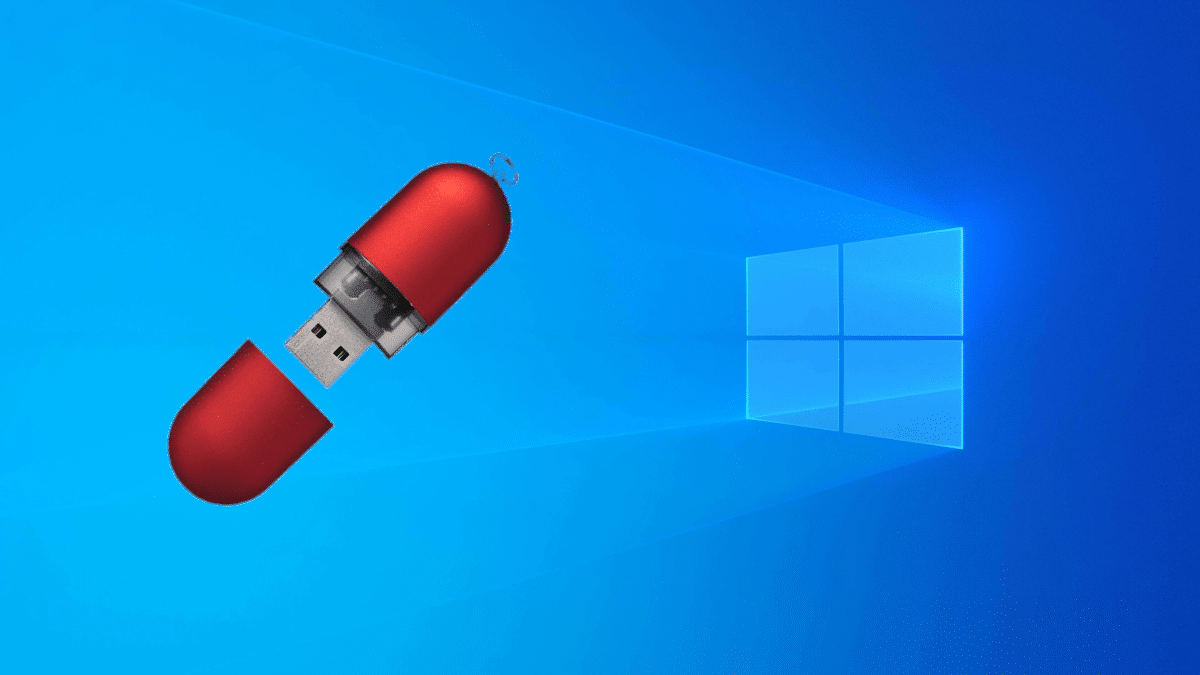
If there is one thing I will always defend about the Microsoft operating system, it is that all the important software is available. For example, if you want to play, you have all the titles; If you want to use a special program, such as those that manage cycle computers or to synchronize with any type of device, you can. For me, Linux is the best for general use, because of its speed, customizability and that it is free, but it has its Achilles heels. There are many who will continue with "the windows" because they depend on something, but that could change if we install Windows on a USB.
In the same way that we installed Ubuntu or Manjaro on a pendrive with persistent storage, we can install Windows on a USB. Well, the process may look like it, but special software is required and take some precautions. When we do it once, the rest is easier, and then we are going to show you the steps to follow to achieve it.
WinToUSB: Windows on a portable USB
Before the critics jump in, mention that LinuxAdictos It has a section «Linux vs. Windows", and that this guide is, in part, for help the undecided switch to Linux with the assurance that they will still be able to enter Windows without having to dual-boot. The steps to follow are these:
- We connect a pendrive to a Windows PC.
- Next I recommend going to the Windows Disk Manager and leaving the USB empty, even without formatting. Unless the pendrive is new, in which case we can test directly.
- We go down WinToUSB. The free version does not allow you to install the Pro version, but the Home version does.
- We start WinToUSB as administrator.
- If we leave it as default, it will try to install the system from an ISO. You also have the option of doing it from a DVD. The drawings are clear.
- We click on the button on the right that has a magnifying glass and a folder and choose the Windows 10 ISO.
- WinToUSB will scan all available versions. We choose one and click "Next".
- We choose the destination drive and click "Next". Here we have to choose the pendrive where we want to put Windows 10.
- In the pop-up window that appears, we choose “MBR for BIOS and UEFI” and then “Yes”.
- We wait for it to format. If an error appears, it is worth restarting the computer and starting over. We can also check the status of the disk (PowerShell in administrator mode and "chkdsk" without the quotes) and, if there are problems, repair them.
- If there was no problem in the previous step, in the next window we choose the VHDX installation mode and click "Next". The operating system will begin the installation. Here we can also see some errors, but they were all solved for me by leaving the disk empty and restarting.
Installation takes time. If Linux operating systems that take 15-30min to install on the hard drive take more than an hour on a USB, imagine Windows. So be patient. It is best to leave the PC alone and check from time to time that the percentage has risen. 0% can be a long time without moving.
We must also bear in mind that we are talking about an operating system like Windows and it does not work on all pendrives. If we want to be sure that it works, we have to choose one certified by Microsoft and an original image; otherwise it is easy for installation to fail. If you are using a non-genuine ISO, disable your antivirus. The requirements of the pendrive would be:
- USB certified by Microsoft (Microsoft Certified).
- USB 3.0 / 3.1.
- 64GB of storage, although I have managed to install it in a 32 in a test.
Installing the operating system
The window that we have seen for a long time, the one below these lines, would be the equivalent of what we see in the first steps of the installation on a conventional hard drive: choose where to install it and see how the installation is carried out. So the next thing we have to do is boot from USB and finish the installation process. After a while, it will ask us to choose the language and configure some things. Once inside we will have Windows 10 on a portable USB and ready to use on any PC.
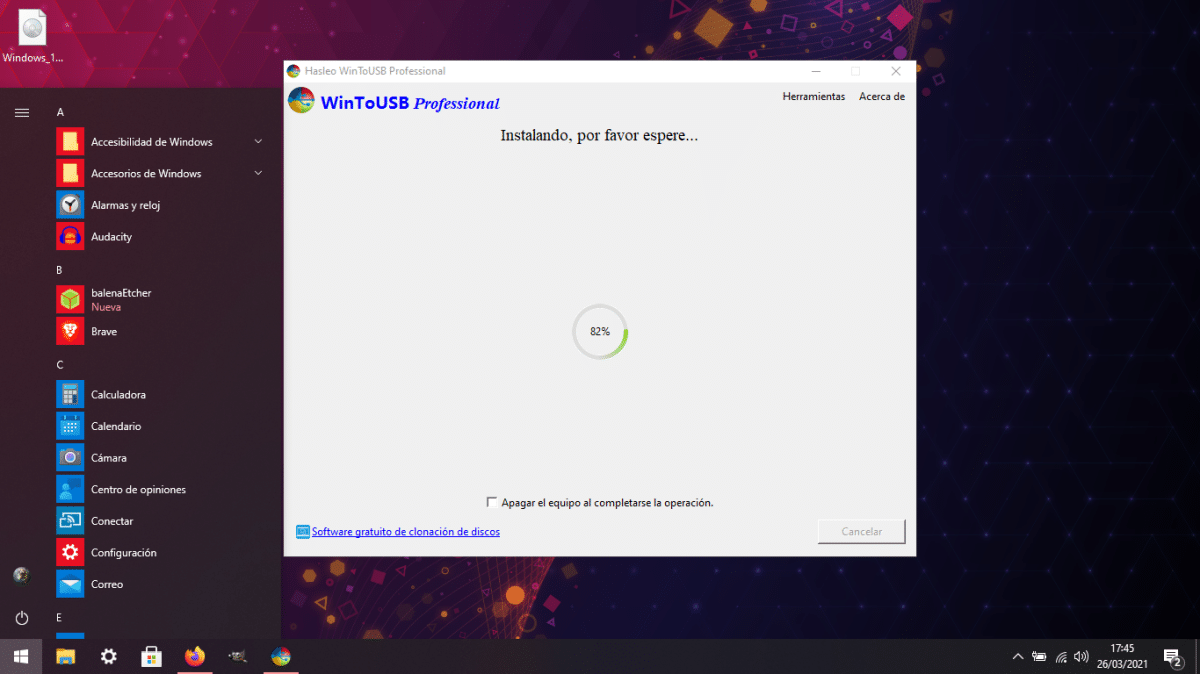
Es easier for us to find faults on a USB than on a hard drive, but it doesn't have to happen. Where we can confuse the operating system is when we go from one PC to another, at which point part of the configuration will be lost. And personally I would not recommend updating it on a temporary computer, since it could download drivers that will not be the ones we are going to use the most. In fact, it is also advisable to pause the updates.
And a couple of other things: this installation Windows To Go has no recovery partition or anything. If something goes wrong, we have to start from scratch. The second thing is that the performance is worse than an installation on the hard disk, so it is only recommended 1st, to use a portable Windows and, 2nd, if demanding programs are not needed.
Windows on a USB and Linux on your hard drive
And if after a few weeks or a few months everything is still going well, why continue with Windows on the hard drive? I think WinToUSB is a great tool that can help convince some to leave Windows and switch to Linux, since from the USB they will already be able, as is my case, to manage their Garmin, for example, in the most reliable way, since it will continue to do so in the Microsoft system and not in a virtual machine or through WINE. Of course, I would personally recommend that you test and retest the installation of Windows on a USB, to make sure that everything is perfect. I'm already working on it and if I don't see any glitches after updating a couple of times, my simpler laptop will switch to Manjaro and I'll never use Windows like before.
Hello, interesting article, although some things that you say like that the change of pc can give problems discourage me a little, since my experience with the Live ones of Linux is that they do not have problems like the pc in which you use them.
I have not seen anywhere if to use that Win you have to start the pc, as if it were dual boot, or you can launch the Win from the USB without booting (something similar to how wine works)
Greetings.
Hey.
I answer you because I have had Windows installed on an external usb disk for months.
It behaves as if it were installed on the main disk. You have two alternatives. In the boot options you give priority to the external disk so that Windows will always start while it is connected or give priority to the internal disk and update Grub to include it in the list of options.
Thanks, I'll give it a try. I liked the external drive thing. Then I tell them.
Excellent, very useful.
Thank you very much!
What Diego Germán González says is the best way to run windows externally, what if I don't like the drivers, because I use Manjaro as the main one from an external disk and it doesn't give a problem with updates and I can even do almost everything the work I need (my pc has nothing inside) only that first I had virtualized windows only because of the programs that I used in the uni such as Solidwork and AutoCAD, these two are the only ones that ruined my experience.