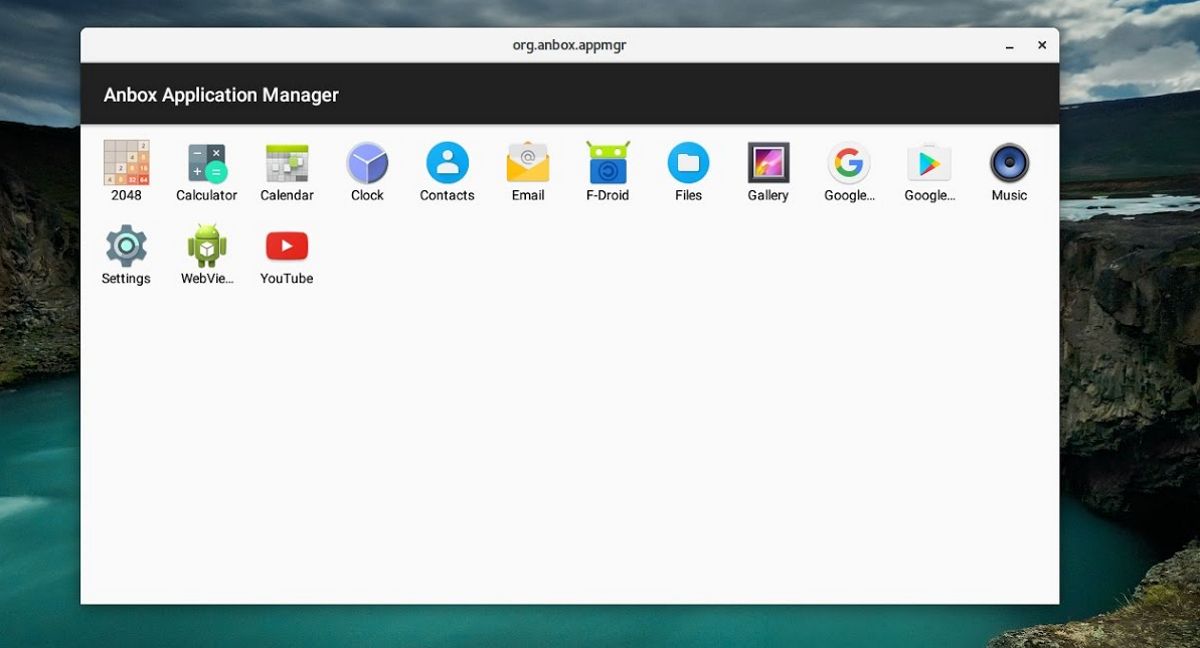
There are few emulators for Android for Linux even if there is the possibility of being able to install Android on a computer, many times this possibility is unattractive Due to the fact that in terms of capacities, the system is too limited to be used on a desktop computer since generally users require more specific applications.
To some extent the being able to use Android within your operating system is quite striking either because you want to be able to enjoy a particular application or a game. This is where the emulators for Android come in, which allow you to run the system inside a virtual machine, even though this last point requires using a considerable amount of your system's resources.
About Anbox
This is where Anbox comes in, which is a software that allows Android to run inside a container and that way allows the user to run Android applications within their Linux distribution without having to sacrifice so many resources on your team.
The way it is built is that the software integrates an application with the system and it tries to run the application as native software that is installed on the system. This being a good way to run Android applications on your system.
For those who are interested in being able to install this software on Fedora 30, they can do so by following the instructions we share below.
It is important to mention that Anbox is beta software, so it still has quite a few glitches and can cause some problems. That said, use of this software is at your own risk.
How to install Anbox on Fedora 30?
The first step to install Anbox on Fedora 30 is open a terminal and in it we are going to execute the following commands with which we are going to install DKMS and tools to build kernel modules.
sudo dnf install dkms sudo dnf install kernel-devel sudo dnf install android-tools
Once this is done, now we are going to type the following in the terminal.
cd ~ git clone https://github.com/anbox/anbox-modules cd anbox-modules sudo cp anbox.conf /etc/modules-load.d/ sudo cp 99-anbox.rules /lib/udev/rules.d/ sudo cp -rT ashmem /usr/src/anbox-ashmem-1 sudo cp -rT binder /usr/src/anbox-binder-1 sudo dkms install anbox-ashmem/1 sudo dkms install anbox-binder/1 sudo modprobe ashmem_linux
After having keyboard the above, now we are going to install Anbox on our system, for it we are going to make use of Snap packages, so if you don't have the support installed, just type the following in the terminal:
sudo dnf install snapd sudo ln -s /var/lib/snapd/snap /snap
With Snap support in the system, we can install Anbox. To do this in a terminal we just have to type the following:
snap install --devmode --beta anbox
And well, for later cases in case there is an update or you want to check if it exists and you want it to be installed, you just have to type:
snap refresh --beta --devmode anbox
And voila, they already have Anbox installed on their system. Now before starting to use Anbox in Fedora 30 it is necessary to configure the SELinux security module of your system, since this prevents the correct launch of Anbox.
To do this we just have to type the following commands in a terminal:
sudo ausearch -c servicemanager --raw sudo semodule -X 300 -i my-servicemanager.pp sudo ausearch -c anboxd --raw sudo semodule -X 300 -i my-anboxd.pp sudo ausearch -c gatekeeperd --raw sudo semodule -X 300 -i my-gatekeeperd.pp
Done all this, now we are ready to install and run our applications Anbox favorites in our system, but not before first performing a restart of our equipment so that all the changes we make are uploaded at the beginning of our system session.
Having already restarted we will be able to use Anbox in our system. They can perform a test installed any application.
To do this, just obtain an .apk of the application of your interest on the network and in a terminal we are going to type the following command:
adb install filename.apk
If you want to know more about the use of Anbox, you can consult its documentation in the following link
Thank you
Could you make a tutorial that works for Arch / Manjaro?
It started me - with Manjaro - but without letting me install anything, only with the 4.19 kernel and we are going for the experimental 5.2 / 5.3, which I don't know - the same is configuration - it doesn't work.
In AUR there is also the advantage of being able to edit the installation script, if you find how to install it correctly in just one command, I would love you to send suggestions to the maintainer / s or make a bundled installer "anbox-bundle".
Thanks in advance
With pleasure, I only solve a few problems that I have with Snap on my computer with Arco Linux that have me in the head D:
Greetings and congratulations for the great publication of this great repository, please upload and publish "How to Install Anbox in Fedora 34 lXDE x86_x64" since it is necessary and necessary for me to install Google Meet, Classroom, Zoom, Duo and Other applications from the Play Store.
Thank you in advance for your kind attention, help and prompt response.