
Linux Mint 21 it was released the last weekend of July, a little over a week ago, and Clem Lefebvre, the project leader, already announced that he would soon publish the information explaining the instructions to upgrade from 20.3 in the best way. Y has already done it. And no, for those who have abandoned Ubuntu for their latest controversial moves, it's not exactly the same. But hey, the instructions are there to make things easier.
The first thing to do is to install a package: mintupgrade. It is the software that will analyze what version we are using and, if it is compatible, will offer us the possibility of installing Linux Mint 21 Vanessa. Plus, it's a "wizard," so the rest of the installation is one step ahead. We will explain the steps to follow to upgrade from A.
Upgrade to Linux Mint 21
- The first thing to do is install the wizard, so we open a terminal and type:
sudo apt update && sudo apt upgrade sudo apt install mintupgrade
- After the above, if many packages have been updated, maybe reboot is recommended.
- Next, we launch the wizard with this command:
sudo mintupgrade
- The next steps are to follow the instructions of the wizard. The first one is to click on the button that says "Let's go there!".
- Phase 1 performs some tests. We click on “Accept”.
- Once finished, if you ask us, we make a copy with TimeShift.
- When finished, it will continue with the process automatically.
- Next, phase two will begin, in which, among other things, you will download the packages. We click on “Accept”.

- With the simulation of the update done, it presents us with a window with information. We click on “Accept”.
- At the end of phase 2, phase 3 will begin: the update. We click OK. Clem says it's a major update, so it could take hours.
- Finished the previous step we will see a window that asks us what to do with the orphaned packages. These types of packages are ones that, in theory, are no longer useful to us because the software on which they were dependencies has been removed. Here we have to click on what we want to keep, if this is the case, and continue clicking on “Correct”.
- Finally, once the whole process is finished, we open the terminal and write the following, or manually restart:
sudo apt remove mintupgrade sudo reboot
And that's it. You can now enjoy all the news of Linux Mint 21.
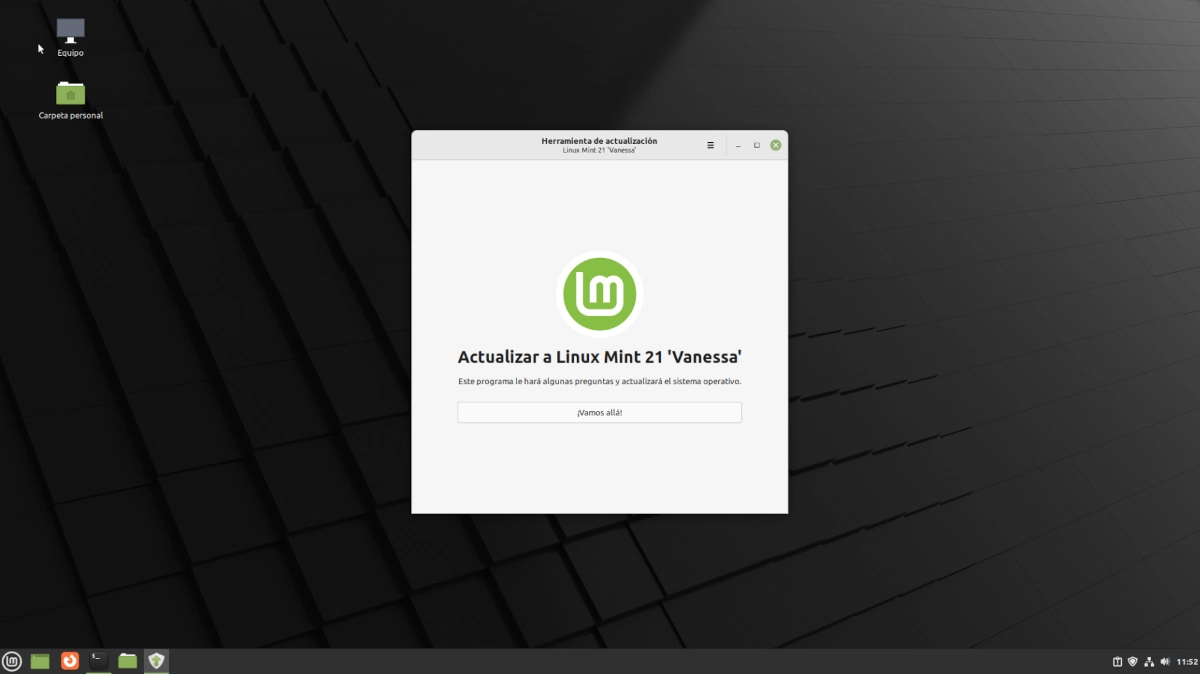
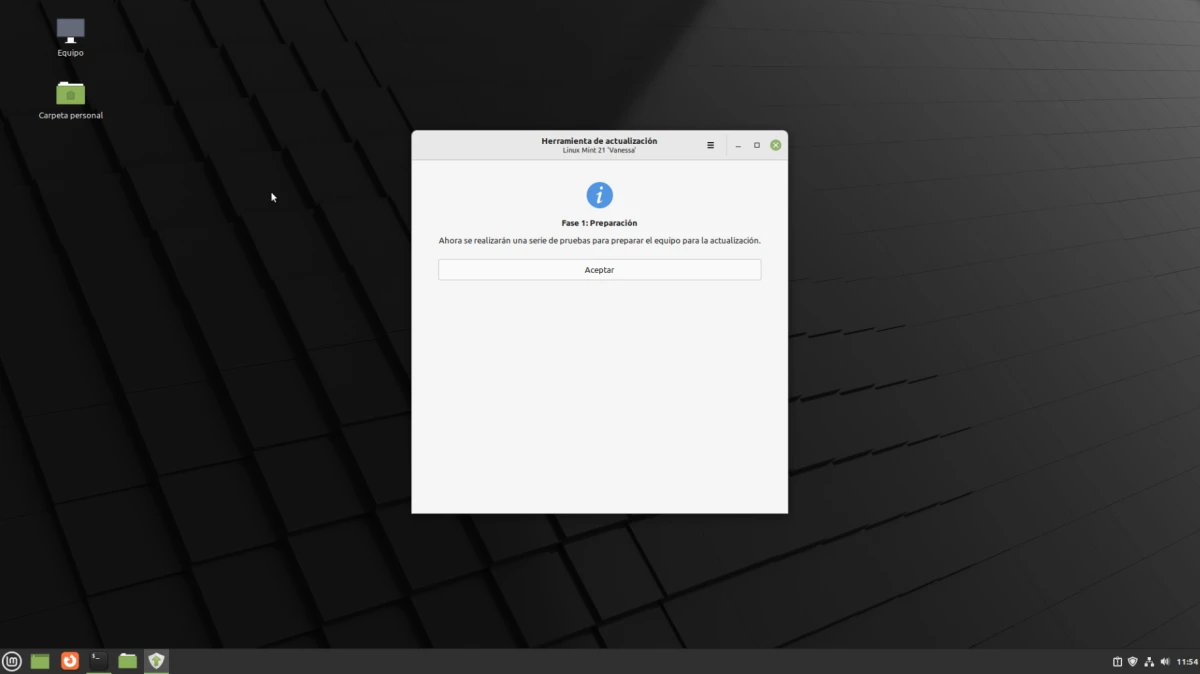
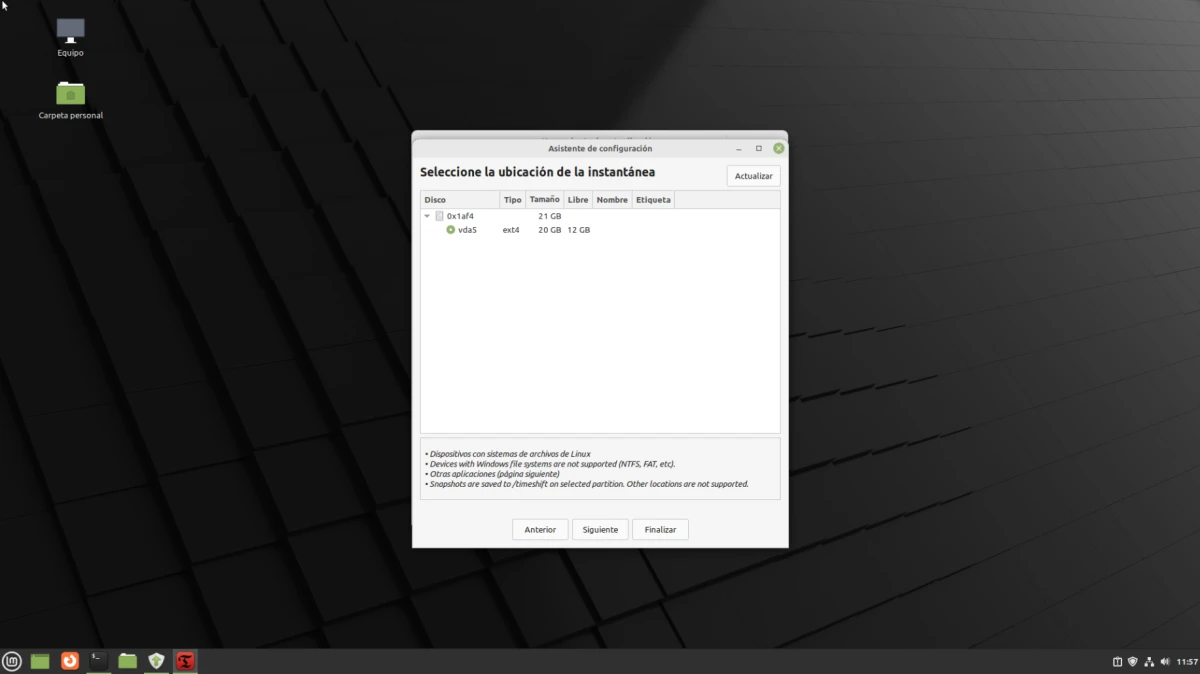
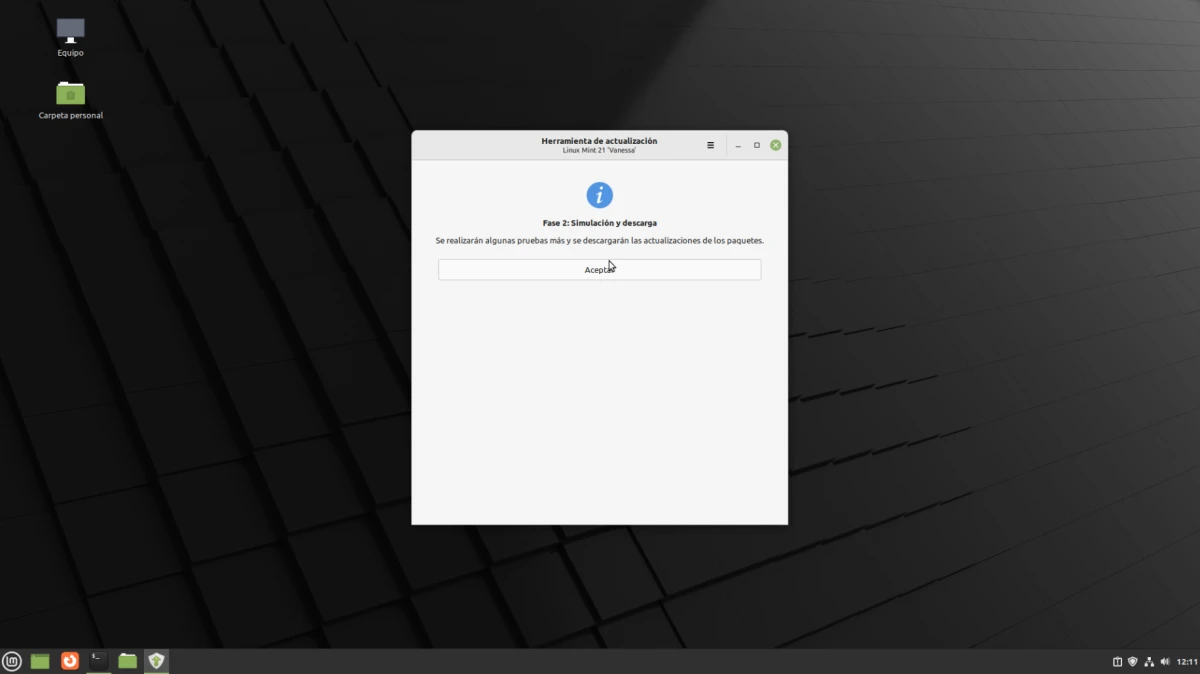
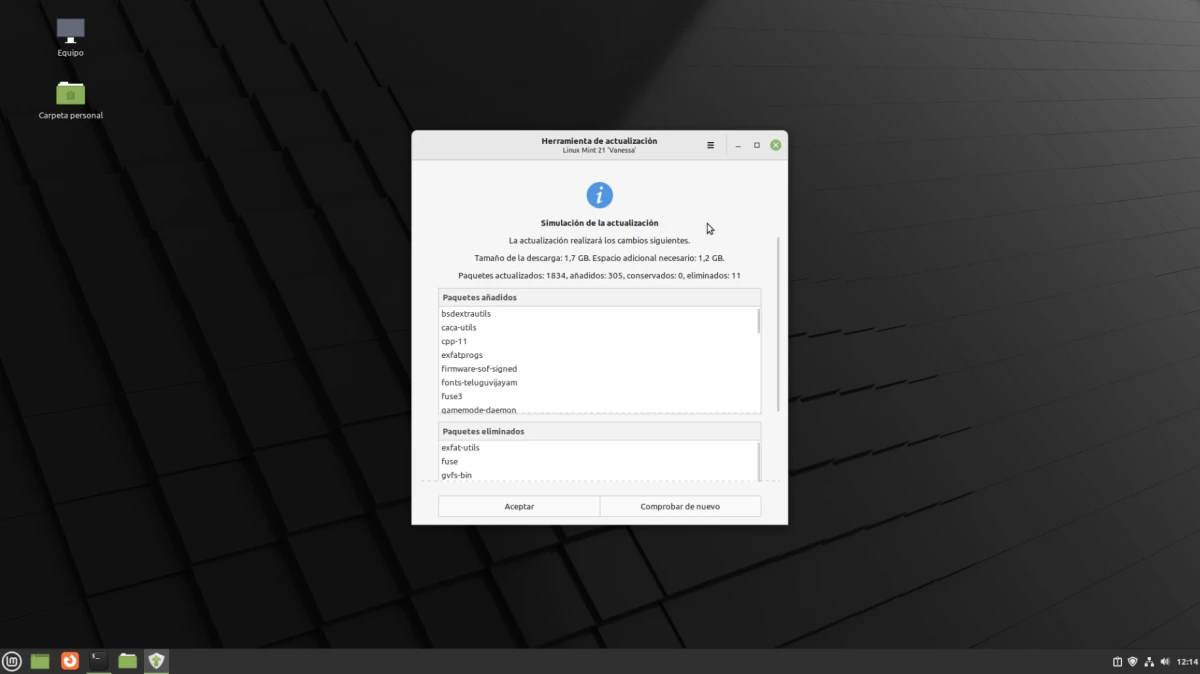
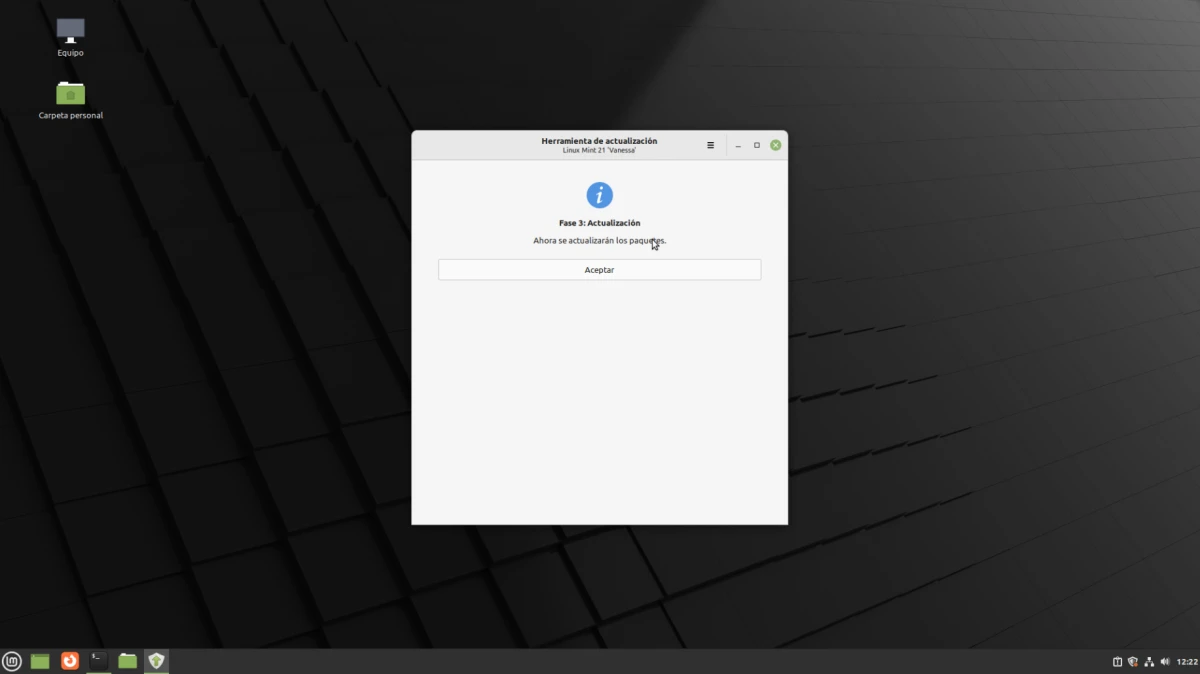
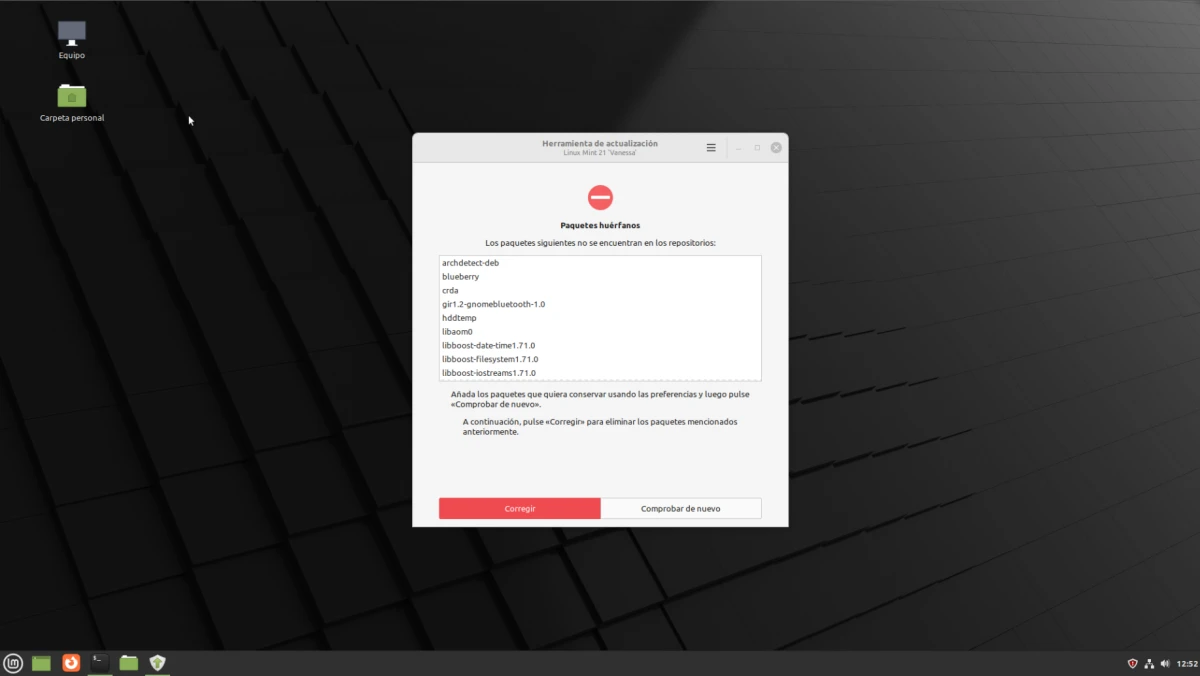
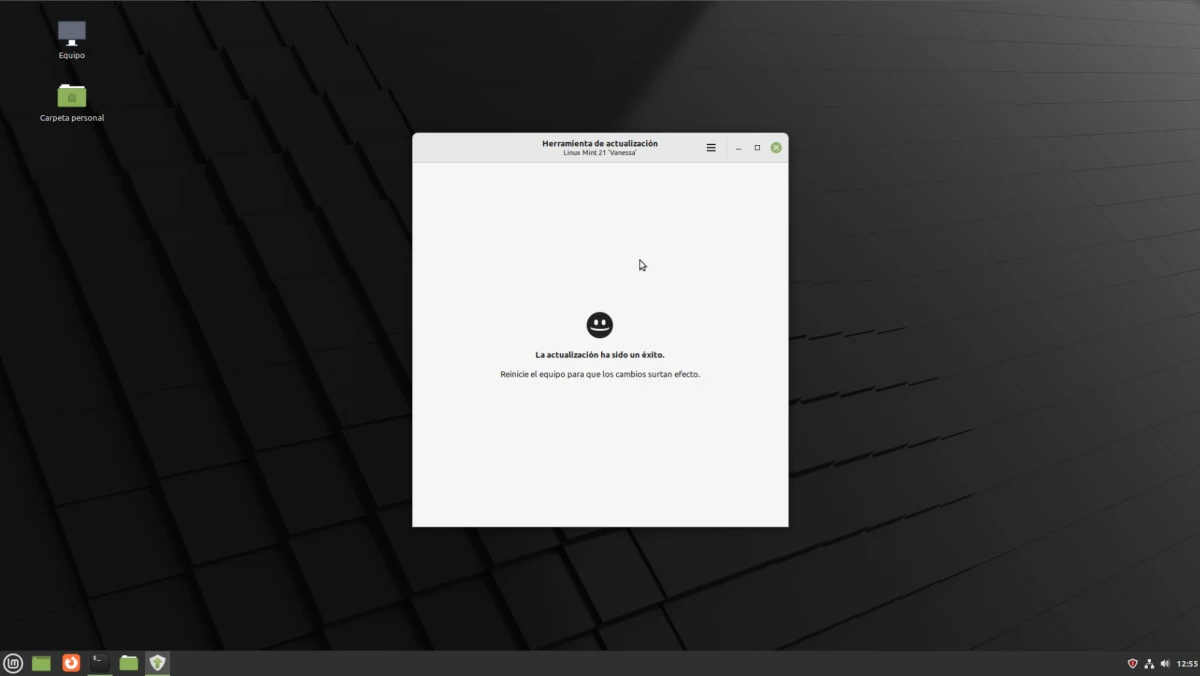

Thank you very much for this tutorial, I'm sure many people will help you!!!!