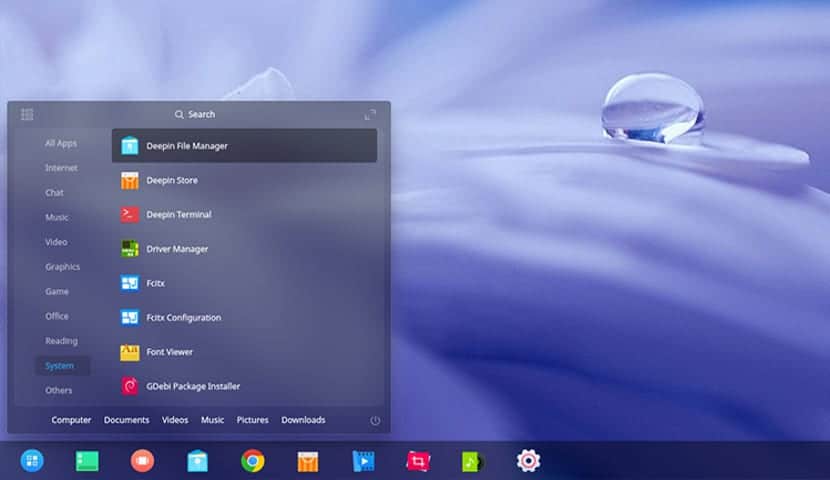
Deepin is a Linux distribution developed by the Chinese company Wuhan Deepin Technology, this is an open source distribution and is based on Debian, which uses its own desktop environment which is nice looking and well polished.
As I had already written in a previous post, what is new that the development team of Deepin with its beta 15.5In this case, I don't like to use beta versions, so I recommend using a stable version to avoid problems.
The first thing we must do is download the ISO of the system you can download Deepin OS from the following link
System requirements to install Deepin OS:
- Intel Pentium IV 2GHz processor or better.
- 1GB of memory (RAM), or 2GB of memory (RAM) for better performance.
- 10GB of free hard / solid disk space.
CD / DVD installation media
- Windows: We can burn the ISO with Imgburn, UltraISO, Nero or any other program even without them in Windows 7 and later it gives us the option to right click on the ISO.
- Linux: They can use especially the one that comes with the graphical environments, among them are, Brasero, k3b, and Xfburn.
USB installation medium
- Windows:They can use Universal USB Installer or LinuxLive USB Creator, both are easy to use.
- Linux: The recommended option is use the dd command:
dd bs = 4M if = / path / to / deepin.iso of = / dev / sdx && sync
Install Deepin
When starting the computer, using the installation disk or the USB memory, we will only have to choose the first option which is "Install Deepin", with which it will begin to load everything necessary to start the installation on our computer.

He will immediately give us a choose the language which will be the one used during the installation process and the one used by the Deepin interface once installed.

In the next menu will ask us for the data to create our user with which we will work in the system, it is important that you remember your password since it is not only important to enter the system, but it will also be the one you need to work in the terminal.

Now in the next step, we must select the installation location, either here on the entire hard drive or on a specific partition.
In the case that it is the second option, it will ask us for at least two partitions, one where the system will be installed, which will be the root partition and the other where the boot will be installed.

Now we just have to wait for the installation to finish to start enjoying this distribution.
Without further ado, the truth is that from my point of view Deepin has one of the simplest and most intuitive installers.
Thanks for the info!!