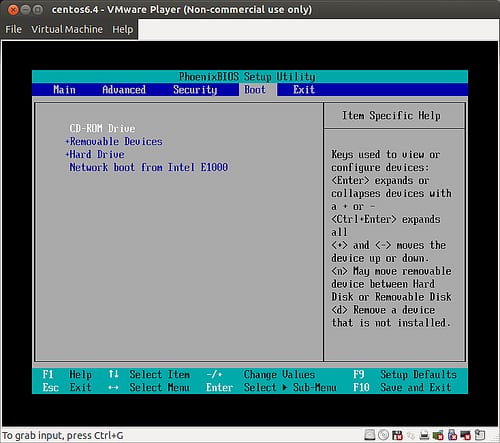
En VMWare Player, the order of the boot sequence is when we execute a 'Removable Devices → Hard Drive → CD Drive', and everything is perfect as long as we get used to using it, but the day we need to change something we will see that everything is not so easy to see.
Despite this, its difficulty is nothing to write home about, as we are going to see now since we are going to show all the necessary steps to change the order of the VMWare Player startup sequence and adapt the virtualization to our needs.
First of all we have to open the virtual machine parameters section, and edit the CD / DVD option, so that it uses the ISO image from which we want to boot. Now is the time to start the guest virtual machine, but before we can use it we will have to modify its own startup options.
This is almost similar to what we do on our computer, and it is that in the end each image has its own virtual BIOS, so while the boot session begins we must click on the window and then press F2. Once in the BIOS we have to go to the 'Boot' tab and there select the CD-ROM option, to move it to the top of everything by combining 'Shift and +'.
We go to Exit, and save the changes to start the image that we indicated at the beginning. In case the startup process is too fast to give us time to click on the window and then press F2, we must find the .vmx file of the virtual machine and add the following:
bios.bootDelay = "<tiempo en milisegundos>"
With this we delay the start time of the POST (Power On Self Test), and as an example we can say that if we want it to be in 5 seconds, we must put bios.bootDelay = 5000 since as it is clear, it is milliseconds. And we must bear in mind that the maximum time that we can specify is 10000 milliseconds, that is, 10 seconds.
More information - Virtualization on Linux (II)
Help is appreciated… but!
You should explain where the bios.bootDelay is located and how it is modified ... not all of us are computer engineers ... like you.
regards