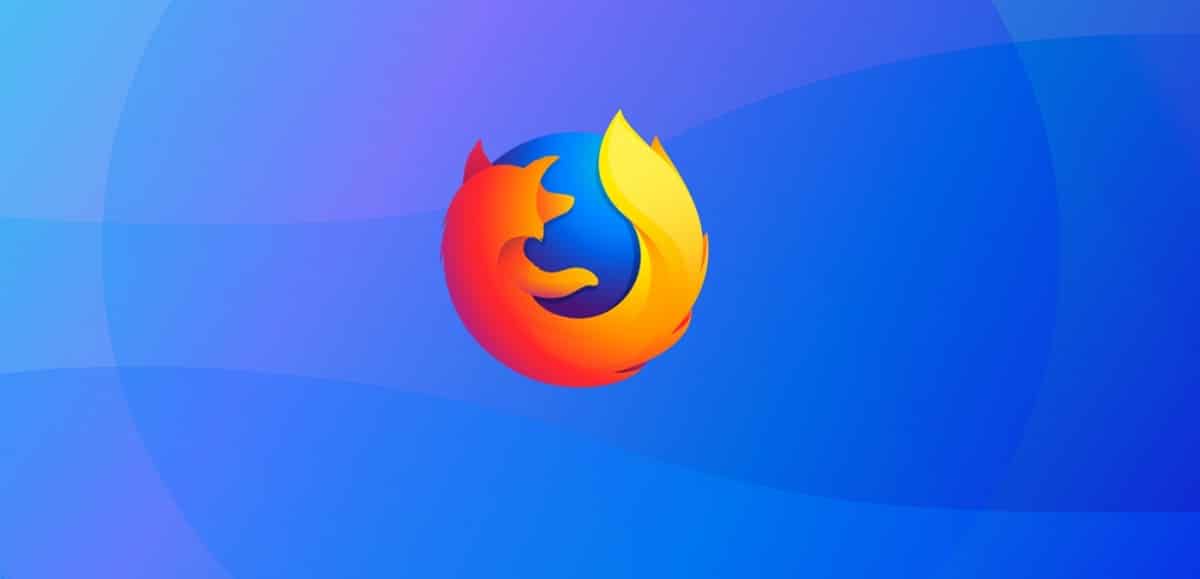
The new version of the popular web browser Firefox 86 has already been released and in addition to introducing a series of bug fixes and internal updates, the new version offers a couple of quite interesting new features, of which Total Cookie Protection stands out.
In this new version of Firefox 86, strict mode, enabled full cookie protection mode, in which an isolated and separate storage for cookies is used for each site.
The proposed isolation method does not allow the use of cookies to track movement between sites, as all cookies set from third party blocks uploaded to the site are now linked to the main site and are not transmitted when these blocks are accessed from other sites.
As an exception, the ability of cookies between sites is left for unrelated services with user tracking, for example, used for single authentication. Information about blocked and allowed cross-site cookies is displayed in the menu displayed by clicking the shield symbol in the address bar.
A new interface to preview a document before printing has been enabled for all users and integration with the printer's system configuration has been provided.
The new interface works by analogy with the reader mode and leads to the opening of a preview in the current tab, replacing the existing content. The sidebar provides tools for selecting a printer, adjusting the page layout, changing print settings, and controlling whether headers and backgrounds are printed.
Rendering operations for Canvas and WebGL elements have been moved to a separate process responsible for outsourcing operations to the GPU. The change significantly improved the stability and performance of sites that use WebGL and Canvas.
In addition, all the video decoding code has been moved to the new RDD process, which improves security by isolating the video drivers in a separate process.
Protection is based on the "-fstack-clash-protection" option, when specified, the compiler inserts poll calls (probes) into each static or dynamic stack allocation to detect stack overflows and block stack / intersection attacks. stack related to the forwarding of the execution thread through the stack protection pages.
On the other hand, it is highlighted that support for AVIF image format is enabled by default (AV1 image format), which uses intra-frame compression technologies from the AV1 video coding format.
The container for distributing compressed data in AVIF is completely similar to HEIF. AVIF supports HDR (high dynamic range) and wide gamut images, as well as standard dynamic range (SDR) images. Previously, enabling AVIF required setting the "image.avif.enabled" parameter in about: config.
Another change that stands out is that in this new version of Firefox Support is included for the simultaneous opening of multiple video windows in Picture-in-Picture mode.
Finally, it is also highlighted thate support for experimental SSB mode was discontinued (site-specific browser), which made it possible to create a separate shortcut for a site to launch without browser interface elements, with a separate icon on the taskbar, such as full OS applications.
The reasons for discontinuing support is cited as unresolved issues, dubious benefits for desktop users, limited resources and the desire to focus them on commodity development.
How to install or update the new version of Firefox on Linux?
Firefox users who have not disabled automatic updates will receive the update automatically. Those who don't want to wait for that to happen can select Menu> Help> About Firefox after the official launch to initiate a manual update of the web browser.
The screen that opens displays the currently installed version of the web browser and runs a check for updates, provided the functionality is enabled.
Another option to update, is yes you are a user of Ubuntu, Linux Mint or some other derivative of Ubuntu, You can install or update to this new version with the help of the browser's PPA.
This can be added to the system by opening a terminal and executing the following command in it:
sudo add-apt-repository ppa:ubuntu-mozilla-security/ppa -y sudo apt-get update sudo apt install firefox
In the case of Arch Linux users and derivatives, just run in a terminal:
sudo pacman -Syu
Or to install with:
sudo pacman -S firefox
Finally for those who prefer to use Snap packages, They will be able to install the new version as soon as it is released in the Snap repositories.
But they can get the package directly from Mozilla's FTP. With the help of a terminal by typing the following command:
wget https://ftp.mozilla.org/pub/firefox/releases/85.0.1/snap/firefox-85.0.1.snap
And to install the package we just type:
sudo snap install firefox-85.0.1.snap
Finally, you can get the browser with the latest installation method that was added "Flatpak". To do this, they must have support for this type of package.
Installation is done by typing:
flatpak install flathub org.mozilla.firefox
For all other Linux distributions can download the binary packages from the following link.