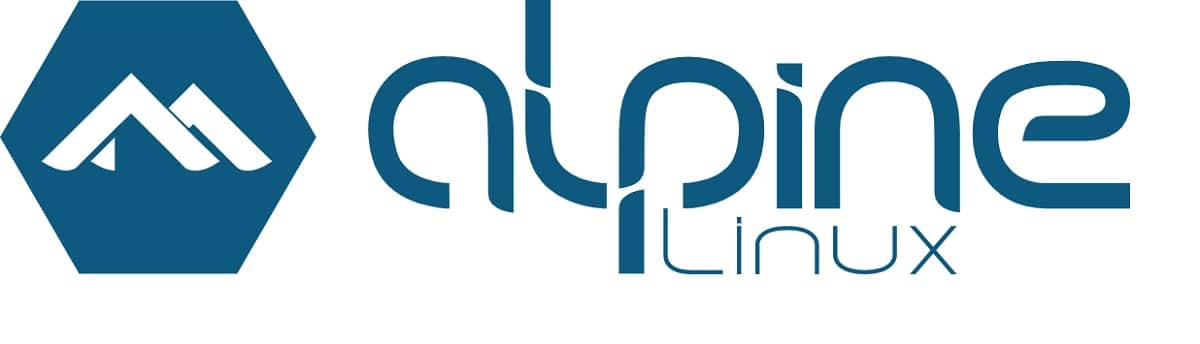
Alpine Linux is a musl and BusyBox based Linux distribution, which aims to be lightweight and secure by default while still being useful for general purpose tasks.
La new version of Alpine Linux 3.18 is now available and in this new release, a large number of updates have been made to the base of the system and of which the inclusion of the Linux Kernel 6.1 stands out, as well as GNOME 44, KDE Plasma 5.27, among others.
For those who are unaware of the distribution, they should know that this is distinguished by higher security requirements and is built with SSP protection (Stack Smashing Protection). OpenRC is used as the initialization system and its own apk package manager is used for package management. Alpine is used to build official Docker container images.
Main new features of Alpine Linux 3.18
In this new version of Alpine Linux 3.18 that is presented, it stands out that the Experimental support for automated installation and launch in cloud environments without administrator involvement. With this new feature, to initialize and configure the environment during first boot, the tiny-cloud package developed by the Alpine project is used (similar to cloud-init, consumes less resources and uses the minimum number of dependencies).
Tiny-cloud performs tasks like expanding the root filesystem to available disk space (installation is done on a partition labeled cidata), set a hostname, augment network interfaces and configure a network based on metadata from a cloud provider, install SSH keys, save user data to a file.
Regarding the updates in this new version, we can find that the Linux kernel has been updated to version 6.1 (while the latest version of the distribution shipped with kernel 5.15). With this new version of Linux, the distribution is provided with the formation of digital signatures for kernel modules. Verification is optional: signatures are not verified by default, and third-party modules can be loaded.
Another change that stands out is that instead of pipewire-media-session, the WirePlumber audio session manager is used to configure audio devices and control the routing of audio streams. WirePlumber allows you to manage the graph of media nodes in PipeWire, configure audio devices, and control the routing of audio streams.
The pre-built binaries for Python (pyc files in the __pycache__ directory) have been moved to separate packages, which can be omitted to save disk space (when running the apk, specify "!pyc").
Of the other packages that were updated in this new version, the following stand out:
- musl libc 1.2.4 – now with TCP support in DNS resolution
- Python 3.11
- Ruby 3.2
- LLVM
- Node.js (current) 20.1
- GNOME 44
- e2fsprogs 1.47.0
- Go 1.20
- docker 23
- KDE Plasma 5.27
- Rest 1.69
- OpenSSL 3.1, 16
- QEMU 8.
Finally, if you are interested in knowing more about this new version, you can consult the details In the following link.
Alpine Linux 3.18 download
If you want to download this new Alpine Linux update, you must go to the official website of the project where you can obtain the image of the system according to the architecture of the equipment where you will use it.
Bootable iso images(x86_64, x86, armhf, aarch64, armv7, ppc64le, s390x) are prepared in six versions: standard (189 MB), unpatched kernel (204 MB), advanced (840 MB), for virtual machines ( 55 MB) and for Xen hypervisor (221 MB). the link of download is this.
Last but not least, you should also know that this distribution has an image for use on the Raspberry Pi.
How to install Alpine Linux on Raspberry Pi?
If you plan to use this system on your small pocket computer, you can do so by following these instructions below.
- Done the download, we must format our SD card, we can support Gparted, the SD card must be in fat32 format.
- Done this we must now save the image of Alpine Linux 3.18 in our SD, For this we only have to unzip the file that contains the Alpine files.
- Once the download is done, we only have to copy the content inside our SD card.
- At the end only we must insert the SD card in our Raspberry Pi and connect it to power and the system should start running.
- We will realize this because the green led should flash, indicating that it did recognize the system.
- And ready with it we can start using Alpine Linux on our Raspberry Pi.