
able2extract 9.0 is the new version of this interesting multiplatform application which is available for Mac OS X, Windows, Linux and also available in its Mobile version on Google Play for Android. It allows you to convert other file formats into PDF, and it also has tools for creating documents in this format. Despite not being open source, it is an interesting solution that has been under development for more than 10 years.
Able2extract PDF Converter v9.0 is a product created by the Canadian company Investintech based in Toronto. A company specially dedicated to proprietary PDF solutions, both for developers and servers, as well as for end users. Its philosophy is to create efficient, productive, professional and easy-to-use software.
With Able2extract 9 you can enjoy your tools to:
- Convert between different formats to PDF, both native to Microsoft Office, as the OpenDocuments of office suites such as LibreOffice or OpenOffice. In addition to other Autodesk AutoCAD files, HTML, images, etc.
- Edit PDFs (delete items, resize, move, scale, rotate, adjust, change display preferences, etc.).
- Create professional PDF files and include protection against printing and password.
- Custom PDF to Excel conversion to merge rows or columns, add or split tables, etc.
Installation of Able2Extract on Ubuntu:
From its official website you can download a Trial version of its products for Fedora 20 or higher (RPM) and for Ubuntu 13.10 or higher (DEB) in a 32-bit version. Obviously, the full product license can also be purchased for $ 99.95. Either way, the version Able2extract PDF Converter v9.0 for Linux You need at least 512MB of RAM, 200MB of free hard disk space, and a monitor with a resolution of at least 1366 × 768 px.
The steps for installation are the following:
- We download the package DEB from the official Investintech website and we save it in any directory.
- Now we can use "sudo dpkg -i InstallAble2Extract.deb" locating us from the directory where the package was downloaded. Another option is to use Gdebi to install the package graphically or even use the Ubuntu Software Center for it. If you opt for this last option, double click on the package and the Software Center will appear.
- It will ask you to enter the Root password in order to have the proper permissions for the installation.
- Then installation begins and after a waiting time, the program is fully installed.
- If we go to the Ubuntu Dash and we look for Able2Extract, the icon will appear to be able to open it for the first time. When you open it, you can leave it pinned to the launcher if you wish (click on the launcher icon that appears and select Keep in launcher).
- The first thing you will see when you open it for the first time is the license terms that you must accept in order to use it.
- Now we are given the option to continue with the Trial version and free, buy a license or if you already have one Activate the software. You must choose the appropriate option in your case ...
- If you choose to buy the license or you already have one, now you must enter it and continue.
- You can finally see for the first time the simple Able2Extract interface to start working with her.
Hope it helped you and you enjoy the experience of this software. You can leave your comments with questions or doubts.
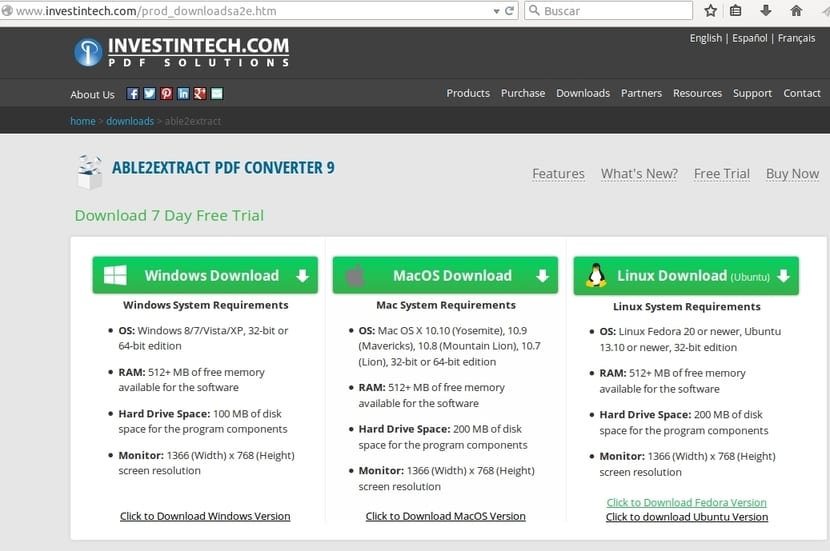
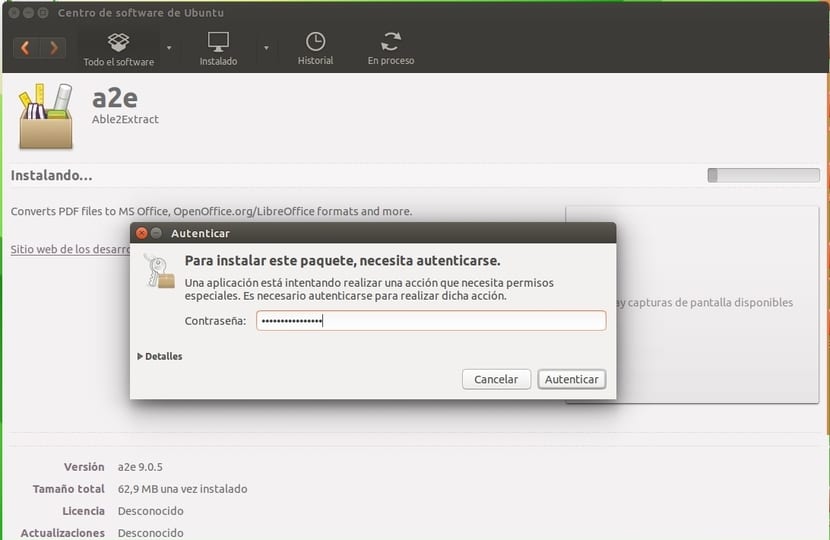
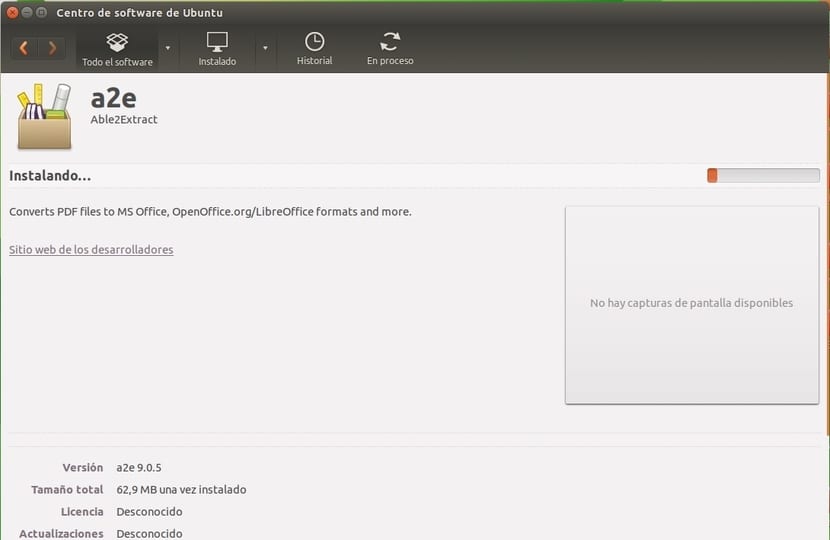
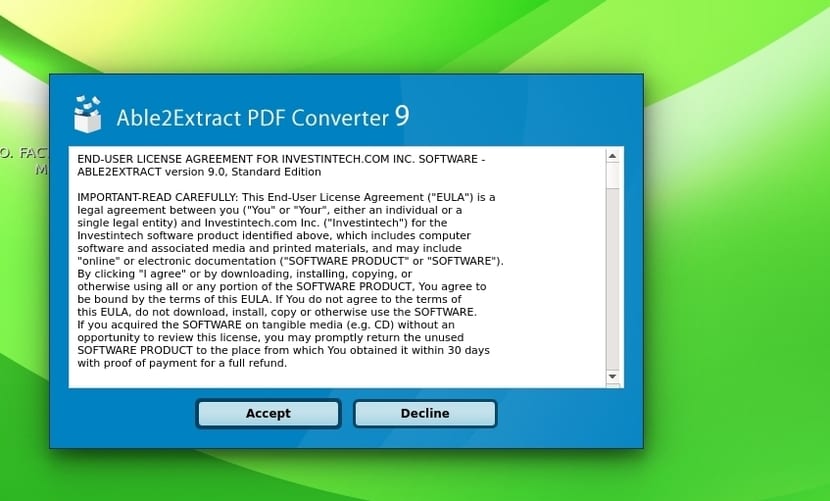
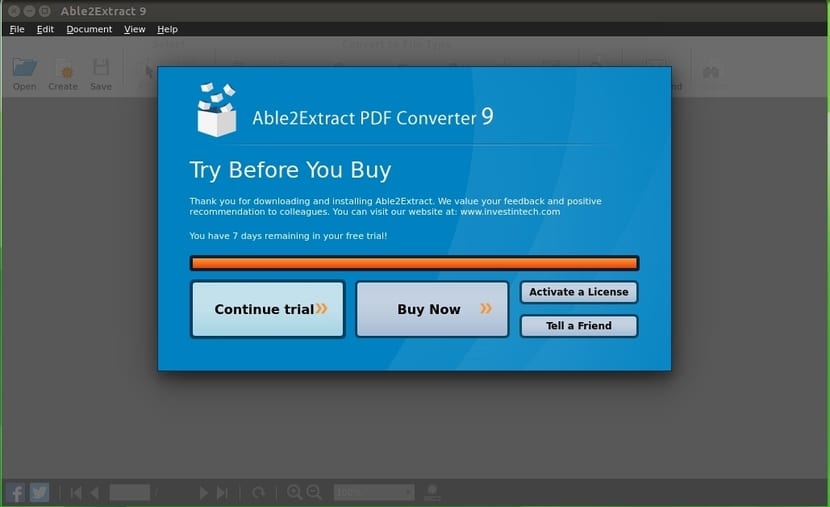
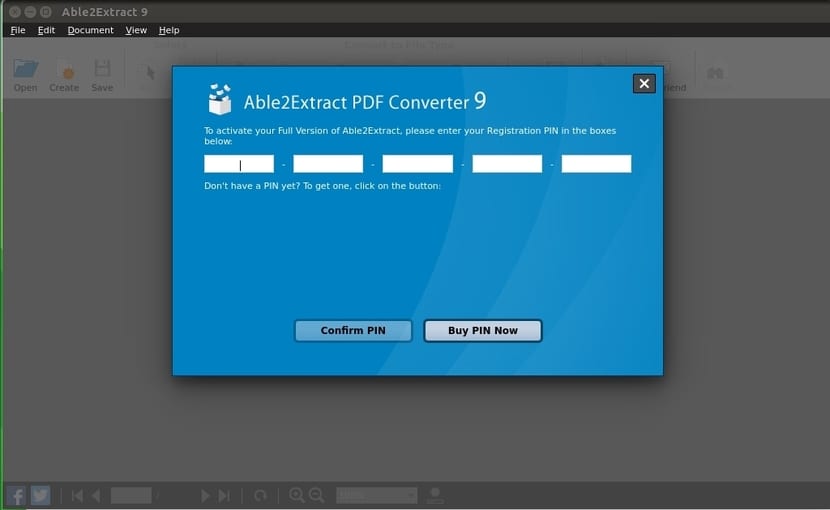
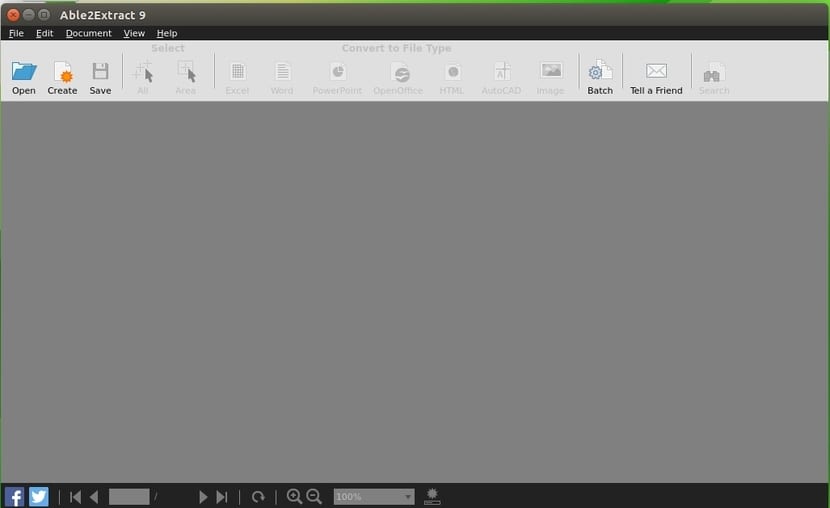
Anyone else to convert PDF to word or excel formats on Linux?