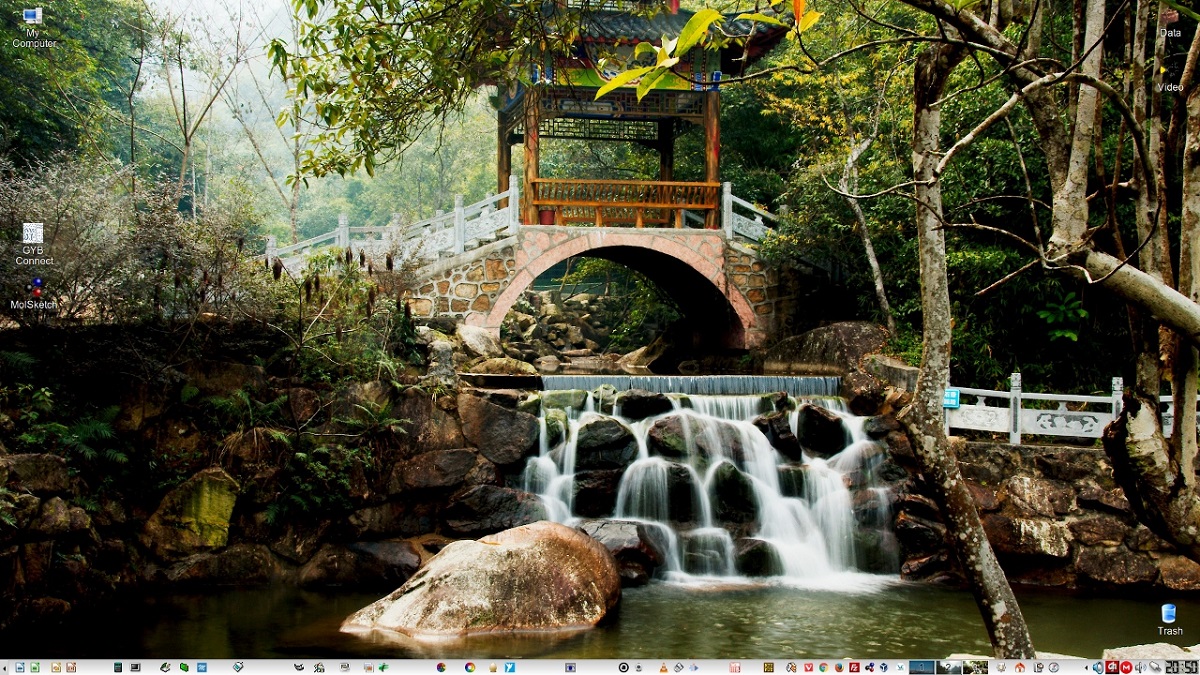
It is a desktop environment that features its own tools.
The launch of the new version of the Trinity R14.1.1 desktop environment was announced, which continues the development of the KDE 3.5.x and Qt 3 code base. In this new version of the environment various changes and improvements were made, of which the added support for the new versions of some popular linux distributions, improvements in the apps of the environment and more stands out.
The branch Trinity R14.1.x is notable for initial support for the PulseAudio sound server, support for PKI infrastructure, a new notification system for connecting external storage devices, support for encrypted disks in LUKS format, a new graphical interface for Bluetooth control, a new kplayer media player and replacement session control system, the end of support for Python 2, and new icewm-based themes.
Trinity R14.1.1 Key New Features
In this new version of Trinity R14.1.1 that is presented, one of its most notable new features is the new setting that was added to Konqueror's file manager/browser to enable/disable support for moving to the previous directory by double clicking on an empty area. Double-click return support has also been added to the file list display mode as a grid of icons.
Another change that stands out isl support for tiled window layouts with the ability to snap windows to the edges and corners of the screen, as well as all the wallpaper settings that were available in the Dolphin menu have been implemented.
Regarding support improvements, Trinity R14.1.1 added support for Debian 12 and Ubuntu 23.10, while support for Ubuntu 21.10 has been discontinued, the ability to compile for the Symbian operating system has been removed, and support for Solaris, Illumos, and DilOS has been improved.
Of the other changes that stand out from this new version:
- Expanded settings for keyboard shortcuts. Combinations have been returned to move to the previous and next state of the keyboard layout and toggle between layouts.
- Improved kmix configuration dialog.
- Added a logarithmic volume shift, implemented based on libxine2.
- The accuracy of screen brightness adjustments has been improved and the indication of the current brightness level has been improved.
- Added a new kommando app with the implementation of an on-screen circular menu.
- Issues with audio server crashes, high CPU load on some distributions, and TQt3 recursive crash have been resolved.
- Work has begun on cleaning and modernizing the TQt3 and tqtinterface code.
- The libksquirrel and k9copy components have been converted to use the cmake build system.
Finally if you are interested in knowing more about it about this new version, you can check the details In the following link.
How to install Trinity desktop on Linux?
For those interested in being able to install this desktop environment on their systems, You can follow the instructions we share below.
For those who are users of Ubuntu, Linux Mint or any derivative of these, the first thing we are going to do is add the environment repository to our system, so for this we are going to open a terminal in the system and we are going to type the following:
echo "deb http://mirror.ppa.trinitydesktop.org/trinity/deb/trinity-r14.1.x $(lsb_release -sc) main" | sudo tee /etc/apt/sources.list.d/trinity.list
echo "deb http://mirror.ppa.trinitydesktop.org/trinity/deb/trinity-builddeps-r14.1.x $(lsb_release -sc) main" | sudo tee /etc/apt/sources.list.d/trinity-builddeps.list
Already added the repository to the system, immediately afterwards we are going to download and import the public key into the system with the following command:
wget http://mirror.ppa.trinitydesktop.org/trinity/deb/trinity-keyring.deb sudo dpkg -i trinity-keyring.deb
After that we will proceed to update our list of packages and repositories with:
sudo apt-get update
Finally we are going to install the environment in our system with:
sudo apt-get install kubuntu-default-settings-trinity kubuntu-desktop-trinity
Now for those who are openSUSE leap 15.5 users, they can install the environment by running the following commands:
rpm --import http://mirror.ppa.trinitydesktop.org/trinity/rpm/opensuse15.5/RPM-GPG-KEY-trinity zypper ar http://mirror.ppa.trinitydesktop.org/trinity/rpm/opensuse15.5/trinity-r14/RPMS/x86_64 trinity zypper ar http://mirror.ppa.trinitydesktop.org/trinity/rpm/opensuse15.5/trinity-r14/RPMS/noarch trinity-noarch zypper refresh zypper install trinity-desktop
While for those who are users of Arch Linux or any derivative, you can compile the environment by following the instructions in this link or add the following repository to your pacman.conf file
[trinity] Server = https://repo.nasutek.com/arch/contrib/trinity/x86_64
They update and install with:
sudo pacman -Syu sudo pacman -S trinity-desktop
For all other Linux distributions, They can follow the instructions that are shared on the official website of the environment.
- Debian
- Devuan
- Raspbian
- Red Hat / CentOS
- Fedora
- Mageia
- Mandriva
- MX Linux
- PCLinuxOS
- Slackware
- ALT Linux
- Arch Linux