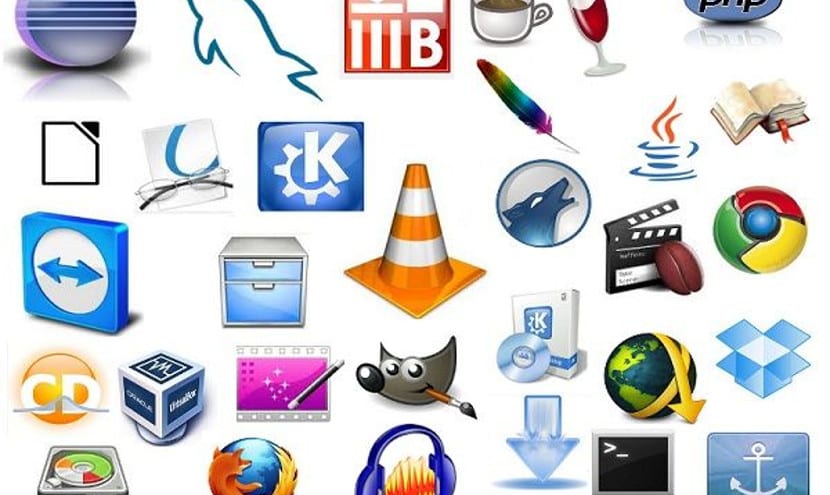
Currently in modern computers we do not usually have problems of space or performance, but in computers with few resources, that is, old computers or Free Hardware computers with limited resources, it is necessary to know how much space the installed applications occupy.
Or at least know the size of the most important applications of the operating system. Next we explain how to know the size of the applications graphically and of course through the terminal, a very useful tool.
As in many cases, we have to divide solutions between Debian-based distributions and Fedora-based distributions and OpenSUSE. For the former, we not only have a form through the command line but we also have a graphical form. In the case of Fedora and RedHat, we have a form through the command line.
See the size of the applications graphically
To see this option we have to have Synaptic installed. Once we have installed Synaptic we have to open it and go to the Settings menu -> Preferences and go to the "Columns and Sources" tab in this tab we have to mark the size and download size options, then we give it to apply and then to the OK button. After recharging, we can see the download size of the packages and the size of the applications that we have installed.
See the size on the command line
To do something similar on the command line, we have to open a terminal and type the following:
sudo dpkg-query -Wf '${Installed-size}\t${Package}\n' | column -t
After which something similar will come out:
140 xserver-xorg-video-siliconmotion 98 xserver-xorg-video-sisusb 87 xserver-xorg-video-tdfx 161 xserver-xorg-video-trident 50 xserver-xorg-video-vesa . . . 157 zeitgeist-datahub 350 zenity 1716 zenity-common 573 zip 157 zlib1g
If we have a distribution that is based on Fedora or OpenSUSE we have to use the following command:
sudo rpm -qa --queryformat '%10{size} - %-25{name} \t %{version}\n' | sort -n
And if we have a distribution that is based on Arch Linux or uses the pacman manager, we have to write the following:
sudo pacman -S pacgraph sudo pacgraph -c
This will show us a list with the size of applications in megabytes or bytes that we have installed on our computer.
Conclusion
These methods are simple and allow us to know how large the applications are, but they can also help us to know which application is consuming more than normal in the system, something that can be practical for the safety of our equipment Do not you think?
In any case, I personally I would lean towards Synaptic, a tool very complete and much lighter than other Ubuntu or Gnome options, although if we don't have a graphical environment, the command line is the best.
The ways of free software are inscrutable: -)
very good info thank you.