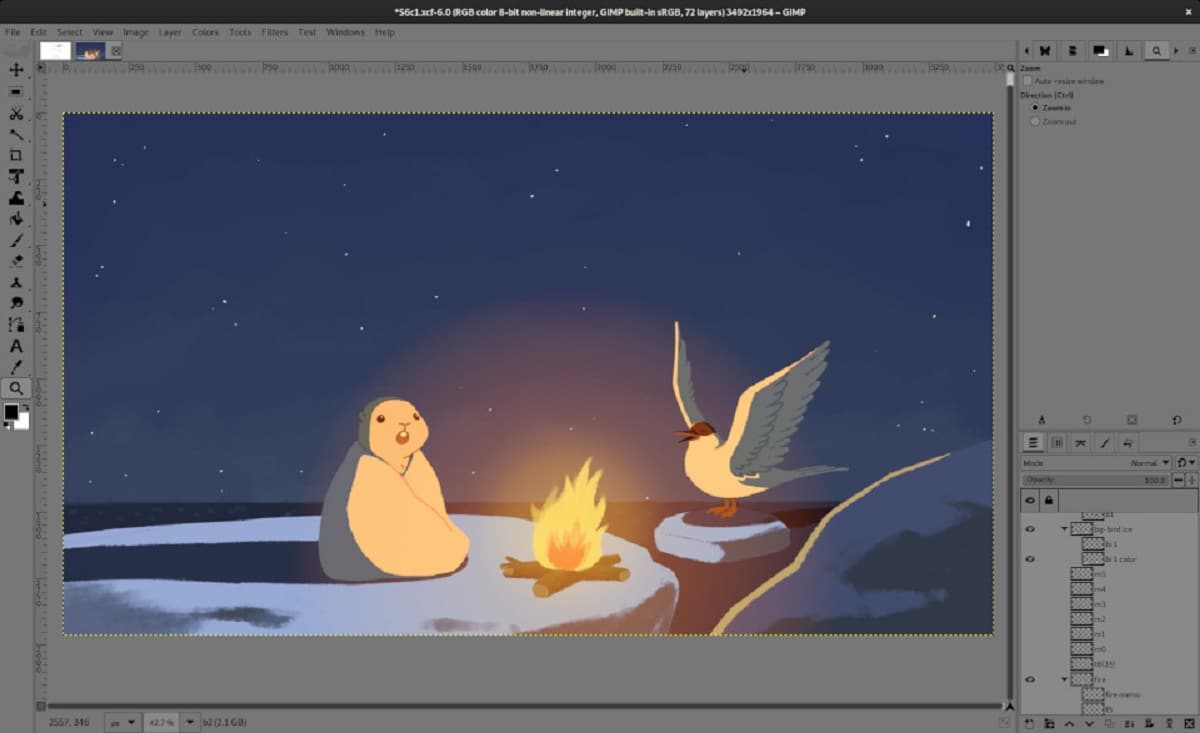
GIMP 2.99.14 arrives with many nice milestones on the way to GIMP 3.0.
GIMP 2.99.14 released, version that continues the development of the functionality of the future stable branch of GIMP 3.0, in which the transition to GTK3 was made, native support for Wayland and HiDPI was added.
Se implemented the CMYK color model, a significant cleanup of the code base was carried out, a proposed new API for plugin development, implemented caching, added support for multi-layer selection, and editing in the original color space, among other things.
GIMP 2.99.14 Main New Features
In this new version a new Gray theme has been proposed, which uses a moderately gray background with a brightness of 18,42%, best suited for professional color work (but the readability of the text on the panel with such a background leaves much to be desired).
In the “Preferences > Themes” configuration it is possible to change the size of the icons, regardless of the size defined in the theme. The change affects icons on panels, tabs, dialogs, and widgets.
Another change that stands out is that working with the Align and Distribute tool has been completely redesigned and is that now Alignment operations are simplified by using the ability to select multiple layers at once. For example, you can now select multiple layers in the Layers panel and align their content with the currently selected object on the canvas.
Added a option to align based on pixel content within layer instead of the boundaries of the layer itself. Added a new set reference point widget, which determines where on the selected target object to snap to. Expanded options for the distribution of guides.
Have been added new options for non-destructive stroke and outline fill font to the text placement tool. Added a new "Style" setting, offering three modes: Fill (initial style), Stroke (highlights outline with color), and Stroke & Fill (highlights outline and fills inside letters with selected colors) .
In addition to this, it is also highlighted that automatic activation of transformation tools is provided (transformation, rotation, scaling, etc.). Until now, after selecting a tool in the panel, you had to click on the canvas to bring up the handles associated with it. The handle to apply the tool now appears immediately after selecting it in the panel.
Revised the use of the floating selection concept, which used to be confusing for new users. When using the Ctrl+V combination, the image is now pasted as a new layer by default. The only exceptions are pasting into a layer mask, copying the contents of the canvas while holding down the Alt key, and explicitly selecting the option to use a floating layer (Floating Layer).
Of the other changes that stand out:
- As part of the codebase migration to GTK3, the core process was moved to use the GTK GApplication and GtkApplication classes. The next step is to translate the menu to the GMenu class.
When exporting as PDF, there is now an option to include only root layers, which is available when exporting layers as separate pages. - Improved support for exporting in AVIF format, the implementation of which resolves compatibility issues with the Safari browser in iOS 16.0.
- When exporting to files in the PSD format, support for the CMYK color space with a color depth of 8/16 bits per channel is implemented, as well as the possibility of including outlines.
- Added support for importing and exporting metadata for the JPEG-XL format.
- Added initial support for importing and exporting the ICNS format used to store icons on Apple platforms.
- Provided correct import of reduced pages from TIFF files, which can now be loaded as a separate layer.
- Improved support for the macOS platform. Added DMG packages for devices based on Apple Silicon chips.
- Build tests continue to use Meson instead of automated tools. Meson is recommended for all supported platforms, and support for automated tools is planned to be removed in a future release.
If you are interested in knowing more about it, you can consult the details In the following link.
How to install GIMP on Linux?
For those who are interested in being able to install this new version of GIMP on their systems, They should only have the support to be able to install applications from Flatpak.
Just run the following command to install the application on your systems:
flatpak install flathub org.gimp.GIMP
Yes already have GIMP installed by this method, they can update it by running the following command:
flatpak update
When you run it, you will be shown a list of the applications installed by Flatpak that have an update. To proceed, just type "Y".