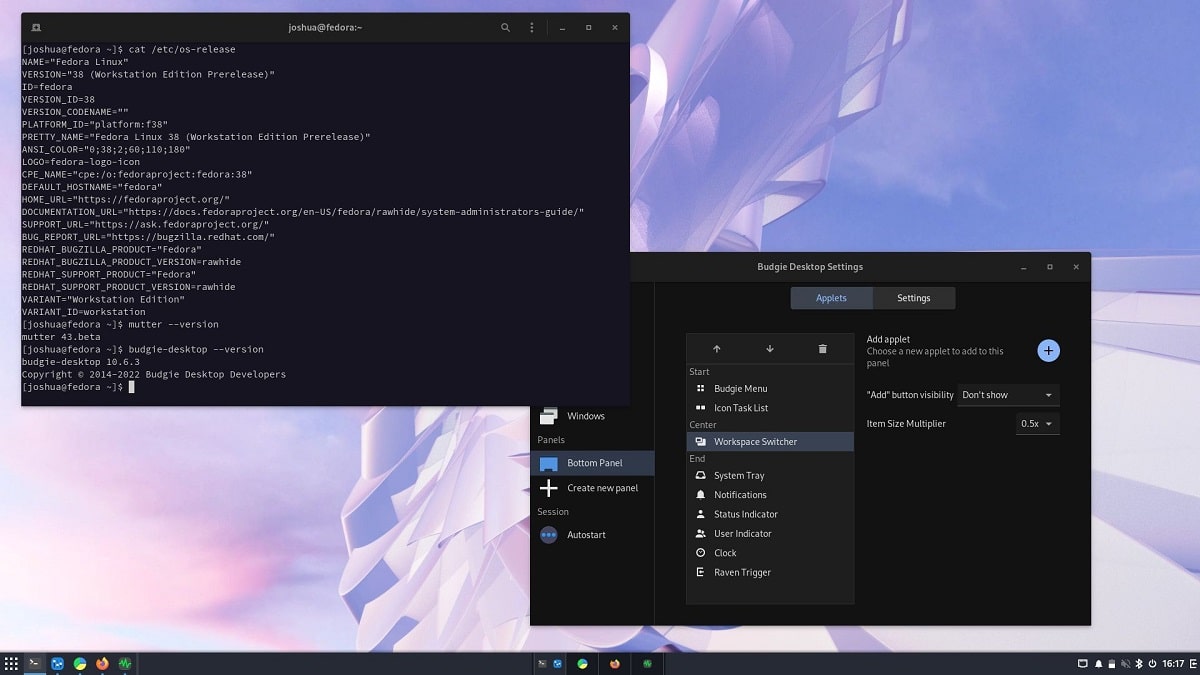
Budgie is a desktop environment that uses GNOME technologies like GTK+
La new version of Budgie desktop environment 10.8 It was already released and this new version has been implemented various improvements in many of the applications environment, as well as compatibility improvements and more.
For those who don't know about Budgie, you should know that this it's a desktop environment which uses Budgie Window Manager (BWM) to manage windows, which is an extension to the main Mutter plugin. Budgie it is based on a panel that is similar in organization to classic desktop panels.
All panel elements are applets, allowing you to flexibly customize the composition, change the layout, and replace implementations of the main panel elements to your liking. Available applets include the classic applications menu, task switcher, open windows list area, virtual desktop view, power management indicator, volume control applet, system status indicator, and the watch.
Main new features of Budgie 10.8
In this new version of Budgie 10.8 that is presented, it is highlighted that added support for Magpie, synchronized with GNOME 43, which Its main objective is to prepare Magpie for the transition to work using the protocol Wayland in the future. In its current form, Budgie still uses X11, but after bringing Magpie to version 1.0 and creating its own wlroots-based composition manager for Wayland, there will be a transition to using Wayland with complete removal of X11 support.
Another of the changes that stands out in the new version is the addition of the new Budgie Trash appletWhich enables view the contents of the trash, empty it and restore files placed in the trash.
On the part of the improvements, we can find that the System tray applet has been redesignedSo now to manage, draw and create icons in the tray, support for Status Notifier was implemented, instead of XEmbed used previously, which helped eliminate issues with panel resizing and icon scaling on HDPI displays and X11 API binding.
In addition to this, I also know that it stands out that improved authentication dialog which is displayed when granting extended access rights is required. When requesting extended permissions, the description of the privileged action and its ID are now displayed.
The subprogram battery indicator offers a selection of performance profiles: power saving mode, balanced power consumption mode and peak performance mode, while the application menu has been modernized, since from the comments and wishes of the users, the application grouping has been redesigned.
Of the other changes that stand out in this new version:
- Removed the Utilities category, which overlapped with the System Tools category.
- The relevance scoring code in the Installed Apps Indexer has been rewritten in C to resolve crash issues when displaying search results.
- Improved internal theme.
- The color used to highlight active elements (accent) has been changed from blue to light green. Some elements, such as the panel and menus, have been darkened.
- Searching for plugins in the /usr and /usr/local directories is provided.
Finally if you are interested in knowing more about it, you can check the details in the following link
How to install Budgie on Linux?
For those who are interested in being able to install this desktop environment on their system, they can do so by following the instructions that we share below.
Users of Ubuntu, Debian or any derivative of these, they can install directly from their repositories. To do this they must open a terminal and in it they will type the following:
sudo apt update sudo apt upgrade sudo apt install ubuntu-budgie-desktop
Now for who are they users of Arch Linux or any derivative of this, the installation will be done from the AUR repositories, so they must have the repository enabled in their pacman.conf file and have an AUR wizard. For the case of this article we will use YAY.
In a terminal we are going to type the following command:
yay -S budgie-desktop-git
While for those who are openSUSE users The installation can be done by typing the following command in a terminal:
sudo zypper in budgie-desktop
Finally and how is it in general, for those who are interested in being able to compile of the environment from its source code on their own, they can obtain the source code of the latest released version from the following link.