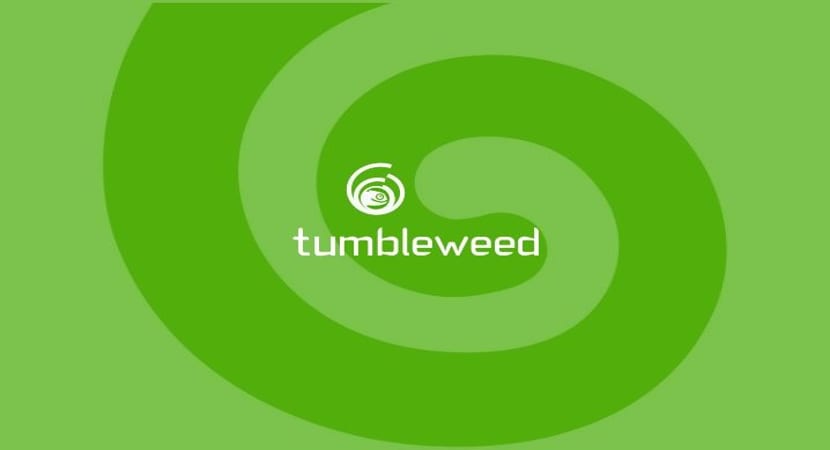
After a correct openSUSE tumbleweed installation in our team, some extra adjustments remain to be made, as such This is not an official guide, it is only based on the most demanded by the community.
That is why this information was gathered in a single article, it is not necessary to do everything described here, It is totally optional and I hope that some of what is described here will be of your use, without further ado we start.
Enable networking in openSUSE tumbleweed
The first step I came across was that I didn't have the network turned on, for some reason I didn't have a network interface, so I have no doubt that it will happen to someone else.
Do not be alarmed is something common according to what I read on the net.
This happens because the kernel module is not loaded correctly. which is the one destined to work with our chipset, it can also happen to you during the installation.
Solves it to this is simple.
We must go to Network Devices we click on it and we will see a screen similar to this one.
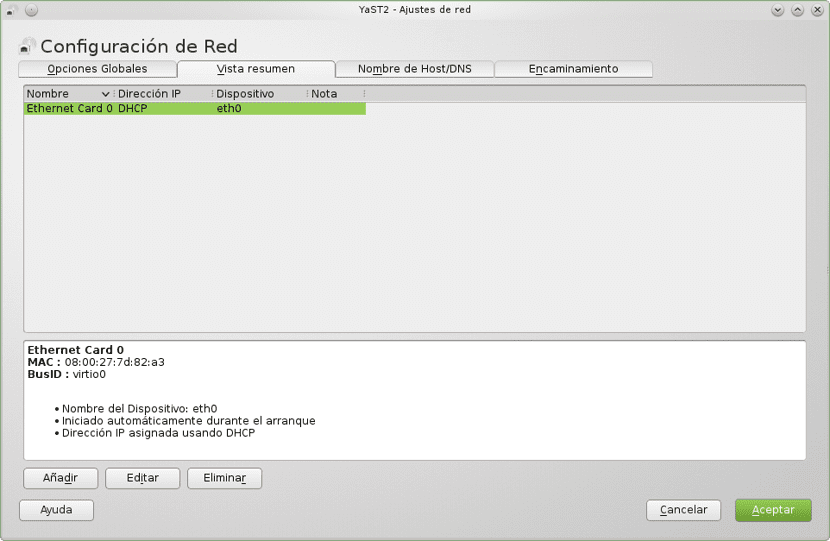
In my case, the module is detected, but it was not configured.
If it is not detected, you must find what chipset you have and what kernel module it occupies and in the add button you enter the data corresponding to it.
For me I just had to click edit and another window will open, a window like this appears here.
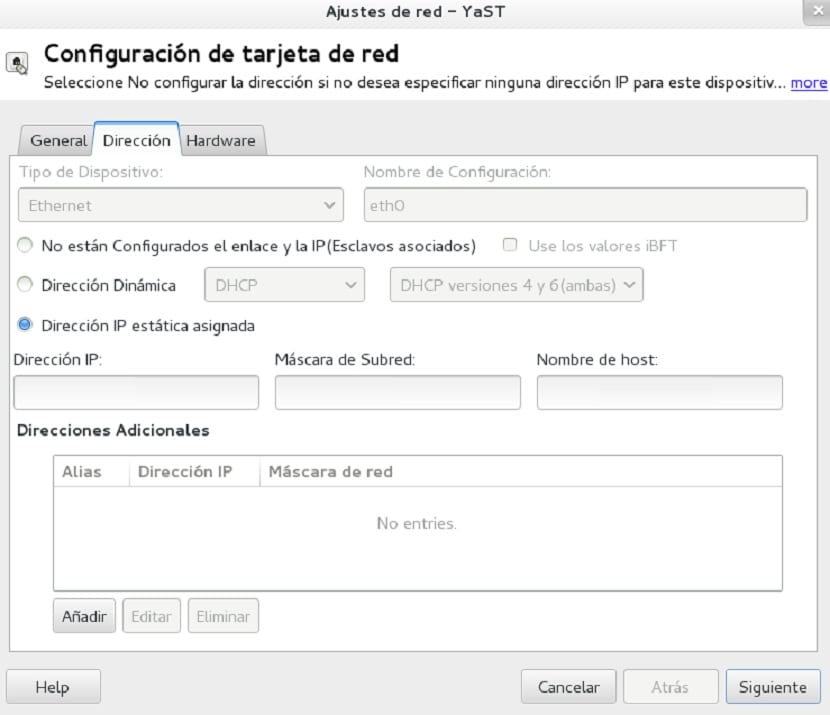
For my case, I do not occupy a static IP, which was the default configuration, I occupy a dynamic IP, so I must select the dynamic address box and leave it as is.
In device type I put it as "ethernet" if it is wired if it is wifi or another type you choose from the list that displays there, and in the name of interface you must place it by default.
We only give in next and with it it will already be activated
Anyway, I share with you a guide in PDF that I found on the net, the link is this.
Update the system.
After activating the network, the first fundamental step is to update all packages on the system, for this we must execute the following commands:
We open the console and as superuser we execute the following commands.
Update repositories
sudo zypper ref
Update packages:
sudo zypper up
install all available security patches and bug fixes:
sudo zypper patch
short for install-new-recommends
sudo zypper inr
And ready with it we will have our system up to date.
Activate the Packman repository
This is one of the most used repositories in openSUSE, but given the philosophy of the distro this repo is not activated by default.
In this we will find many tools and utilities for the system, including codecs and drivers.
To activate it we must do it in the Software Repositories section and we click on the "Add" button now within the options that it displays we select "Community Repositories
Finally we follow and select the Packman repository, we click on accept and it will be added to the system, it will ask us if we want to accept import the trusted GnuPG key by clicking on the "Trust" button.
Install ATI / AMD and NVIDIA Private Drivers
When we install the system, By default the free drivers that exist for Linux are installedAlthough they are very good, it cannot be denied that better performance is obtained by installing those offered directly by the manufacturer.
For this, if you activated the Packman repository, you should have noticed that one also appeared with the name of NVIDIA or ATI / AMD, you must activate it.
YaST> Software> Repositories> Add> Community repositories and mark the repository * Graphics Drivers and "Accept".
Finally, we only have to install the appropriate packages for our card, since it is a very wide section, I leave you the link to ATI / AMD or for NVIDIA, where you can find the packages in one click one install or the terminal commands depending on your model.
Hello:
From what I've read on tumbleweed:
1º- It is advisable that packman packets have higher priority, for example putting priority 70 instead of 99 to lower number higher priority.
2º- It is advisable to change the packages to the packman provider, which can be done with the software module.
3º- The appropriate command to update in tumbleweed is sudo zypper dup (up is for leap)
4º- It would not hurt to eliminate all the patterns and then remove the packages that you do not use, in this way you avoid that you want to reinstall them.
5º- To eliminate packages that you do not use and unnecessary dependencies of said packages would be the command:
sudo zypper rm -u package1 package 2
(substitute pack 1 pack 2 for whatever you want to remove)
Greetings.
Well up is from update and dup from upgrade, in my case the network was very good, what cost me more is the scanner of the multifunction printer, the installer of my multifunction printer is leap 42.3 I liked tumbleweed a lot but when leap 15 comes out I think I'll go back to it, what they will never get me out of is to stop using linux and especially Opensuse, for years now that I hardly use windows more than for my friends that there are no ways to get them out of the herd…. i say windows