
If for work reasons, or simply for a personal choice, you have landed on linux, we will give you some tips and tricks to adapt to the distributions and we will recommend which distro to choose depending on which operating system you come from. We will analyze the most relevant changes that you are going to encounter and we will guide you for a better adaptation.
As they exist multitude of operating systems, we are going to treat only three. The most widespread is Windows and therefore most of the advice will be aimed at users who come from that operating system. We will also give some data for Mac OS X users and some for those from the BSD world (especially FreeBSD).
It only remains for me to welcome you and hope that this article will be of great help to all the "juniors" in Linux, and wish you to become a "senior". Here are those tips...
Tips for Microsoft Windows users:
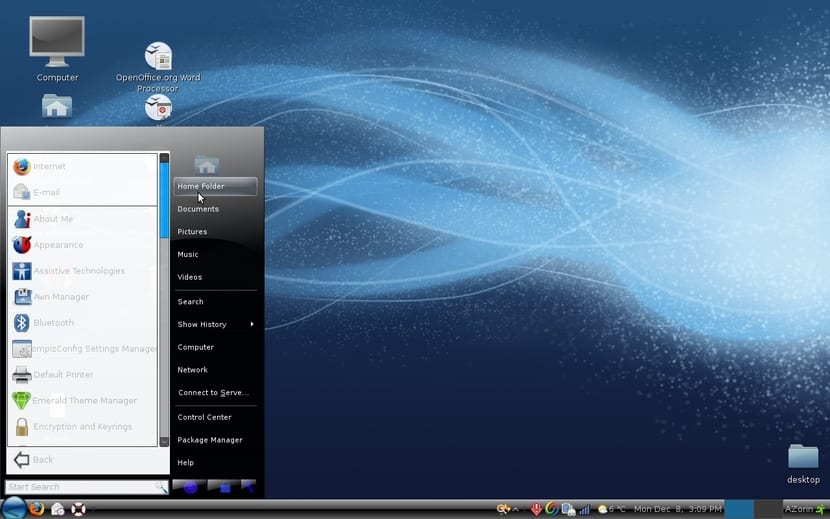
First list the most suitable distributions for Windows users, although this is only a recommendation, since you can choose any other. But there are some simple ones like Zorin OS, with an environment similar to Windows in which you will feel comfortable. Any distribution with an LXLE desktop environment would also be recommended, such as Lubuntu, since this desktop also resembles that of Windows.
Besides these, you can use others like Ubuntu or Linux Deepin which we have talked about a lot on this blog lately. But I would also advise you Linux Mint, quite easy to use and that will make your life much easier.
I would also recommend that you read our article on alternatives to Windows programs, where the program most popular that users of the Microsoft operating system can use and several alternatives are given so as not to miss them in Linux. In addition, you have Wine, PlayOnLinux and other projects that make it possible to run native Windows software on Linux.
We already started with some mess right? What is that the distributions? Well, they are nothing more than modifications of GNU / Linux operating systems for all tastes. There are many, many, for my taste too many, but for some this is an advantage because you can choose your best "flavor". It's like Audi, for example, although the engine manufacturer is the same, the chassis varies in an A3, A6, Q7, ...
Well, once this first obstacle has been overcome, to say that in Unix-like operating systems (except Mac OS X), such as Linux, the dependency on the console is greater than in Windows, that is why using text mode commands is almost essential, although the modern graphical interfaces and the ease now provided by the distributions' software centers, practically allow you to do anything or install programs with just one click. a button.
I would also recommend you first download a LiveCD or LiveDVD or LiveUSB, which are images of the distros that you can download and you can try before without installing it on your computer. You just burn the image to a disk, insert it, start your computer and you can use it normally. If you like it, you can install it.
- Case sensitivity: on Windows NT and DOS, there is no "case sensitivity", that is, they are not case sensitive. This in Unix does exist and you have to be careful when using the command console and write the names correctly respecting upper and lower case or else it will give us problems. For example, in Windows it would be the same folder "My photos" as "my photos", but in Linux you could have both names and it would treat them as different.
- Just one click: If you use a KDE desktop environment, although it can be configured in the mouse options to suit Windows users, you will see that the desktop shortcuts open with a single click and if you give it two clicks as you do in Windows, you will probably open the program or file twice ...
- Files and directories vs Files and folders: in the * nix language, it is more common to use this vocabulary. For Linux a folder is a directory and a file is a file. It is silly, but it can be confusing among the newest.
- User and root: In Windows you are used to differentiating between normal users and administrator, because in Linux, the equivalent of administrator is called super user or root.
- In Linux you can: It is a phrase that will be repeated many times, since Linux is much more powerful and flexible in most things. It is a very configurable environment that allows you to do more things than Windows. An example is that in Windows you cannot modify a file while you have it open by some program, since it throws you an error message "File in use". On the other hand, in Linux you can be modifying it at the same time without problem, since the processes do not hijack the files.
- False myths: There is no software and drivers for Linux, that is very false and more and more. There is more and more software and more drivers. Linux accepts a lot of hardware, you will practically not have a problem with it and in terms of software alternatives there are many, sometimes there are even versions of the same program for several platforms. For example, Firefox and Chrome can also be found for Linux, you don't even have to look for alternatives. In addition, video games is a growing market, we have already been saying, there are more and better video games for Linux, they have increased at unsuspected rates.
- Formats and extensions: many extensions or file formats generated by Windows programs are fully compatible with Linux programs, for example, Office documents (.docx, .ppt, .xlsx,…) can be opened and modified by LibreOffice and OpenOffice. And of course others like .mp3, .mp4, .pdf, .txt, etc.
- In Unix / Linux everything is a file: In Windows you will be used to seeing drives (C :, D :, A:,…) and devices. Well, in Linux everything is a file, so the hard disk is / dev / sda or the optical reader is / dev / cdrom, etc. All hardware is represented and treated as a file, this although it seems impractical has many advantages.
- Free and free: One of the most important changes that you are going to notice is that almost all the programs are free and free. You will not have to pay for them or hack them as is the case in many cases on Windows systems. It is a clear advantage that allows you to save a lot of money and have as much software as you want without problems. Even the operating system is free and free ...
Tips for users of other operating systems (Mac OS X and FreeBSD):

Well, the first thing to do is recommend which distribution can best suit you. For Mac OS X users you may be comfortable with the desktop Ubuntu Unity, since it has certain similarities to the Mac OS X environment in terms of windows. For example, you will not have to get used to closing / maximizing / minimizing windows from the other side, it has an upper bar similar to the menu bar and the launcher is similar to the Dock, only instead of being at the bottom it is on the right.
There are also other distros that look similar to OS X, such as Elementary OS, a Linux distribution based on Ubuntu to which their environment has been modified so that the resemblance to the Apple system is total.
Another such distro is Linux Like Mac OS, based on Linux Mint and that tries to imitate the visual aspect of Mac and the truth is that at first glance they look like two drops of water.
Instead, if you come from FreeBSD or any other BSD, you must be a tough man at this ... so you could start with any Linux distribution without problem. But you are probably more comfortable with Gentoo and its Portage package manager, with some similarities to BSD Ports and it is POSIX compliant, in fact Portage is also used by FreeBSD. And if you want performance, you can go for Arch Linux, which is optimized in this regard.
I would like to add something in case there is any user of Solaris Seeing this, say that in Linux you will feel comfortable in terms of hardware support, being superior to that supported by Solaris (see Solaris Hardware Compatibility List). And a practical recommendation is to install sh as the default shell, since the vast majority of Linux distros use bash. This will make them feel at home, although if you have been using bash on Solaris, the advice is useless, since you will already be familiar.
For install programs on Debian and derivatives, you can use "apt-get", very similar to the "pkg-get" used in BSD and Solaris. Also say that in Mac OS X and BSD when using the console, "port install" is used to install, but they are quite similar, you just have to get used to the syntax.
Another gray theme are the partitionsI recommend that Windows users consult manuals if they are going to install it next to a partition with Microsoft's system or leave the ones that advise you by default during installation. But for more advanced users who come from Solaris or other Unixs, telling you that the partitions issue creates some doubt.
Solaris and BSD, as well as other * nix systems use files "slice", For example / etc / passwd can be in / a / etc / passwd, where / a is a" slice ". These "slices" do not exist in Linux and you will find the directories or files in the same partition or division of the hard disk, without subdivisions. Something for my taste simpler and simpler. For example, the contents of slice a, b, and c will be on Linux within the same partition (normally, although it can be modified).
On the other hand, those of BSD and FreeBSD have to get used to that the personal home directory it is located in / home and not / usr / home as in BSD. Something similar to what happens with / usr / local / etc which in Linux is simply / etc.
Outside "Toor", the alternative to "root" Unix and BSD does not exist on Linux. But there is a boot option called “Single User Mode” that has similarities to “toor”. In this sense, it is more similar to Linux than OS X, since it has the same way that Macs are also integrated.
As for the desktop environments, I have already commented that there are many in Linux. Some like KDE or GNOME can be used on systems like FreeBSD, so you will be familiar by now. But Mac OS X only has one by default, so you will feel more comfortable with the distros that I recommended at the beginning of this section. On Solaris you can use other more exotic environments such as CDE, OpenWindows and JDS, but you will not have much problem either.
As for Mac OS X applications, you may be able to install some Apple apps on Linux thanks to the project Darling (or take a look at the UniOS distribution), similar to Wine, although it is in an even more premature stage of development ... But still, you will find a lot of native software for Linux that can replace Apple's. For users of Solaris, BSD, etc, no problem, on Linux you will find much more software than on their platforms.
But when it comes to installing programs on both Mac OS X and Windows it is very simple and there are only a few Extensions, like .dmg and .exe respectively. But in Linux we will find .deb, .rpm, .bin, .sh, .tar, .run, etc. Something that won't be a problem for you if you read my article on how to install all kinds of packages.
The Mac OS X console is somewhat neglected, less powerful, it lacks as many tools as Linux and in this sense it is better for professionals to use Linux. What's more, the linux prompt It is different and for example shows content with colors that help you better identify directories and files, something that Mac OS X and Windows cmd lack.
Continuing with Mac users, say that your Finder it can be supplied by Dolphin on KDE or by Nautilus on GNOME / Unity and derivatives. Also say that to rename you do not have to select the file and press ENTER, but you can do it with the right mouse button and select the rename option from the menu that appears.
EL Users personal directory OS X is in the main partition, in Linux normally also, unless we have specified to put it in a separate partition (something recommended). In such a case, you should look for the user named / home.
And to finish, specify some Program alternatives for Mac OS X from Apple that you can install on Linux:
- iTunes - Rhythmbox, Banshee, Amarok, ...
- Safari - Chrome, Firefox, Konkeror, Opera, ...
- Automator - Xnee
- iWork - Kword, OpenOffice, LibreOffice, ...
- iGarageband - Audacity, Jokosher, Ardor, ...
- iPHoto - F-Spot, Picasa, digiKam, ...
- iMovie - Kino, Cinelerra, ...
- TextEdit - TextEdit, Nano, Gedit, Emacs, VI,….
- Spotlight, Sherlock - Beagle
- Apple Talk - Netatalk
- Mail - Thunderbird, Evolution, Kontact, ...
- iChat - Kphone, Ekiga, Xten Lite, ...
- iCal, Agenda - Chandler, Google Calendar, Sunbird, ...
- iSync - Kpilot, gtkpod, Floola, ...
- Stuffit - File Roller, Ark, ...
- iDVD - K3B, Brasero, Baker, ...
- Paragon Partition Manager - Gparted, Partition Image,…
- iWeb - Kompozer, Quanta +, Bluefish, ...
- QuickTime - Totem, VLC, Kaffeine, Xine, ...
Do not forget comment and write doubts, suggestions or any questions you have. We will be happy to answer and try to help you as much as possible.
Excellent article, well structured, gives a broad overview. One of the concepts that takes time to understand is distro vs desktop environment, in windows these concepts do not exist.
good information helped me to have some clearer concepts
I suggest you add one more advantage that is "Free and free", since it allows you to update in a few clicks not only the system as Windou $ Update does, but also each and every one of the programs that you have installed.
And even better if you write it without spelling mistakes ...
very good article!