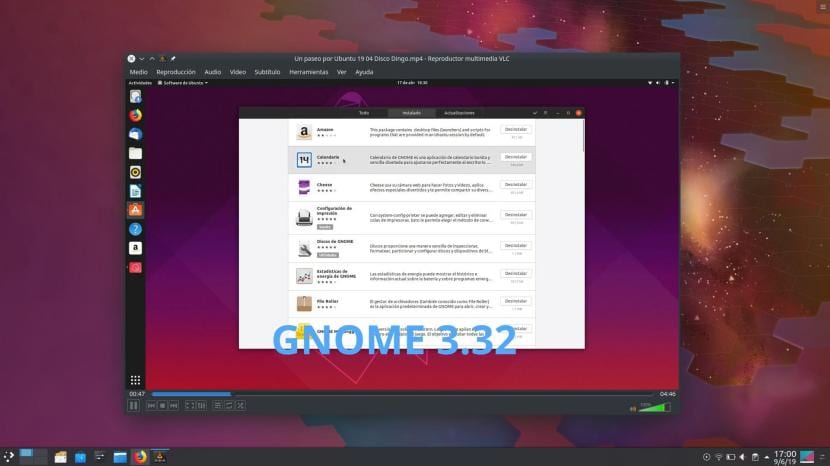VLC, that player that needs no introduction. An all terrain. The best option for many users. But at present it has an image I would say obsolete. It is true that you can add "skins" and all kinds of modifications, but it is something that we would have to do on our own, not to mention that the best way not to experience unexpected failures is to leave it as it comes by default. If you are one of those who change the image of VideoLan player, you will probably stop when the launch of VLC 4 be official.
Earlier this year, VideoLan introduced the first major facelift of your player in many, many years. That change will come in VLC Series 4, version 4.0 of which is currently under development. It can be installed by adding an official repository, but doing it in this way we will be updating the player that we have installed by default and, if something fails and we want to go back, it is more than likely that we will find a failure. The best way to test its beta on Linux is to install its Snap package.
Install the VLC 4 beta from its Snap package
Install VLC 4 from your snap package It can be as simple as running a command, but it is not the same on all Linux distributions. In some, in order to access more types of Snap packages / versions of a program, we will have to access the Snap Store. The steps to follow and with which we will make sure that they work in all compatible Linux distributions are the following:
- We register at the Snap Store. To do this, it is enough to have / register in Ubuntu One.
- Next, we open a terminal and type the following:
sudo snap login
- Once the above has been written and our administrator password has been entered, it will ask us for an email. We introduce the one of our Ubuntu One account and press Enter.
- Now it will ask us for the password. We put it and press Enter again. It will tell us that we have successfully accessed.
- Now you just need to install the package:
sudo snap install vlc --edge
Once the process is finished, VLC 4 Beta will already be installed on our system. If we already had VLC installed, we will have two versions: the version we had installed and the version we just installed. Depending on the operating system we are using, in the applications menu we could see two identical cones, so we will not know which version each one is until we open it.
Keep in mind that we will be using software in testing phase. It does not work as fine as it should, but we can take a look at its new image and all the possibilities that the next great launch of the VideoLan player will offer us. It will be so important that you will probably use it as your music library by default. Have you already tried it? How about VLC 4?