
In this short tutorial we are going to help you to repair most Ubuntu and Linux Mint boot problems by just executing two commands
Although these things are not very common in Linux operating systems, boot problems are still present in Ubuntu operating systems and Ubuntu-based operating systems such as the famous Linux Mint.
The most typical problem is usually related to certain problems related to the partition in which our operating system is installed. A problem that makes the operating system unable to boot normally and that in many cases, we believe that we need to format our computer. Luckily, startup problems have a solution
The first thing we are going to do to solve the startup problems is to boot the operating system through a live CD. Once we enter inside, we are going to run a terminal and run the fdisk utility with the following command.
fdisk -l
This command shows all the partitions we have on our hard drives and of course It will show us the partition in which we have the operating system installed.
Normally, it is installed in the sda1 partition, that is, on the first partition of the hard disk that acts as the master.
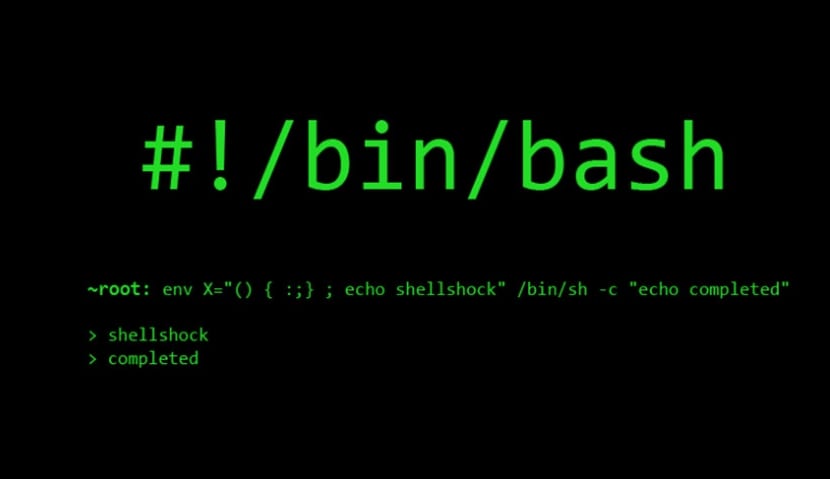
To fix the boot problem, we are going to use the fsck command, which is a program that recognizes all partition errors and fixes them automatically. To run it on our primary partition, we will run this command.
sudo fsck /dev/sda1
The normal thing in these cases is that when you restart the computer and start normally, everything has already returned to normal and the operating system boots normally.
In the case of not working properly, it could be that the problems were hardware, which is certainly bad news for your hard drive.
At least this tutorial is capable of solving most boot problems related to software problems, such as a bad installation of updates or file system problems.
Just today I had to format but in my case it was because the user password was not recognized before entering the desktop. It has happened to me several times and I still don't know how to do it. Any information for this?
By the way, I only use it through a LiveUSB.
I tried the most popular ways to be able to start Ubuntu and at the same time have another non-Linux operating system until I found a forum where when installing Ubuntu I had to create a partition which I do not remember that I only saw that it appears in Ubuntu when installing and saving I have to keep that partition to be able to install another distro and at the same time have another OS
I find the information in the publication useful and simple
Interesting the new aspect of the page greetings azpe
I go to linux and it gets on lines, what can I do?
Hi, I'm new here, the notebook was disconnected and the boot broke, I tried that but it won't let me, it says this fdisk: cannot open / dev / loop0: Permission denied
fdisk: cannot open / dev / mmcblk0: Permission denied
fdisk: cannot open / dev / sda: Permission denied
fdisk: cannot open / dev / sdb: Permission denied
What I can do
Are you running it with SUDO?
fsck from util-linux 2.34
e2fsck 1.45.5 (07-Jan-2020)
fsck.ext2: File or directory does not exist while trying to open / dev / sda1
Is it possible that the device does not exist?
what is the problem? how do I solve it?
Thank you very much, you helped me repair it, it had happened to me due to power outages.
Good afternoon, very new to Linux, I downloaded mint mate, with a boot and user key, from one day to the next, it won't let me in except as a guest... and I even tried to reinstall it, but I haven't had any luck...
I appreciate any help...
Regards!!
Hello. Reinstall but with the option to delete everything.
Indeed Linux filesytem is in sda3, in sda2 is Efi systen, and in sda1(1 mega) BIOS boot
But the fsck command doesn't fix the problem for me and it keeps saying on boot that it can't find the boot location (the SSD is fine because I had Ubuntu yesterday)