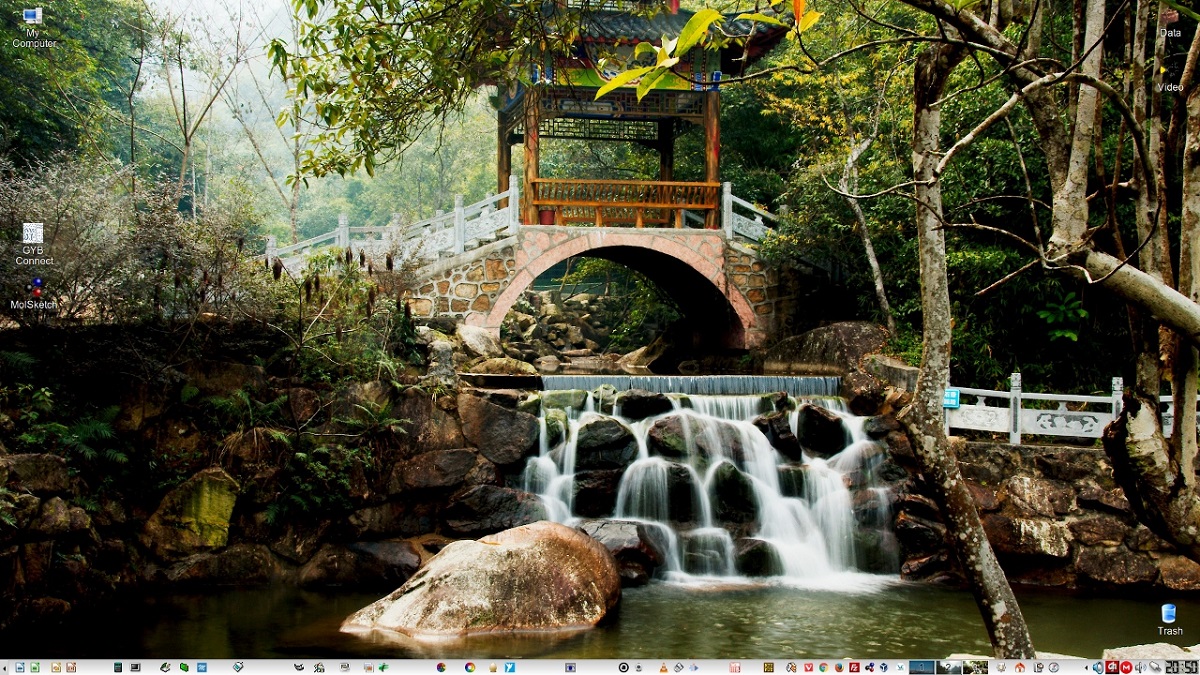
The launch of the new version of the desktop environment was announced Trinity R14.0.11, that continues the development of the KDE 3.5.x and Qt 3 base code. In this new version of the environment various changes and improvements were made, of which the added support for the new versions of some popular linux distributions, improvements in the apps of the environment and more stands out.
For those unfamiliar with Trinity, you should know that this is a desktop environment that presents its own tools to manage display parameters, a udev-based layer to work with the team, a new interface to configure the team, a transition to Compton-TDE composite manager (a fork of Compton with TDE extensions), an improved network configurator and user authentication mechanisms.
The Trinity environment can be installed and used at the same time as the latest versions of KDE, including the ability to use KDE applications already installed on the system in Trinity. There are also tools for the correct visualization of the interface of GTK programs without breaking the uniform design style.
Trinity R14.0.11 Key New Features
The new version introduces changes, mainly related to the elimination of errors and work to improve the stability of the base code. Among the added improvements, the composition that includes New applications, such as the screen protector TDEAsciiquarium (an aquarium in the form of ASCII graphics), a tdeio module with support for the Gopher protocol, an interface to enter a password tdesshaskpass (analogous to ssh-askpass with support for TDEWallet).
For window manager Twin, the DeKorator skins engine have been implemented and a set of styles that duplicate the layout of SUSE 9.3, 10.0 and 10.1, while in the user session, provided the ability to change the DPI of fonts in the range of 64 to 512, which improved the work in screens with higher resolutions.
On the other hand the media decoder Akode has been moved to the FFmpeg 4.x API, video support has been improved in the Kopete messaging program and in Konqueror the KWeather weather panel has been redesigned.
Of the other changes that stand out:
- Additional KXkb settings added.
- In the menu "TCC -> Window behavior -> Title bar / window actions" an option was added to change the scrolling direction when rotating the mouse wheel.
- The classic menu offers the possibility to customize the hot keys.
- KNemo's traffic monitoring utility has been moved to the "sys" backend by default.
- Some of the packages have been moved to the CMake build system. Some packages are no longer supported by automake.
- Added support for distributions based on Debian 11, Ubuntu 21.10, Fedora 34/35, and Arch Linux.
Finally if you are interested in knowing more about it about this new version, you can check the details In the following link.
How to install Trinity desktop on Linux?
For those interested in being able to install this desktop environment on their systems, You can follow the instructions we share below.
For those who are users of Ubuntu, Linux Mint or any derivative of these, the first thing we are going to do is add the environment repository to our system, so for this we are going to open a terminal in the system and we are going to type the following:
echo "deb http://mirror.ppa.trinitydesktop.org/trinity/deb/trinity-r14.0.x $(lsb_release -sc) main" | sudo tee /etc/apt/sources.list.d/trinity.list
echo "deb http://mirror.ppa.trinitydesktop.org/trinity/deb/trinity-builddeps-r14.0.x $(lsb_release -sc) main" | sudo tee /etc/apt/sources.list.d/trinity-builddeps.list
Already added the repository to the system, immediately afterwards we are going to download and import the public key into the system with the following command:
wget http://mirror.ppa.trinitydesktop.org/trinity/deb/trinity-keyring.deb sudo dpkg -i trinity-keyring.deb
After that we will proceed to update our list of packages and repositories with:
sudo apt-get update
Finally we are going to install the environment in our system with:
sudo apt-get install kubuntu-default-settings-trinity kubuntu-desktop-trinity
Now for those who are openSUSE leap 15.1 users, they can install the environment by running the following commands:
rpm --import http://mirror.ppa.trinitydesktop.org/trinity/trinity/rpm/opensuse15.1/RPM-GPG-KEY-trinity zypper ar http://mirror.ppa.trinitydesktop.org/trinity/trinity/rpm/opensuse15.1/trinity-r14/RPMS/x86_64 trinity zypper ar http://mirror.ppa.trinitydesktop.org/trinity/trinity/rpm/opensuse15.1/trinity-r14/RPMS/noarch trinity-noarch zypper refresh zypper install trinity-desktop
While for those who are Arch Linux users or some derivative, you can compile the environment by following the instructions in this link or add the following repository to your pacman.conf file
[trinity] Server = https://repo.nasutek.com/arch/contrib/trinity/x86_64
They update and install with:
sudo pacman -Syu sudo pacman -S trinity-desktop
For all other Linux distributions, They can follow the instructions that are shared on the official website of the environment.
- Debian
- Devuan
- Raspbian
- Red Hat / CentOS
- Fedora
- Mageia
- Mandriva
- MX Linux
- PCLinuxOS
- Slackware
- ALT Linux
- Arch Linux
TDE force