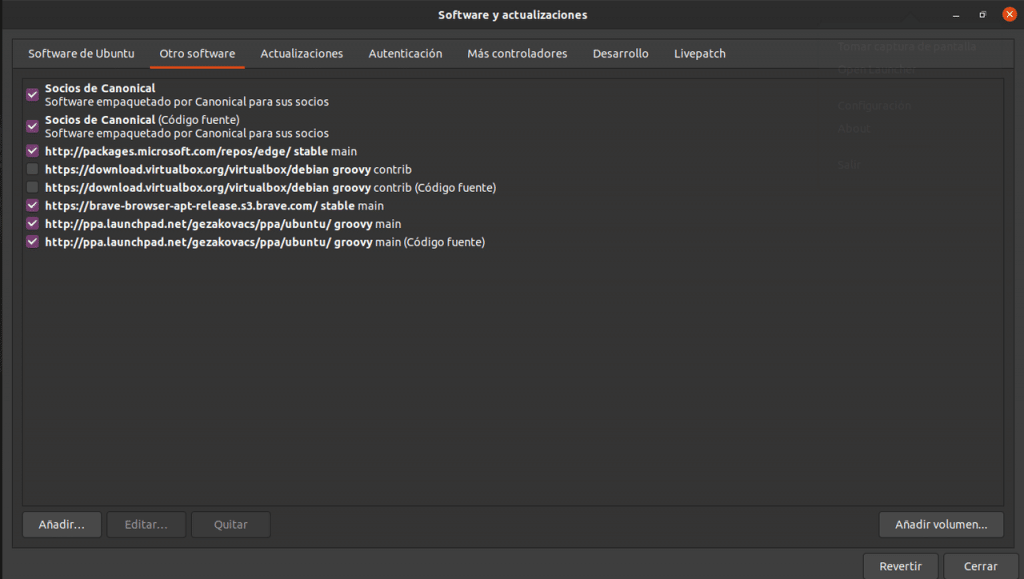Following with our review to how to manage repositories in Ubuntu, Let's see how the Software and Updates tool is handled with third-party repositories.
Clicking on the tab Other Software We can see what third-party repositories are available, add some new ones, activate and deactivate them.
At first there are only two repositories in the list, are the repositories of Canonical partners and include proprietary software whose developers authorize Canonical to distribute with the Ubuntu installation media
Here we can add two types of repositories:
- Personal package files
- Traditional repositories created by third parties
Personal Package Files (PPA)
Personal package files They are an intermediate alternative between the official repositories and download a file from the Internet and install it manually. Ubuntu does not officially support these programs or host them on its servers. The programs are loaded into the computers of a service called Launchpad and each of those who created them is responsible for maintaining them.
Thus we have newer versions of the software without having to go through the entire approval process that Ubuntu requires to add it to the official repositories nor are we forced to trust files downloaded from the Internet.
Neither the Software Center and the Update Manager distinguish between a program installed from normal repositories and PPA filesIn other words, if we have version 1.0 of a program installed and we add a PPA repository that has version 2.0, the update manager will change it.
It is not common, but when adding a PPA repository it is possible to have a dependency problem (program libraries for common functions used by various applications) if the program being installed requires a different version than the one installed in the operating system.
Management of personal package files
To exemplify how this type of repositories is added, we are going to add the Krita digital painting software repository.
The procedure is the next:
We open the tool Software and updates and click on the Other software tab. Then we click on Add.
In the window that opens we type the following
ppa:kritalime/ppa
Press on Add origin and enter your password.
Remember that for the changes to take effect you must close the application and click on Reload when prompted.
If you had the program installed you just have to update and if you did not have it you can install it from the software manager or from the terminal.
Installing external repositories in traditional format
In this case we are talking about repositories created by third parties that neither use Ubuntu servers nor related services such as Launchpad.
We are going to demonstrate how to add it using the Wine repository, the tool that allows you to run Windows applications on Linux.
This application requires us to do something that is not related to the topic we are talking about and it is a command that allows us to add support for 32-bit applications. Open terminal and type
sudo dpkg --add-architecture i386
Now go to the tab Another Sofwarand click on add.
In the window add the following line.
deb https://dl.winehq.org/wine-builds/ubuntu/ groovy main
Remember that this article is based on the Groovy Gorilla version. For other versions you will have to change the repository name.
Some outdated tutorials keep asking to add a verification key and in fact Software and Updates still has a tab and a button to add them that does not work. In case you try to do it using the terminal and it gives you an error message, and the repository does not work due to lack of verification, try this.
- Download the authentication key with the Wget command or by hovering over the link and right-clicking on Save link as.
- In the terminal type the following command:
sudo cp /ubicación de la llave/nombre de la llave /etc/apt/trusted.gpg.d
To remove any of the added repositories, just click the repository on it and then click Remove