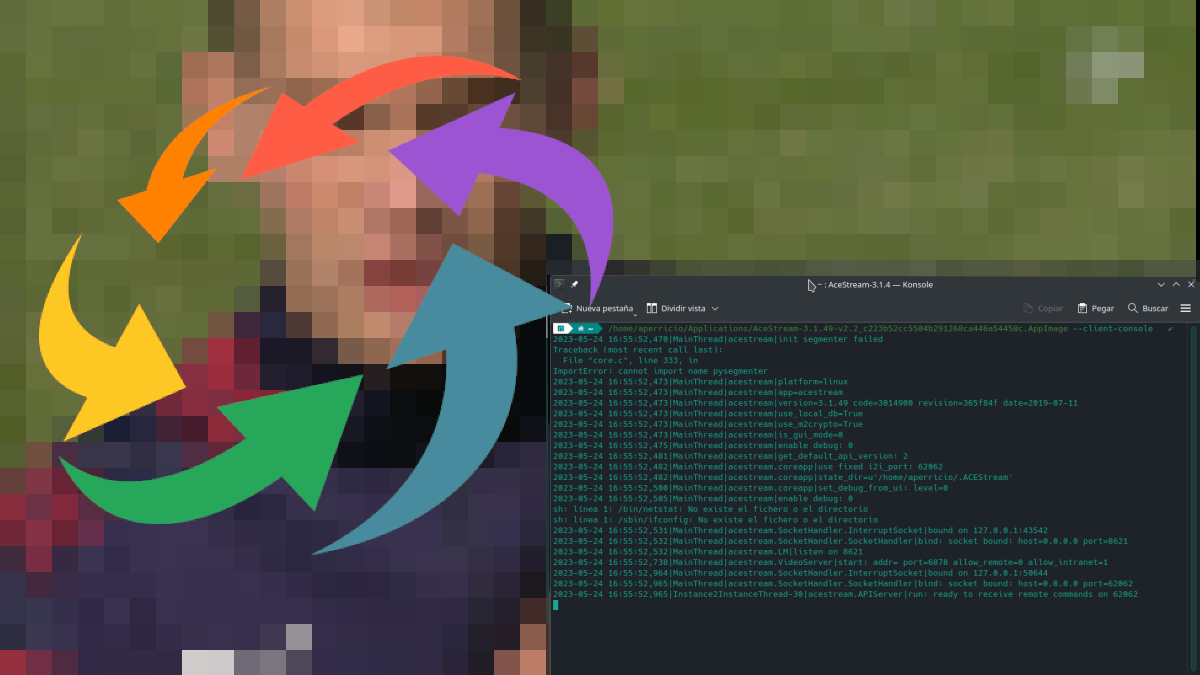
Currently, the only official way to use acestream on Linux it is through its snap package. There are also other alternatives, such as some AUR packages for distributions based on Arch Linux, but not everyone manages to make it work, either due to lack of information, desire... It does work for everyone, an option that allows us to have the engine running in the background and that does not require the installation of any package, so we will gain in cleanliness.
For a little less than a year and a half, there has been a AppImage from AceStream. Its operation is not like many others, that sometimes it is only necessary to double-click to start a piece of software, but it does its job. Although in theory it can work in other ways, there is one that does not fail regardless of the distribution we are using (if it doesn't open in ubuntu), as long as it is x64.
Launching the AceStream AppImage from the terminal
At first, there are people who claim that everything works when opening the AppImage, but this is not the case in my case. The terminal option works for me, and the steps to follow would be these:
- We downloaded the AceStream AppImage. IT IS NOT OFFICIAL and if we trust it or not it should be a decision that each one must make. Is available in this GitHub link.
- We give you execution permission. This can be achieved with chmod +x path_to_file or with a right click, properties and marking the check box (this may vary depending on the file manager we are using).
- Now we need to open a terminal.
- The command to launch this version of AceStream is path_to_file --client-console. We can put the path to the file by dragging the AppImage to the terminal.
- Once that is written, we will see that there is action in the terminal. Then we can try to open the AceStream content. It should work.
Step 4 can be done from a launcher like KRunner or GNOME's, both available with Alt+(Fn)F2. The only difference is that if we do it from one of these tools we will not see anything and we will not know that it is running in the background, and it will be there until we stop the process. If we do it from the terminal, we will always see its window. And if we stayed with the snap package option, an icon usually appears in the system tray.
The most positive point is that we do not depend on snap packages, although it also offers us other possibilities such as opening the content with a modified version of MPV. In any case, and as always in Linux, there are options and the choice is ours.