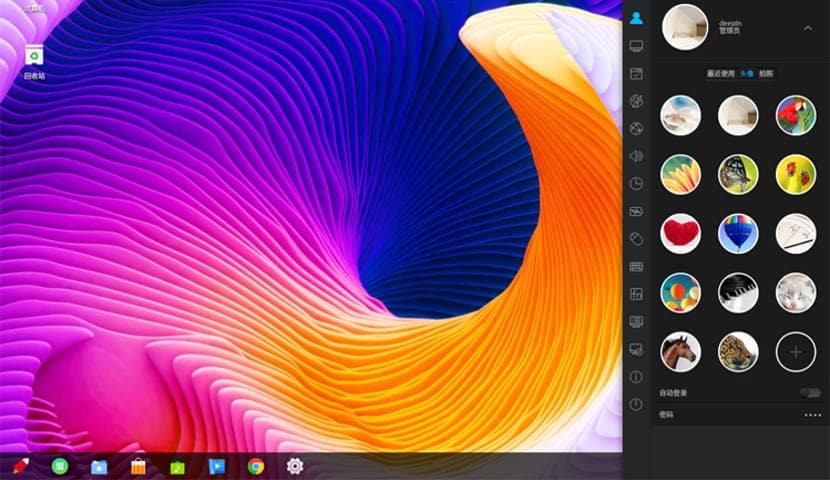
After having successfully installed Deepin in our team, you have to make some adjustments to be able to work, this system has several applications by default Among which I can highlight crossover with it we can install Windows applications in our system, Spotify also comes by default and of course its Deepin Store which has a large number of applications.
However the distribution comes with some missing and above all adjustments in terms of repositories that on our side of the planet can cause conflicts and / or that their download is too slow.
Without more to start with this small guide I can only say that it is made by a simple user, it is not official and it only focuses on the most common among users, for all this it is necessary to use the terminal at all times.
Change Deepin repositories
As I mentioned, the distro uses the official repositories so for our location we can make use of some closest mirrors here I leave a list of them, to add these repositories we must edit the sources.list
sudo nano /etc/apt/sources.list
And we add the one closest to us
deb ftp://mirror.jmu.edu/pub/deepin/ unstable main contrib non-free deb ftp://ftp.gtlib.gatech.edu/pub/deepin/ unstable main contrib non-free deb ftp://mirror.nexcess.net/deepin/ unstable main contrib non-free
.
deb ftp://deepin.ipacct.com/deepin/ unstable main contrib non-free deb ftp://mirror.bytemark.co.uk/linuxdeepin/deepin/ unstable main contrib non-free deb ftp://mirror.inode.at/deepin/ unstable main contrib non-free
Denmark:
deb ftp://mirror.dotsrc.org/deepin/ unstable main contrib non-free
South America:
deb ftp://sft.if.usp.br/deepin/ unstable main contrib non-free
United Kingdom:
deb ftp://mirror.bytemark.co.uk/linuxdeepin/deepin/ unstable main contrib non-free deb ftp://ftp.mirrorservice.org/sites/packages.linuxdeepin.com/deepin/ unstable main contrib non-free
Germany:
deb ftp://ftp.gwdg.de/pub/linux/linuxdeepin/ unstable main contrib non-free deb ftp://mirror2.tuxinator.org/deepin/ unstable main contrib non-free deb ftp://ftp.fau.de/deepin/ unstable main contrib non-free
Sweden:
deb ftp://ftp.portlane.com/pub/os/linux/deepin/ unstable main contrib non-free
South Africa:
deb ftp://ftp.saix.net/pub/linux/distributions/linux-deepin/deepin/ unstable main contrib non-free
Finally, we only have to update the list with this command:
sudo apt-get update && apt-get upgrade
Update CPU Firmware
For a better management of your cpu in the system we install with:
sudo apt-get install firmware-linux sudo apt install linux-headers-$(uname -r) sudo apt install build-essential checkinstall make automake cmake autoconf git git-core dpkg wget
If we have an AMD processor:
sudo apt-get install amd64-microcode
If we have an Intel processor:
sudo apt-get install intel-microcode
Alternative to Java
To install this we already have the necessary packages in the deepin repositories we only have to install with:
sudo apt install openjdk-8-jre icedtea-8-plugin
Codecs.
Although deepin has a large number of codecs loaded by default, there are some that it omits, for this we only install with:
sudo apt install ffmpeg libavcodec-extra gstreamer1.0-fluendo-mp3 gstreamer1.0-plugins-ugly gstreamer1.0-plugins-bad gstreamer1.0-pulseaudio vorbis-tools
Multi-Architecture Configuration
For those users who use 64-bit CPU there are some applications that tend to conflict, which is why we must enable the following:
dpkg --add-architecture i386 && apt-get update
Then install the i386 libraries:
sudo apt install libstdc++6:i386 libgcc1:i386 zlib1g:i386 libncurses5:i386
To remove the architecture:
dpkg --remove-architecture i386
Installation of compression / decompression tools
The handling of packed files is very common, so the most popular formats for this are rar, zip, tar, among others, in order to compress / decompress the files in proprietary formats, we must install several tools such as unrar, p7zip. To install we do it with these commands
Sudo apt install bzip2 zip unzip unace rar unace p7zip p7zip-full p7zip-rar unrar lzip lhasa arj sharutils mpack lzma lzop cabextract
Graphics card drivers installation

We also have free drivers for our video drivers, but if you want to install the ones that are officially offered:
AMD / ATI graphics cards official download page
Once your driver has been downloaded, you must open your terminal as superuser #
Sudo chmod 777 amd-driver*.run Sudo ./amd-driver*.run Sudo mkdir /etc/X11/xorg.conf.d echo -e 'Section "Device"\n\tIdentifier "My GPU"\n\tDriver "fglrx"\nEndSection' > /etc/X11/xorg.conf.d/20-fglrx.conf
NVIDIA Graphics Cards
We must download the driver for your Graphics card from the official Nvidia website, I recommend you write down the following commands since we will not use the graphic environment.
We stop the graphical environment:
service dde stop
If after stopping the graphical environment it does not allow us to enter text, we type Ctrl + Alt + F2 to start the console, you must enter your username and personal password before accessing as Superuser
We enter the directory where we download the nvidia driver with the command "cd" to enter folders, for example:
cd Descargas
We give permissions to execute, remember to change the name of the derivative for which you downloaded
chmod +x NVIDIA-Linux*.run
We start the installer, we say yes to everything you ask us
sh NVIDIA-Linux-x86*.run
We start graphical environment again
service dde start
Restart the system.
1.- Deepin repositories were added to Kernel.org which has a better speed than those mentioned in the post, just select it in the update settings (Kernel Linux Archive).
2.- Before installing the intel or amd microcode, you need to install console-setup or, failing that, install it from the hardware application deepin drivers as well as those of the graphics card, since there comes a modified graphics driver by deepin and brings less problems than the most current and official.
3.- You do not need to unrar if you install p7zip-rar
interesting article
Thanks for your input. you start sudo with a capital S, please correct it
governs it
let me tell you that your tutorial is a shit and no use, thanks for wasting people's time
I installed the repository corresponding to my zone, and I do not accept myself, I had to make suggested changes since ftp does not work so I changed to http and ready load the repository, for everything you must enter as su (su -) so that there are no restrictions , successes.
It would be nice to put the publication date on the article. It is absolutely out of date and it can be harmful, as of November 10, 2020, to apply the advice published.