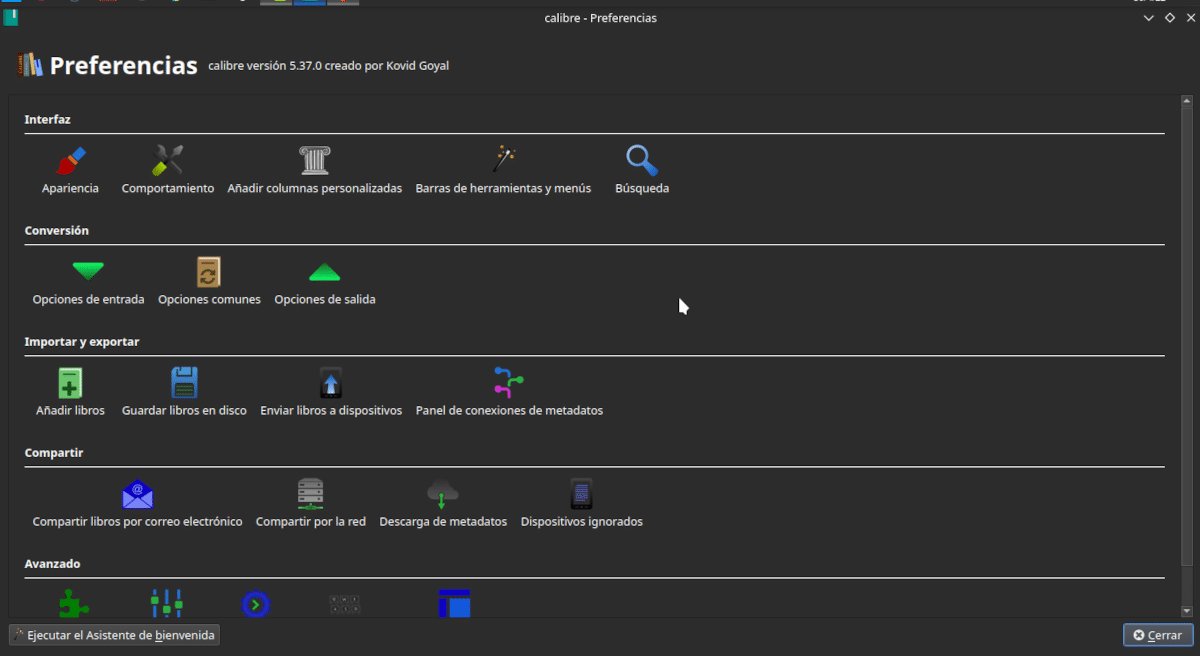
Calibre's Configuration panel allows us to fully customize the behavior of this e-book manager.
Continuing our series of articles on Caliber, we will describe how to select our preferences. Caliber is a suite of three programs; an e-book collection manager, an EPUB and AZW format book editor and a multi-format reader. At the end of the article you will find links to previous posts.
To access the preferences button you have to click on the right side of the menu bar.
The preferences pane
Posing in the preferences button we can:
- change behavior from different parts of Caliber.
- Rerun the welcome wizard to determine where the library is stored and for which device the books are configured.
- Get plugins that extend the functions of the program.
- Reboot in debug mode: This is a developer-specific option and allows you to find performance issues.
- Restart without using third-party plugins. This is useful for finding out if a plugin is causing issues.
Appearance

In Caliber we can completely change the user interface. The icon picker has a wide selection.
pressing the button Preferences we access a panel where we can change different things. The first of these is Appearance.
For the main interface we can:
- Change the icons.
- Select the width of the user interface.
- Choose a language other than the system language.
- Make the program interface compatible with high resolution screens.
- Add an icon to the desktop.
- Turn notifications on task completion on or off.
- Change the way the list of books is displayed.
- Enable or disable the ability to add books by dragging and dropping.
All this is done with dropdown menus or by checking boxes.
With respect to view of the covers you can choose the size, what data to display, and how many covers to keep in memory.
An interesting option is use emblems. These are small icons that indicate that a certain book meets a condition. These conditions are specific to each field and are selected from a dropdown menu.
En Book details we choose whether to show the cover and if so, what size and whether or not to list the series of books with Roman numerals.
We can determine the automatically search for information about books and their authors on Amazon, Google Books, Goodreads and Wikipedia.
In this section, in addition we can convert each indicator to a link, set styles to display information about the book and what data to display.
Modify metadata determines how the form is displayed to modify them.
The options of the tag explorer determine the behavior when the number of categories is less than or greater than a given number. In addition, you can choose which additional information is displayed and in which colors.
With regards to cover explorer it can be displayed in a separate window and full screen, choose how many covers to display, set the aspect ratio and set an automatic scrolling time.
En quick View choose which columns to display and how to change this.
Finally, we can set behavior rules to choose the colors and icons that are assigned to the columns.
Behavior
Not all Caliber options are explained in the manual and, with some, it is not easy to know what they are for. For example, in this section there is an option to determine if the Yes/No columns add the Undefined option to the menu. Since there are so many different options in this window, I'm not sure what you're talking about.
Otherwise, here we choose if it notifies us of the release of a new version, if the downloaded news is sent to the reader, the default output format, the order of input format preferences and for which formats the Calibr reader is usede.
In the next post we will finish with the interface options and we will talk about the change of parameters in the conversion of Ebooks.
Previous Articles





