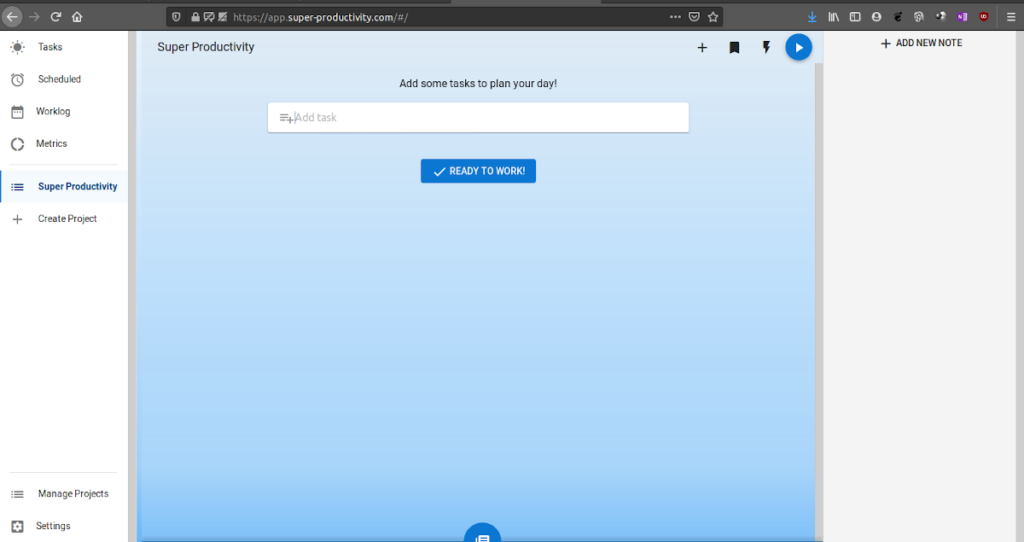
Super Productivity can also be used from the browser.
Best Pomodoro App it's called Super Productivity. Because it is available in Snap format, we can easily install it on any Linux distribution. Although it is intended for the use of programmers, can be used by any type of user interested in planning and measuring the use of their time.
Why do I say it is the best Pomodoro app for Linux?
It is not the first time that I talk about productivity applications for Linux. In one of my first articles I included my AgilePomodoro as one of my must-have apps. Nevertheless, none of the ones I've tried so far are as complete as Super Productivity.
Some of the things we can do with superproductivity:
- Planning, monitoring and control of the use of time in projects. The result can be easily exported.
- Integration with Jira and GitHub to receive updates on assigned tasks and to be able to plan our work locally.
- Easy organization of project elements by using notes, bookmarks and attachments.
- Helps to establish healthy habits through reminders about when to take a break. In addition, by collecting metrics we can find our most productive moments.
- The program is free, open source and no registration required.
- Synchronization with Google Drive.
We can use it so much from the web as on the desktop. In the latter case we must install it from the Microsoft store (Windows) or from the Snap store (Linux).
About time management and productivity techniques
Before getting into the use of Super Productivity, it is good to have a base on which its operation is based. In general, all productivity techniques are based on these principles:
- People's attention span is limited.
- By establishing short and frequent rest periods you achieve more productivity than working without interruptions.
- Complex tasks should be subdivided into simpler tasks.
The best known of the production techniques is known under the name Pomodoro. The technique works as follows:
- You work on your chosen task for 25 minutes.
- At the end of the 25-minute period, you rest for 5 minutes.
- The work and rest process is repeated two more times.
- It works for 25 minutes.
- Rest 15 minutes.
Using Super Productivity
To start we install the program in Linux (Distributions with support for the Snap format). We do it with the command
sudo snap install superproductivity
This command installs the stable version.
If you want to have a more current version, use
sudo snap install superproductivity --edge
When we start the application, we see that the user interface is in English. We can translate it clicking on Settings at the bottom of the screen.
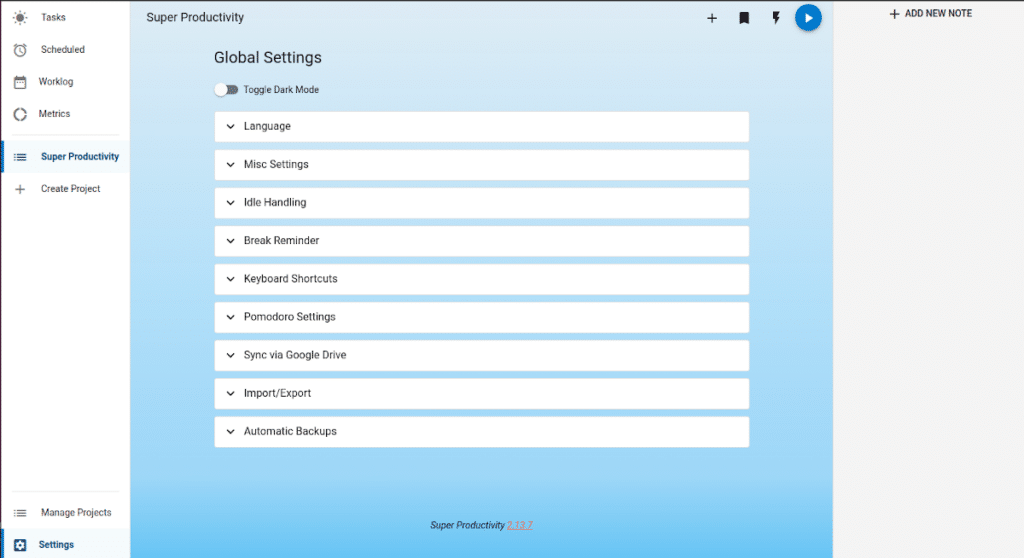
In the Super Productivity configuration panel we can put the user interface in Spanish
In the option Language select Spanish and click on Save.
From now on we have the different parameters in our language.
- Various settings allow us to manage which reminders are shown.
- Idle handling tells the program what to do when it detects no keyboard or mouse movement after a certain amount of time.
- Break Reminder deals with how you should notify us that we have to suspend work.
- Pomodoro settings allow us to set work and rest times, if we want to hear a sound and if the next session starts automatically.
Creating projects and tasks with the best Pomodoro application for Linux
The program already brings us a created project called Super Productivity. To create our own project, we have to click on Create new project.
In the form that opens we choose a title and an identifying color. If we wish, we can configure the integration with Jira or GitHub.
Once this is done, we will see the project window and we can start adding tasks. To add a task we must write the title and press Enter.
For each task we have the following controls:
- Task start / pause button.
- Task completed button.
- Clock to set the duration of the task.
- Additional information about notes and links added.
- Menu to add subtasks and additional information.
Many thanks! You have just discovered an application that I have been looking for for a long time, so that I can easily control the time I spend on my work. Currently I do it with Google Calendar, but this entry application seems simple, great, and at the same time very powerful.
Thanks again. Greetings.
Thanks for your comment