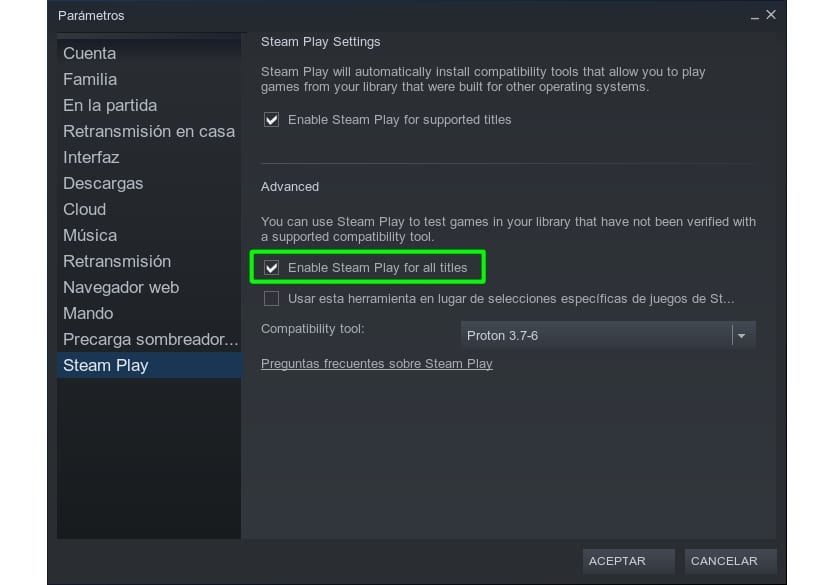
Valve has made great efforts and it has provided a multitude of tools and libraries to bring entertainment to Linux as well. A decade ago, if I said that you were a gamer and used Linux for it, they might think you were crazy, because of the small number of video games and the low quality they had. But now they have sprung up and already number in the thousands, even surpassing those of macOS in number and of course the quality is now spectacular.
One of Valve's latest projects has been Steam Play, a client from which to play video games from our GNU / Linux, but with the project we are talking about they have achieved more, and it is integrate Wine into Steam Play under the name Proton. With that not only does it get you to be able to play native video games, but you will also be able to play all the native Windows video games added to the list.
If you wonder how it works, the truth is that Valve has a database called ProtonDB with all the titles available on your Windows client. You can see all the titles you can play with from Linux. Categories based on functionality are Platinum, Gold, Silver, Bronze, and Broken. If a game is Platinum, you will be able to play on Linux without a problem, Gold will work very well but may need some tweaking, Silver works fine with some small problems, Bronze may have somewhat bigger problems and Broken does not work.
Also, if you wonder if they can add video game titles to Steam Play other than from Valve's Steam store, such as GoG, etc., you should know that it can also be done. If you want to know how you can configure all this with Steam Play on your Linux distro, we will show you how in LxA ...
What is Proton exactly?
By Proton you should not worry, It is not something you have to deal with directly, you will work with Valve's Steam client as usual, but by integrating this project to the client, it will allow you to play video games that were previously only possible on Windows.
If you read LxA frequently you will already know what is proton, since we have talked a lot about him. Basically it is a compatibility layer developed by Valve and open source to run Windows video games on Linux. It is included in the Steam Linux client by default, with a large list of available titles.
Proton has not been created from scratch, but they have used Wine as a base. What happens that Valve has improved said base by adding additional components like DXVK, that is, a library that translates Direct3D graphical API instructions into Vulkan calls on the fly. That gives video games the power of this new open source API that we have talked about so much.
If you want to see and study the source code de DXVK extension you can do it from their GitHub page, and you can also do the same with the source code of Proton.
That has meant that if there were already thousands of quality titles to play natively on Linux, now many others are added to the list for further empower Linux gaming.
Steps to install Steam Play
The steps to be able run native Microsoft Windows video games on Linux are:
- Install the steam client in your distro
- Launch Steam and then go to Settings that appears at the top.
- In the options that appear on the left side you must select Account and then click on CHANGES.
- Select Steam Beta Update, accept and it will download all new features and the client will restart.
- Now in the Settings list a Steam Play option will appear where you should go.
- There enable Steam Play for supported titles and Steam Play for all titles and accept.
- Now you can go back to the main screen and search for the titles you want to get
- The rest of the steps are the same as you would on Steam for any video game ...
- And to enjoy!
Very good report, it works perfect. Thanks a lot.