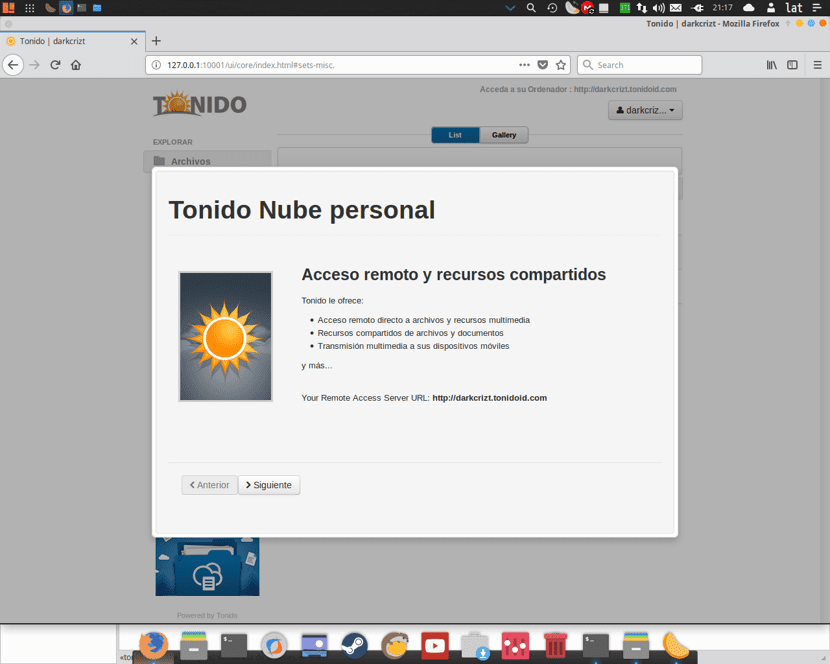
Nowadays having our information stored in the cloud is no longer a luxury If it has not become something essential and extremely daily, then with it we have already avoided having to bring our files on physical media, with which we make life easier and we have access to them at all times.
This time I will take the opportunity to tell you a little about TonidoI found this great free software while surfing the net in search of being able to create a multimedia server that works by taking my computer and being able to access my content from my smartphone, the network and above all to be able to run my content on my Chromecast.
Well, Tonido is a software that offers us the power to create our own personal cloud (file hosting service) using our computer, This application has two modes lwhich one is free for personal installations and the other for companies is paid as it offers some other extra features.
- The personal version gives a single user access to all of their files on a computer via a web browser, smartphone, tablet, or even DLNA-enabled devices.
- FileCloud is the business / enterprise edition of Tonido that allows a company to create their own private cloud storage and sync solution
As I mentioned for personal installations, Tonido is free and above all multiplatform, so we can create our own server from Windows, Linux or Mac.
Wearing Tonido offers us the following advantages:
- Access to any type of file from anywhere
- Share large files and folders; There are no file size limits
- Set up public direct links, securely private or create guest / file sharing accounts
- Automatically backup photos and videos from iOS and Android devices
On the other hand, unlike some personal cloud creation services, Tonido allows us to create a username and password with which it provides us with a url address and with it we can access our information at any time from anywhere.
With this we forget to be limited to being on the same Wi-Fi network, Tonido supports many file formats among which are: mkv, avi, mp4, vob, xvid, wmv, flac, ogg, wma, mp3, jpeg, png, gif, Office and iWorks formats, pdf and many more.
How to install Tonido on Linux?
We just have to go to its official website and download the application from its download section, in particular we are interested in the server, the link is this.
Done the download let's proceed to unpack the file for this we open a terminal and execute the following commands:
Note: if you use 64-bit architecture the name of the file and the folder is "tonido64" without the quotes.
First we are going to unzip the file:
sudo tar -zxvf tonido.tar.gz
Now If you want Tonido to run when you start your system, we must do the following:
Now we will move the resulting folder:
sudo mv tonido /usr/local
Finally, we proceed to add the Tonido launcher to the following file
sudo nano /etc/rc.local
Where at the end of the file we will add the following line:
/usr/local/tonido/tonido.sh start
Y finally we launch the application with the following commandAlso, if you are not interested in adding it to your start, you just have to enter the folder and execute this command:
sudo tonido.sh start
How to configure Tonido on Linux?
Since the computer where we download Tonido will be the one that will function as a server, we must make some configurations.

Since the launcher was run, our browser will open where nIt will ask you to register in advance to obtain a user in Tonido. 
Done the registration We just have to follow the steps that he indicates and we are moving forward. We must select the folders that we want to be synchronized with Tonido.

Now it is also recommended to activate this option so that Tonido begins to detect all those files inside the folders and they appear available to us within our cloud.
Finally, we only have to download the client, where we have the option of using our smartphone or also installing it on another computer, from which we can see the files and folders that we synchronize to create our personal cloud.
The cloud ... my furniture in someone else's house.
The only thing that was not clear to me is if you can have several reproductions at the same time. Example: being able to watch different movies on several Smarts TV at the same time
I need help with how to install the synchronization client and how to do it so that it starts with the system, install Linux mint 32 bits with cpu of 1.25 gigs of ram