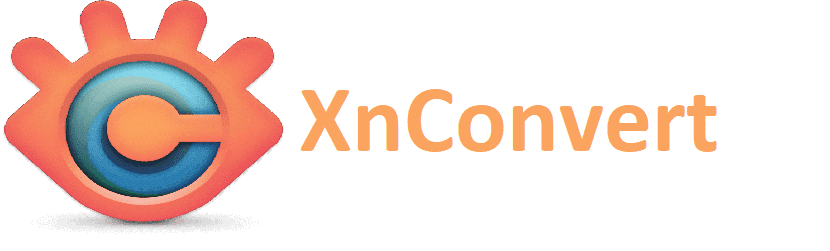
XnConvert is a free cross-platform image processing application which is available for Windows, Linux, MacOS, andThis tool helps you convert images into various formats, it comes with cool features like batch processing and scripting.
It is an all-in-one image conversion tool which is very easy to use and operate. It also allows basic editing such as cropping, resizing, rotating, etc. It even allows you to add filters and effects like border, etc.
About XnConvert
In practice, XnConvert is a free image conversion tool, developed by the XnSoft team (the creators of the XnViewMP app), which uses the XnViewMP batching module.
The actions that XnConvert allows us to perform are: crop, resize, color depth, rotate, watermark, mirror, DPI, add text, ICC conversion, metadata cleanup, IPTC / XMP and many more.
In the map, you can see actions like auto adjustment, color balance, equalize, exposure, normalize, negative, posterize, sepia, highlight shadows, saturation, solarize, etc.
With this software you can even add filters to images. Some of the filters are Blur, Sharpen, Noise Reduction, Median Cross, Gaussian Blur, Enhance Focus / Edges / Details, Emboss, Soften and etc.
The actions you can add effect like Noise, Bloom, Borders, Crystallize, Fantasy, Halftone, Old Camera and Retro and there are also many other effects available.
In addition, supports 500 image formats including RAW, WebP, OpenEXR, and also with the most popular image formats, such as JPG, PNG, TIFF, GIF, BMP, RAW, PSD, JPEG and OpenEXR.
This application is excellent for converting multiple images simultaneously. Mainly, due to its basic image manipulation functions, it allows the user to easily modify the opacity or color of the photos, add filters or different effects to the photos.
Between its main characteristics that we can highlight from this application we can find:
- The editing of metadata.
- Allows you to transform the image (crop, rotate, etc.)
- Allows you to make adjustments (Brightness, Contrast, Saturation, etc.)
- It is also possible to apply filters (blur, emboss, sharpness, etc.)
- Add effects (Watermark, Vignettes, etc.)
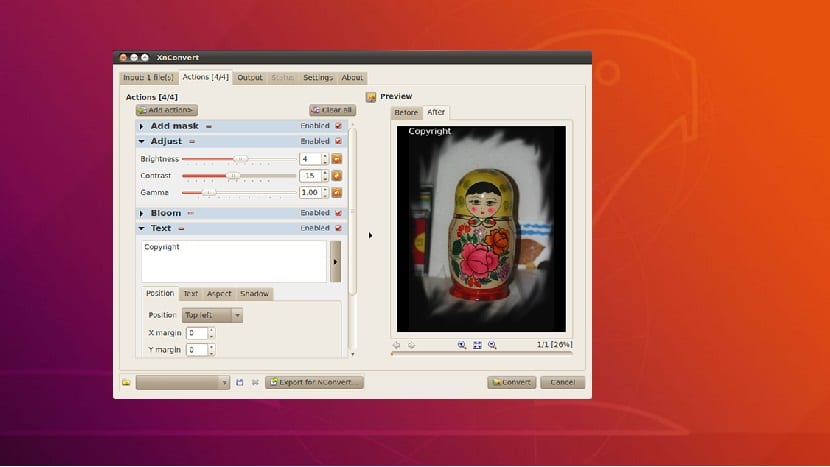
Si want to install this image editor on their systemsThey must follow the steps according to the Linux distribution they are using.
How to install XnConvert on Linux?
Si are Ubuntu users and derivatives can install this application with the help of a repository which they must add to the system.
For this we are going to open a terminal and we are going to execute the following commands.
We add the repository with:
sudo add-apt-repository ppa:dhor/myway
We update the list of repositories and packages with:
sudo apt-get update
E we install the application with this command:
sudo apt-get install xnconvert
Now if they are using Debian or do not want to add a repository to your system they can install XnConvert from a deb package.
To do this, they must download from its official website of the project and go to its download section the link is this.
You can download the most current version for 64-bit systems with:
wget https://download.xnview.com/XnConvert-linux-x64.deb
Or for the 32-bit systems they download it with:
wget https://download.xnview.com/XnConvert-linux.deb
Finally install the newly purchased package with:
sudo dpkg -i XnConvert*.deb
In case of having problems with the dependencies, solve it with:
sudo apt-get install -f
Si are users of Fedora, CentOS, RHEL, openSUSE or some distribution with support for rpm packages You can also download the rpm package for your system.
For download it from the terminal type in case of being 32 bits on system
wget http://download.xnview.com/XnConvert-linux.i386.rpm
Si your system is 64 bit, use the following command to download the program.
wget http://download.xnview.com/XnConvert-linux.x86_64.rpm
Now for installation in openSUSE or one of its derivatives:
sudo zypper install XnConvert*.rpm
For install on Fedora, RedHat and their derivatives, use the following command:
sudo dnf install xnconvert.rpm
Or they can also install with this other command:
sudo rpm -i xnconvert.rpm
For the case of users of Arch Linux, Manjaro or derivatives thereof, We install the application from AUR so we must have it enabled.
The command to install XnConvert is:
pacaur -S xnconvert
And ready with it, we will already have the application installed on our systems.