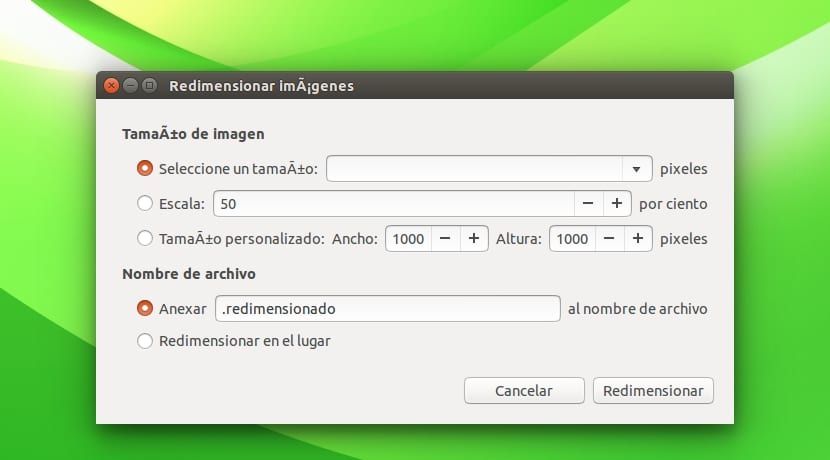
Those of us who work with images that must have a certain size, such as bloggers, need practical and fast tools to resize images with a certain size. You can always go to online solutions such as certain pages that resize images online, but it is much faster and easier from a native tool in your Ubuntu, as we will explain here.
There a very practical plugin for GNOME NautilusTherefore, it will not only work for Ubuntu, but for any distro with this file manager. It allows you to resize images one by one or make a selection and resize in bulk, something that is appreciated when you have many images to resize with the same size. To get started, you just need to install it, and you'll see how easy it is to use.
You can install it on your distro from a tool such as the Synaptic package manager, quickly and graphically or from the terminal, typing the following commands:
sudo apt-get install nautilus-image-converter
For the plugin to take effect, we must reboot the system or restart NautilusIf you don't want to reboot the entire system, it is easier to restart Nautilus. For this you can type the following:
killall nautilus
Now we have the plugin working and perfectly integrated. To resize an image or group of them, you just have to click with the right mouse button and select the option "Resize images ..." from the menu that appears. Now the window will come out with the resizing options you can see in the image of this article.
Something for Dolphin?
Hello, try KIM (KDE Image Menu), with it you can from Dolphin in a similar way ...
A greeting!
A thousand garcias!
They should do some work on the plugin's UTF-8 support. It seems that in the capture some things are not read well. Meanwhile, I will continue to feel a comforting Taliban and will continue to pull ImageMagick. convert origin.jpg -resize widthx height destination, in addition, I can apply effects ...
And, if I want it in several files ...
for i in * .jpg; do convert $ i -resize 50% redim_ $ i; done;
Good solution. Thank you!
Perfect, excellent data without having to install another app