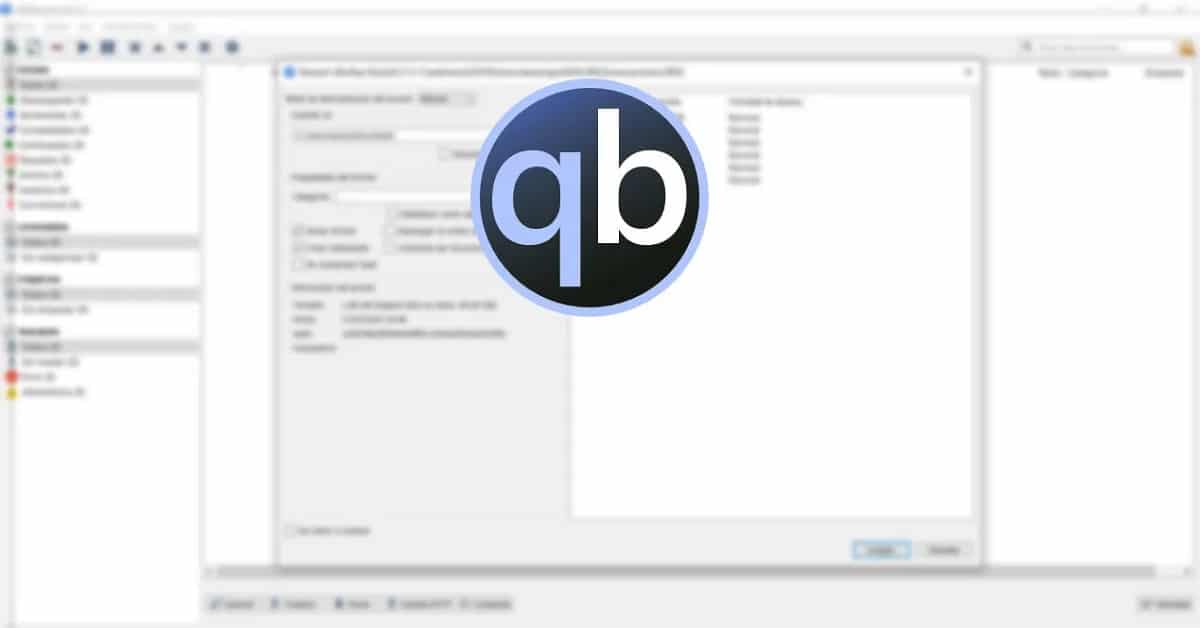
qBittorrent is a multi-silver P2P client
Announced the launch of the new version of qBittorrent 4.5, version in which several code changes or improvements, rewrites and refactorings have been made.
QBittorrent features include an integrated search engine, the ability to subscribe to RSS, support for many BEP extensions, remote control through a web interface, sequential download mode in a given order, advanced settings for torrents, peers and trackers, bandwidth scheduler and IP filter, interface for torrenting, support for UPnP and NAT-PMP.
Main new features of qBittorrent 4.5
In this new version that is presented, it stands out that a keyboard shortcut to call the “Load URL” dialog, infohash and upload path columns, ability to launch an external program when adding a torrent.
Other of the changes that stand out from qBittorrent 4.5, is in the dialog box to open a torrent, since now a file filtering area has been implemented, in addition to the addition of new icons and color themes and an added file filter.
We can also find in this new version of qBittorrent 4.5, which was provided the ability to specify a non-standard port for SMTP, In addition to that, by default, it is allowed to disable automatic mode when the "temp" path is changed.
Of the other changes that stand out from this new version:
- The operating system cache configuration is divided into read and write modes for disk I/O.
- Adding a duplicate torrent copies the metadata of the existing one.
- Significantly reduced startup time with a large number of torrents.
- It became possible to set a condition to stop the torrent.
- Added a filter for motion status.
- Changed color palettes for dark and light themes.
- It became possible to change the listening port from the command line.
- Added port forwarding capability for the built-in sniffer.
- Added the ability to automatically resize columns.
- Manual use of category paths is allowed.
- Added settings related to performance warnings.
- Status filters have a right-click context menu.
- It became possible to adjust the maximum number of active verified torrents.
- Added ability to hide/show filter sidebar
- It is now possible to set a "working set" limit on non-Windows operating systems.
- Added a handler for exporting ".torrent" files.
- Added support for navigation keys.
- A POSIX-compliant type of disk I/O is allowed.
If you want to know more about this new version, you can check the details In the following link.
How to install qBittorrent on Linux?
In order to be able to those who are interested in being able to install this new version of qBittorrent, they will be able to do so by following the steps that we share below.
Debian / Ubuntu
For those who are users of Ubuntu, Linux Mint or any other distribution derived from these, we must do the following:
First we are going to open a terminal in the system (we can do it with the key combination Ctrl + Alt + T) and in it we are going to add the application repository to the system with the following commands:
sudo add-apt-repository ppa:qbittorrent-team/qbittorrent-stable
Then we continue to update our repositories and install the application:
sudo apt-get update sudo apt-get install qbittorrent
In the case of those who are Debian users or some derivative of it, we only have to update the application with:
sudo apt update sudo apt install qbittorrent
Fedora
In the case of those who are Fedora users or derived from them, the application packages are officially maintained in Fedora, so in order to install it, we just have to open the terminal and install with:
sudo dnf -y install qbittorrent
ArchLinux and derivatives
In the case of Arch and derived distributions, the official packages are within the official Arch repositories. To install the application we must only execute the following command:
sudo pacman -Sy qbittorrent
qBittorrent-nox includes a feature-rich web user interface that is almost identical to the qBittorrent graphical user interface. The web UI can be accessed through most web browsers (including Firefox, Chromium, IE7 / 8).
QBittorrent Remote Control
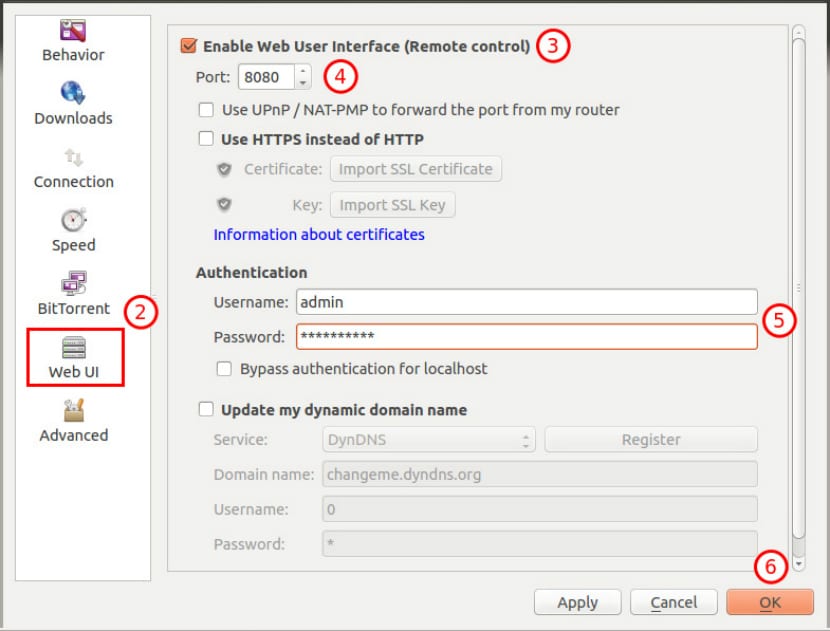
We can make use of the remote control of qBittorrent by accessing the following address in your favorite browser in the address bar:
local-host: 8080
The credentials to be able to access by default are
Username:admin
Password:adminadmin
It is strongly recommended that you change the username / password as soon as possible as it is a security risk to leave the default values.
Now you just have to use the application and enjoy it.