
ProjectLibre is a project management software Open source, it runs on the Java platform, allowing it to be run on various operating systems. At the moment it is the main open source alternative for Microsoft Project.
ProjectLibre is fully compatible with Microsoft Project 2003, 2007 and 2010 files. The program has already been adopted in more than 200 countries and large companies. With this, governments, small businesses and non-profit organizations around the world are benefiting from its functionalities.
The goal of ProjectLibre is to provide free and open source project management software worldwide and provide comprehensive project management features.
ProjectLibre it works quite similar to Microsoft Project , it has a fairly intuitive user interface, simple to use and similar to MS Project, it offers quite a few very complete functionalities.
With it we can make Gantt charts and PERT chartsIn addition to that we can also make RBS diagrams, of the analytical structure of resources, and WBS diagrams, of the work decomposition structure.
Among the main features from ProjectLibre we can highlight:
- It has support for Microsoft Project 2010.
- Allows the management of earned value
- Gantt diagram
- PERT charts.
- Diagram of the analytical structure of resources.
- Work breakdown structure diagram.
- Task usage reports
- Import from and export to Microsoft Project 2010.
- Impresión
- Export to PDF
- A new ribbon-based user interface.
- Full support for Microsoft Project 2010.
How to install ProjectLibre on Linux?
If you want to install this application on your system, we must go to your page and in its download section we can obtain the installation packages, we can download from this link.
Here we will download the most recent option, which in this case is 1.8.0.
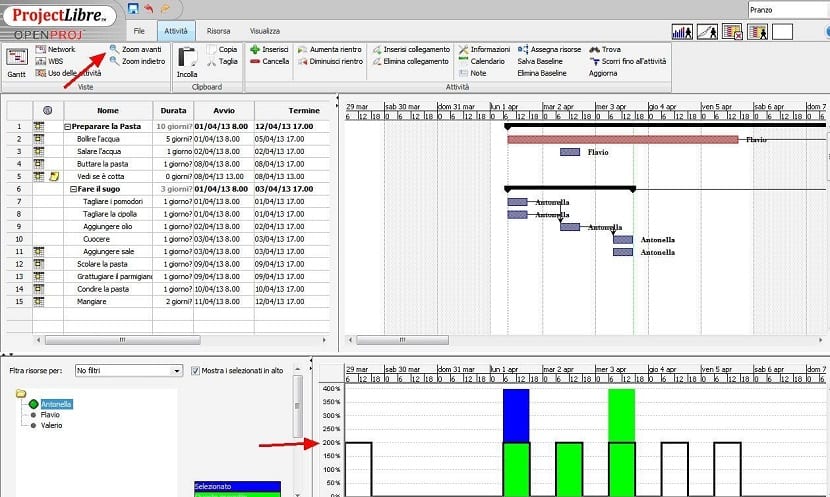
Already downloaded the package, for the case of Debian, Ubuntu and derivatives We can do it in the following way, we are going to open a terminal and execute the following command:
sudo dpkg -i projectlibre_1.8.0-1.deb
If necessary, install the program dependencies with the command:
sudo apt-get install -f
In the case of Fedora, OpenSUse, CentOS, and derivatives that support. rpm, you have to do the following to install the ProjectLibre project manager.
They should download the rpm file from the following link. Once downloaded, they install it with the following command in a terminal:
sudo rpm -i projectlibre.rpm
If you want to install ProjectLibre in Arch Linux and derivatives we can do it through the AUR repository.
For this we must have it enabled in our pacman.conf file. To perform the installation we only have to type the following:
yaourt -s projectlibre
How to install ProjectLibre from source code?
For all other Linux distributions if we want to install this program we must download the source code of this.
We are going to download the latest version of this program from this link.
Done the download, if you have a previous version you must delete it with these commands:
sudo rm -Rf /opt/projectlibre* sudo rm -Rf /usr/share/applications/projectlibre.desktop
Now we have to unzip the downloaded file in the opt folder of our system, we do this with the following command:
sudo tar -vzxf projectlibre-1.8.0.tar.gz -C /opt/
Already with the files unzipped in the folder, we must rename itIf executing the following command fails with the message that begins with "mv: impossible to overwrite non-directory", skip this step;
sudo mv /opt/projectlibre*/ /opt/projectlibre
When we want to start the program we simply have to type in the terminal:
java -jar /opt/projectlibre/projectlibre.jar
Now let's create the shortcut from the application with this command:
echo -e '[Desktop Entry]\n Version=1.0\n Name=projectlibre\n Exec=java -jar /opt/projectlibre/projectlibre.jar\n Icon=gnome-power-statistics\n Type=Application\n Categories=Application' | sudo tee /usr/share/applications/projectlibre.desktop
Y we are going to give execution permissions:
sudo chmod +x /usr/share/applications/projectlibre.desktop
And we create it on our desktop with:
cp /usr/share/applications/projectlibre.desktop ~/Desktop
And with that we will already have the application installed ready to be used in our system.
If you know of any other application similar to ProjectLibre or any other, feel free to share it with us in the comments.
I will prove that I already have a final project, thanks for the recommendation. Greetings :)
Post is appreciated
Excellent tutorial. I installed it on the Moksha distro and the debiam package installer had failed. I followed the commands for Ubuntu and it works perfectly