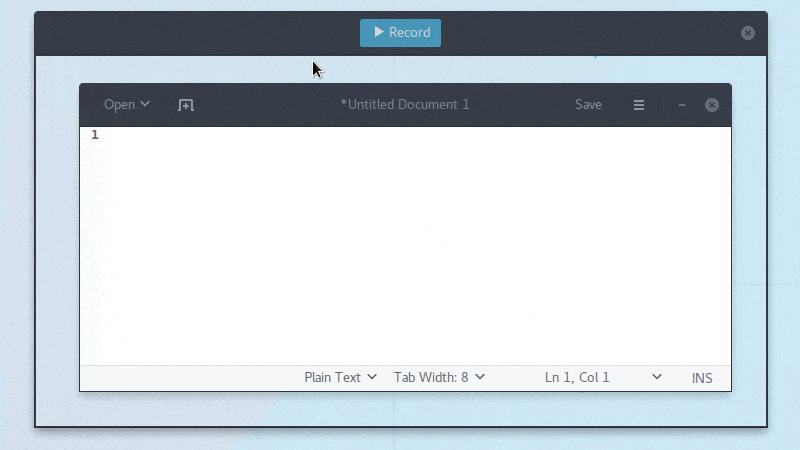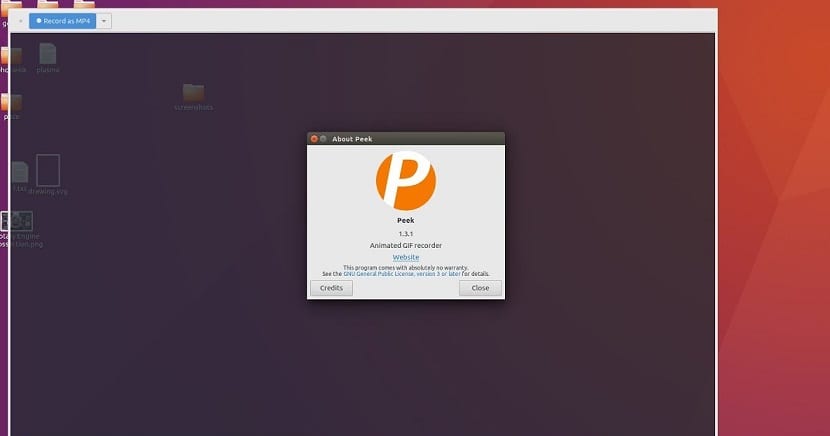
Peek is an open source tool for linux that provides a simple window that can be resized to select an area of the screen, and record short animated GIF images.
It was designed to use ffmpeg and imagemagick to take screenshots of your desktop and animate them to be Gifs. It's a nifty tool for those who want to demonstrate a bug or a short gaming session quickly.
With Peek you just have to select the area you want to record and just press "Record".
Peek is optimized for generating animated GIFs, but you can also record directly to WebM or MP4, if you prefer.
Peek is not a general-purpose screencast application with extended features, but it focuses on the sole task of creating small, quiet screen scenes from one area of the screen, to create GIF animations or silent WebM or MP4 videos.
Runs on the X11 or within a GNOME Shell Wayland session using XWayland. Support for more Wayland desktops are in the process of being added in the future.
Peek offers only one feature, and that is to provide users with high-quality GIFs of mapped portions of their desktop screens.
How to install Peek Animated GIF Recorder on Linux?
To install Peek Animated GIF Recorder on Linux, you can use one of the following methods that we share with you.
Installing Peek through an AppImage file
The first method that we will show you In order to make use of Peek Animated GIF recorder in Linux ands through the AppImage file, with which they will obtain the benefit of not carrying out any type of installation.
They should only download the package from the developer's Git Hub space. They can use the following command to download the program:
wget https://github.com/phw/peek/releases/download/1.3.1/peek-1.3.1-0-x86_64.AppImage -O peek.AppImage
Done this now We must give execution permissions to the downloaded file with:
chmod +x peek.appimage
Once the downloaded file has the permissions, They can run the application by double clicking on the file or they can run it from the terminal with:
./peek.appimage
Installing Peek via Flatpak
Another method we have to install Peek Animated GIF Recorder on Linux is through Flatpak packages it is for what it is necessary that they have the support for this technology installed in their system.
If you don't have Flatpak support on your system, you can visit the following article where we share the method.
Then You can install the latest version of Animated GIF Recorder via Flatpak packages as follows:
Already being sure of being able to install applications of this type, just open a terminal and type the following command in it:
flatpak install --from https://flathub.org/repo/appstream/com.uploadedlobster.peek.flatpakref
If we cannot find the application launcher in our application menu, we can run it from the terminal with:
flatpak run com.uploadedlobster.peek
To update the program, when a new version is available, run the command:
flatpak update --user com.uploadedlobster.peek
Installing Peek via Snap
Finally, eThe last method we have to install this excellent application on our system is with the help of Snap.
But for this we must add some extra packages to ensure the proper functioning of this tool in our system.
We have to open a terminal and in it we are going to type the following command:
sudo snap install gnome-3-26-1604
Now we are going to install the application with:
sudo snap install peek
In case we want to update our application we must type the following command:
sudo snap refresh peek
Finally, if we cannot find the application launcher in our application menu, we can run it from the terminal with:
snap run peek
If it does not start and shows the message «You need to connect this plugin to the gnome platform snap» we must type the following command:
sudo snap connect peek:gnome-3-26-1604 gnome-3-26-1604:gnome-3-26-1604