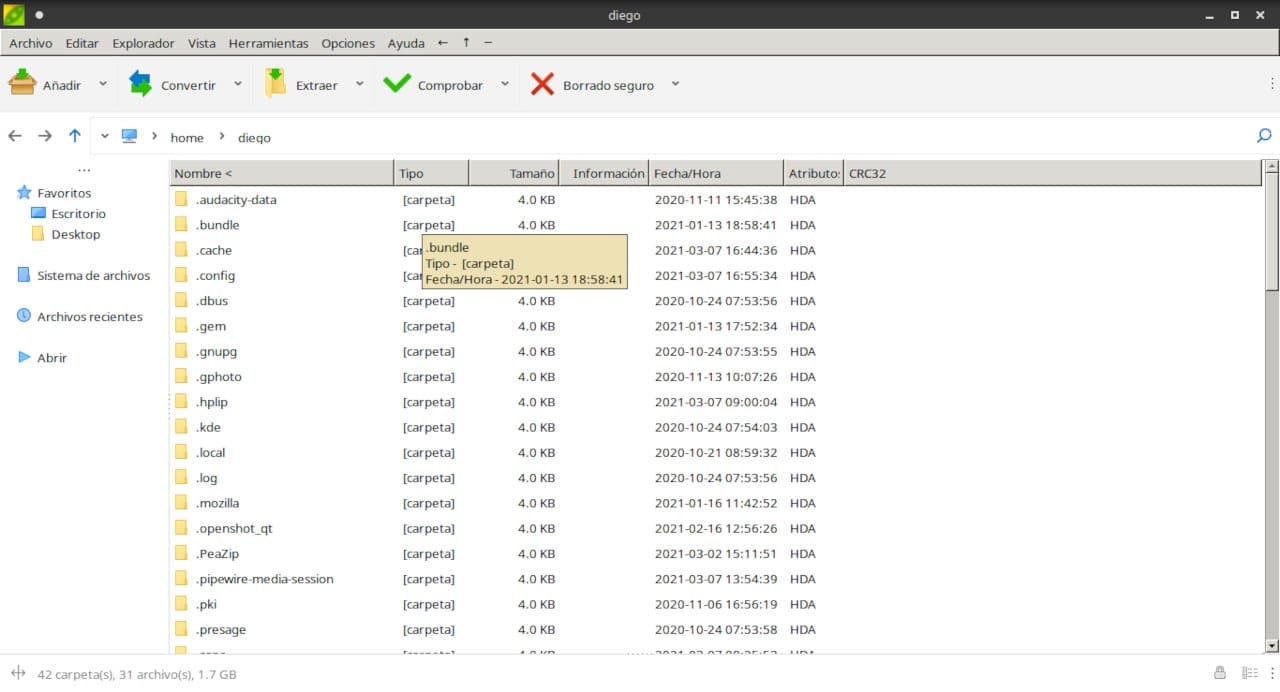
Although the increase in storage capacity, the availability of higher Internet speeds and cloud services decreased the need to compress files, we may still need to. All desktop Linux distributions include some pre-installed tool for compressing and decompressing files. And, WinRar (the one for those developers who still trust that we will buy the license) in addition to having a command line utility for Linux can be used perfectly with the help of Wine.
However, pre-installed open source solutions do not always work well. in the case of files that are divided or that require a password or use an unusual format. Luckily we can turn to open source solutions like PeaZip
What is the usefulness of PeaZip archives for?
The primary function of PeaZip is the compression and decompression of files. For this it is based on different technologies such as 7-Zip, p7zip, Brotli, FreeArc, PAQ, Zstandard and PEA. In fact the last part of its name is due to the compression format of the same name. PeaZip has support for more than 200 compressed file formats including 001, 7Z, ACE (*), ARC, ARJ, BR, BZ2, CAB, DMG, GZ, ISO, LHA, PAQ, PEA, RAR (**), TAR , UDF, WIM, XZ, ZIP, ZIPX and ZST
Where does the first part of the name come from?
From PEA, a development of the project itself.
Pea (a format identified with the file extension .pea), is the acronym for Pack, Encrypt, Authenticate (Packaging, Encryption and Authentication) It consists of a file format focused on data security. It includes one-step archiving, compression and spanning of files into multiple volumes (spanning), along with flexible optional integrity checking schemes and authenticated encryption according to various standards.
Both PEA and PeaZip are available under open source licenses.
If I have to describe PeaZip in a few words I can say that inIt includes a powerful and complete file manager that allows you to edit, view, browse and search compressed files. Unlike traditional open source solutions comes with a rich set of features to ensure data security: Strong encryption (AES, Twofish, Serpent), encrypted password manager, optional two-factor authentication (password and key file encryption), secure erase and file hashing tools.
Installing PeaZip
PeaZip is available for Windows and Linux. The Windows versions are available for 32 and 64 bits as well as a portable version that does not require installation. In the case of Linux, all versions are for 64 bits and are available in DEB, RPM and portable format, but, as they still use the GTK2 libraries and this can cause some conflict, it is best to use the package Flatpak
You can install PeaZip on your Linux distribution with FlatPak support with the command:
flatpak install flathub io.github.peazip.PeaZip
Remember that in Ubuntu and derivatives you must first install Flatpak support. You do it with the commands:
sudo apt install flatpakTo then reboot the system and type the installation command.
flatpak remote-add --if-not-exists flathub https://flathub.org/repo/flathub.flatpakrepo
.
Once you do this you will have PeaZip both in the Ubuntu applications menu and with the one that is opened by pressing the right button.
Using PeaZip
The first time you open the program you will see that the user interface is in English. Although it is perfectly understood what each button is for, it is very easy to translate it into Spanish. You just have to click on the menu OPTIONS LOCATION. In case you need help, the program directs you to a pdf in English.
It is possible that it gives you an error message, ignore it, click on Accept and when you open the application again you will see that it is in our language.
We basically have five buttons:
- Add
- Convert
- Extract
- Check
- Secure erase
In the Add menu we find recommendations on which formats to use if we want more or less compression, create self-extracting files or to send by mail and save and retrieve preferences.
Convert allows us tTransform a compressed file into one format in any of the others.
With Extract we can determine where, how and what to extract from a compressed file.
Check nallows you to browse, get checksum and list files.
Secure erase It provides us with varying degrees of file deletion as well as some search functions such as finding duplicate files.
There is no doubt that the PeaZip file utility is one of those tools that you should consider if you work with compressed files or you need to protect your information.