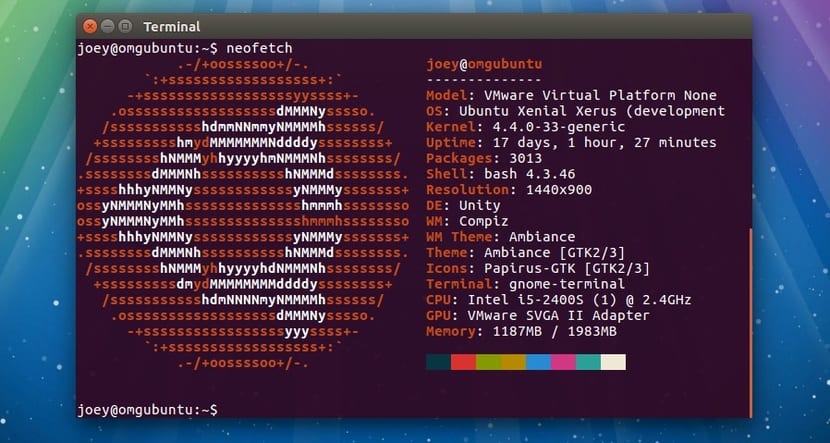
Many users have headers for their terminals with drawings or ASCII art as we have seen in some screenshots. This can be done with the Bash configuration files with certain tools, for example, but there are several ways. Today we are going to see two alternatives for this, which are the programs Neofetch and ScreenFetch. What is certain is that to visualize this we will have to execute a command every time we want to see it, unless we include this in the scripts of our terminal as I have said ...
The first tool, Neofetch, is an open source program that can also be used in macOS and BSD, but in our case we must install it on our Linux distribution. The second tool is also for Linux and works by detecting the type of distribution and displaying this ASCII art with information in your terminal. You can find them in most repositories, so, for example, if you have a Debian or derivative, you can install them with a simple:
sudo apt-get install screenfetch sudo apt-get install neofetch
Although for distributions based on Ubuntu 14.04 you need to add the repository for screenfetch before installing, that is:
sudo apt-add-repository ppa:djcj/screenfetch sudo apt-get update sudo apt-get install screenfetch
To use both tools It is very simple, just run the following command according to the tool you have installed:
screenfetch neofetch
After executing one of those commands, we will see the result of the logo of our distro with ASCII characters and a text with information about our distro, such as the key name, kernel, desktop environment, etc. Everything with color and a nice presence. I hope you liked it, and if you want it to be displayed always, you can do so by adding the command to the Bash configuration files, so that it is displayed automatically every time we open the console window ...
Some time ago I saw a similar one for raspberry pi installing the recalbox script, giving the temperatures of the sensors, busy hard disk, memory, etc ... Can this information be obtained with these commands?