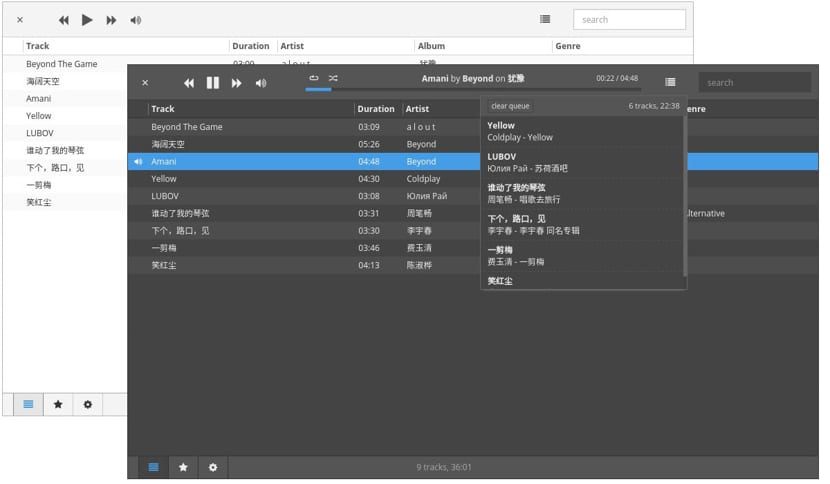
museeks is a multiplatform music player open source you are written in Node.js, Electron and React.js. It has two user interfaces, one light and the other dark. with support for mp3, mp4, m4a, aac, wav, ogg and 3gpp file formats.
museeks it also allows us to add themes, manage playlists, queue management, Shuffle, loop, playback speed control and Sleep mode blocker.
What's new in the latest version of Museeks
Museeks is currently at version 0.9.3 which is an update that brings a lot of small improvements:
- Column classification
- Improved integration with MacOS
- Better use of CPU resources
- Custom scroll bar
- Improved native notifications
- Playlist tweaks
- Updated Electron, V8 and Node.js
- Code refinements
How to install Museeks on Linux?
To install Museeks on Linux, we can use the installation methods offered by the player, the first one is through the AppImage file to install it by this means you must do the following.
We must open a terminal and download the version indicated for our architecture.
For 32-bit systems
wget https://github.com/KeitIG/museeks/releases/download/0.9.3/museeks-i386.AppImage
For 64-bit systems
wget https://github.com/KeitIG/museeks/releases/download/0.9.3/museeks-x86_64.AppImage
The next thing is to give execution permissions to the file that we download
chmod +x museeks.appimage
Finally, we only install the application with:
sudo ./museeks.appimage
When starting the file for the first time, you will be asked if you want to integrate the program with the system. If you select Yes, the program launcher will be added to the application menu and installation icons.
On the contrary, if we select no to run Museeks, we must always double-click the file that we download.
How to install Museeks on Linux from source code?
To install the player here, we must download its source code, we do it with the following command:
wget https://github.com/KeitIG/museeks/archive/0.9.3.zip
Before starting the installation process, we must eliminate any previous installation of this player, for this we execute the following commands:
sudo rm -Rf /opt/museeks* sudo rm -Rf /usr/bin/museeks sudo rm -Rf /usr/share/applications/museeks.desktop
Now we just have to unzip the downloaded file in the following path:
sudo unzip /museeks.zip -d /opt/
Now we only have to move the files to the following directory, as it will be better to work it like this, you can choose to rename it:
sudo mv /opt/museeks-linux* /opt/museeks
Now we are going to generate a symbolic link from the binary:
sudo ln -sf /opt/museeks/museeks /usr/bin/museeks
The next step will be to create a shortcut to the application to do this on the terminal we execute the following:
echo -e '[Desktop Entry]\n Version=1.0\n Name=Museeks\n Exec=/opt/museeks/museeks\n Icon=/opt/museeks/resources/app/src/images/logos/museeks.png\n Type=Application\n Categories=AudioVideo;Player;Audio;' | sudo tee /usr/share/applications/museeks.desktop
With this we can start the application from the terminal just by writing museeks in the terminal or if we wish we can move the launcher to the desktop as follows
sudo chmod +x /usr/share/applications/museeks.desktop cp /usr/share/applications/museeks.desktop ~/Desktop
Here they should take note, since if your system is in Spanish, regularly your personal folders as well, so you replace "Desktop" with "Desktop".
Finally also They offer us installation packages in .deb and .rpm format to be installed in Debian, Ubuntu, Fedora, openSUSE and others.
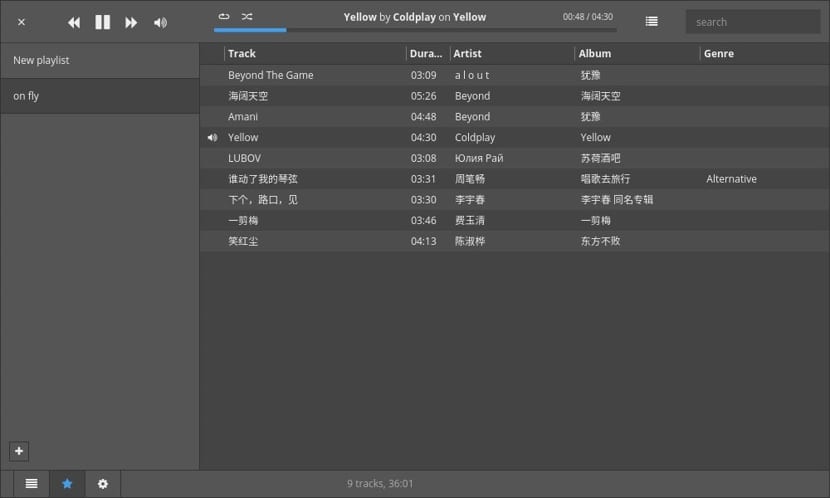
How to install the deb museeks?
For your installation we just have to download the deb fileAt the end of the download we are going to open a terminal, we position ourselves in the folder where we save the downloaded file and execute the following command:
sudo dpkg -i museeks*.deb
We can also perform the installation with the help of a package installer.
How to install the museeks rpm?
In the same way that we installed the deb file, it applies similarly for the rpm only that we change the following, on the terminal we write:
sudo rpm -i museeks*.rpm
How to install museeks on Arch Linux and derivatives?
In the case of Arch Linux and its derivatives the application is included within the yaourt repositories for its installation we just have to execute the following command:
yaourt -S museeks
And we just have to continue with the installation process from the terminal.
With this we can start using this fantastic player in our system.
Talking about an application based on the Electron framework and at the same time saying that it is light, is not compatible from my point of view. Electron has many virtues, but the development of lightweight apps is not one of them.
I agree completely, it makes no sense to use that word: Clementine is at 5.2Mb download, Deadbeef at 7.7Mb, Audacius at less than that yet. Perhaps the word to go is "minimalist" referring to the interface
It is not in the yaourt repos, it is in the AUR (Archinux User Repositories), yaourt is an AUR manager, but you can use other managers
completely agree with the previous statements. I think that the atom platform has many virtues for certain types of applications but this is not the case