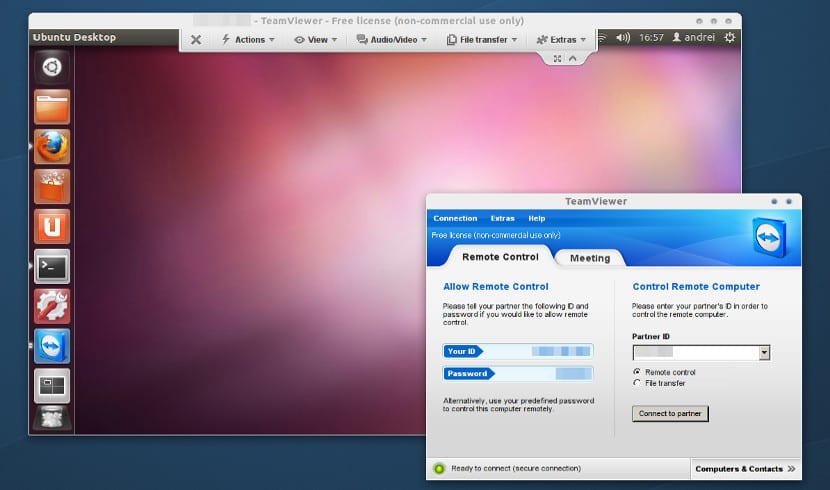
TeamViewer
For those who do not know TeamViewer, I will tell you that this is private multiplatform software that allows us to remotely connect to another computer, tablets or mobiles. Between its main functions are: share and control desktops remotely, online meetings, video conferencing and file transfer between computers.
This makes it a great option for companies, businesses, offices, and more. It has its free and paid version, in which the free one is limited to personal use and the paid one is focused on companies.
Given the characteristics it has and the fact that it is multiplatform, it is an application that should not be missing on your computer or on your smartphone.
This time I will show you how to install TeamViewer on our computer. We can download the indicated package for our system from its official page, the link is this.
Where we find the .deb packages for Debian / Ubuntu systems and their derivatives, also in rpm format for Red Hat, Centos, Fedora and their derivatives of these and finally in their source code to compile.
Install on Debian / Ubuntu and derivatives
When downloading the .deb file, we must open a terminal and execute the following command:
sudo dpkg -i teamviewer*.deb
And with that we just have to wait for the installation to finish to enjoy the application.
Install on Red Hat / Centos / Fedora and derivatives
In the case of the rpm package, in the same way after downloading it, we open a terminal and execute:
su -c rpm -i teamviewer*.rpm
Install from source code.
For those who downloaded the .tar.xz file, they must compile the application code, for this we must first unzip the downloaded file, open a terminal and
we execute:
tar -Jxvf archivo.tar.xz cd teamviewer ./configure make make install
Generally within the folder that we unzip from the source codes include a file called readme here we almost always leave the steps for compiling the code.
Install on Arch Linux and derivatives
In the case of Arch Linux, it is necessary to have the AUR repository, to install Teamviewer we just have to open the terminal and execute:
yaourt -Sy teamviewer
Well, all that remains is to set up an Online account and start connecting your computers to your account.
TeamViewer runs under wine and is currently having problems with freetype
Problems in the red dot connection at the bottom of the application?
Solution in Manjaro
Steps:
Install teamviewer from yaourt: yaourt teamviewer
Run: systemctl enable teamviewerd.service
Run: systemctl start teamviewerd.service
Run: teamviewer –daemon start
Launch the app
Ready that's all.
And works
Taken from: https://videlcloud.wordpress.com/2016/08/12/instalar-y-ejecutar-teamviewer-en-manjaro/
Very useful thank you very much :)