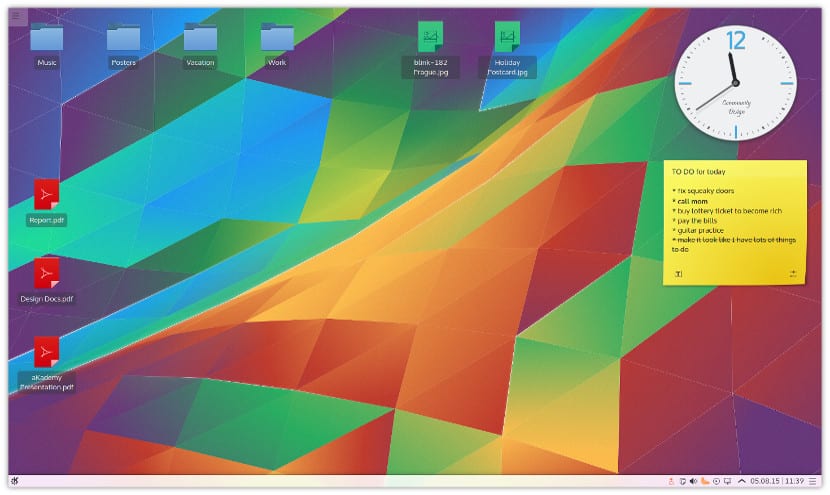
Although many Gnu / Linux distributions come with Cinnamon, Gnome or MATE as main desktops, the truth is that more and more users are trying KDE. The famous KDE desktop is still as alive as in the past.
Although at first glance we do not see the full potential of KDE Plasma, we can configure it to our liking, adding extra panels, widgets and new functionalities. In this case we are going to tell you how to easily install plasmoids on our KDE desktop.
A plasmoid is nothing more than a widget or applet that is embedded on the desktop. A) Yes, a plasmoid adds more functionalities, like being able to have a desktop at hand, a music control or simply a notification panel. There are many plasmoids, some that are in an official repository but also custom plasmoids can be added or own.
In order to install a new plasmoid, first we have to right-click on the desktop and go to the "Add a Widget" or "Add graphic elements" option. After this, a side panel will appear with all the plasmoids that our desktop has by default.
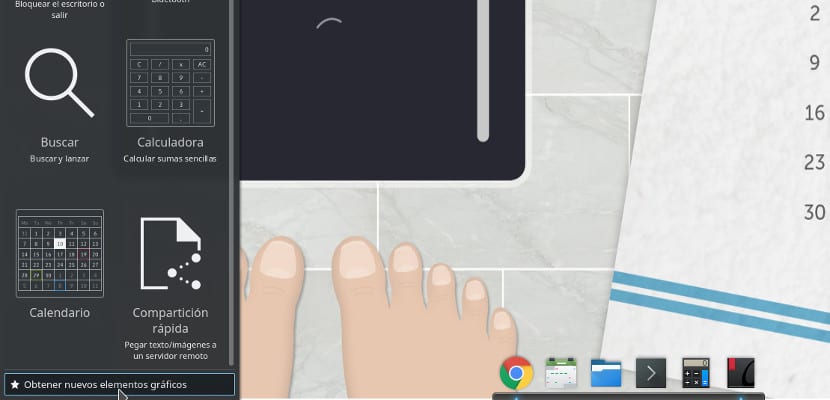
At the bottom we will find a button that is used to get more plasmoids for this list. If we press it, two options will appear: "Download new graphic elements to Plasma" or "Install graphic elements from a local file".
If you want to download a new plasmoid, click on the "Download ..." option and a list with the available plasmoids will appear. To install it, we just have to mark it and press the install button. Automatically will be added to the list of plasmoids that is in our team and add it to the desktop with just a click and drag.
If we want to install a plasmoid, we only have to repeat the previous steps, but choose the option "Install graphic elements from a local file". A screen will open where we will have to search the file with the plasmoid, it usually has the extension ".plasmoid". Once selected, press open and the plasmoid will be added to the list of elements that we already have.
There is also the option to add it through a command line. To do this we have to open a terminal where we have the plasmoid file and write the following:
plasmapkg -u Nombre-del-plasmoide.plasmoid
This will add the widget to the list of widgets that our Plasma has.
A plasmoid is a very practical and very useful application for certain environments but do not abuse since overloading them could make our system go slower than normal.