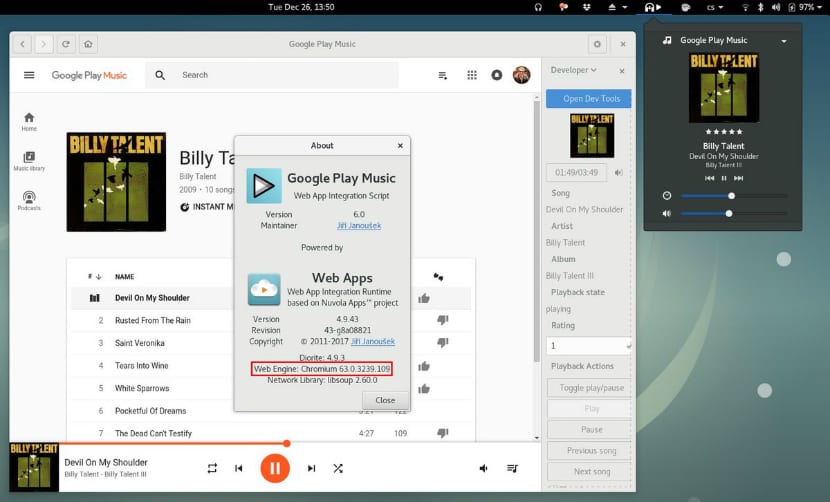
Nuvola Player is an online music player which allows us to play our music lists from different streaming music services within which we find Spotify, Google Play Music, Amazon Cloud Player, Deezer, 8tracks, Pandora Radio, Rdio, Hype Machine and Grooveshark.
Nuvola Player is an open source project designed to support these services on LinuxIt was initially intended to be able to enjoy Play Music on Linux since there is no official client, but with the passage of time the other services that are available today were added.
this player can be installed on Linux, regardless of distribution since it allows us to do it through different methods of which there is support for Elementary OS, Unity, Gnome, etc.
Nuvola Player It is currently in its version 4.9, which is merely a maintenance version, so the only thing we can highlight about it are its updated scripts:
- BBC iPlayer 1.3 (maintained by Andrew Stubbs) fixes radio show integration, progress bar integration, volume bar, and skip action.
- SiriusXM 1.4 (maintained by Jiří Janoušek) adapts metadata analysis to recent SiriusXM changes.
- Yandex Music 1.5 (adopted by Aleksey Zhidkov) was enhanced with a built-in Like button. A revision of the Alexander Konarev album has also been incorporated.
How to install Nuvola Player on Debian and Ubuntu?
We will install the player with the help of Flatpak, So if you don't have it, we must add the support to our system with the following command for Ubuntu:
sudo apt-get install flatpak xdg-desktop-portal-gtk
For Debian:
wget https://dl.tiliado.eu/flatpak/legacy/xdg-desktop-portal_0.0.2_amd64.deb
sudo dpkg -i xdg-desktop-portal_0.0.2_amd64.deb
Installing Nuvola Player with Flatpak
Before installing the player we must remove any previous version.
sudo apt-get remove nuvolaplayer* rm -rf ~/.cache/nuvolaplayer3 rm -rf ~/.local/share/nuvolaplayer3 rm -rf ~/.config/nuvolaplayer3 rm -f ~/.local/share/applications/nuvolaplayer3*
And then we proceed to install the application with the following command:
sudo flatpak install --from https://nuvola.tiliado.eu/eu.tiliado.Nuvola.flatpakref
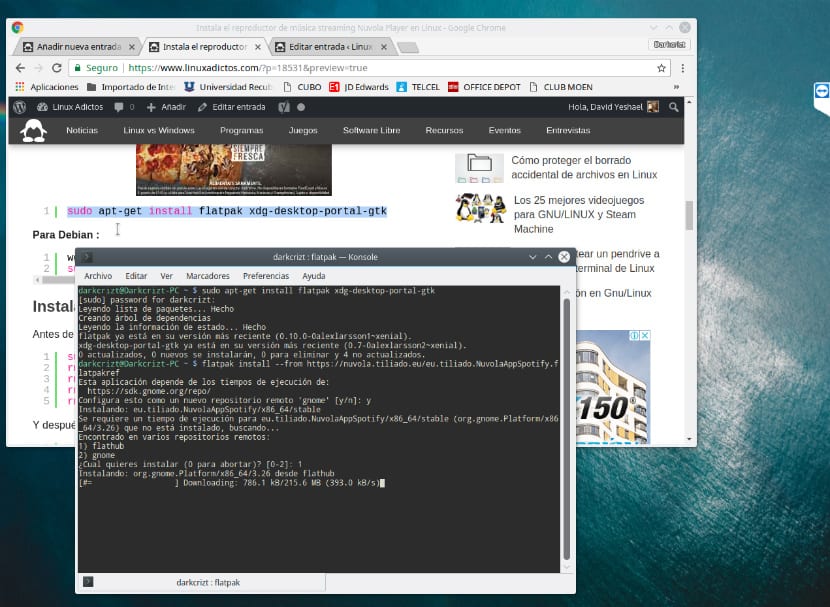
And to install the support for a service we do it with the following command, taking Spotify as a reference:
flatpak install --from https://nuvola.tiliado.eu/eu.tiliado.NuvolaAppSpotify.flatpakref
To install some other we must edit "NuvolaAppSpotify" for the desired add-on.
Nuvola has the following list of extensions available:
• NuvolaApp8tracks
• NuvolaAppAmazonCloudPlayer
• NuvolaAppBandcamp
• NuvolaAppDeezer
• NuvolaAppGoogleCalendar
• NuvolaAppGooglePlayMusic
• NuvolaAppGroove
• NuvolaAppJango
• NuvolaAppKexp
• NuvolaAppLogitechMediaServer
• NuvolaAppMixcloud
• NuvolaAppOwncloudMusic
• NuvolaAppPlex
• NuvolaAppSiriusxm
• NuvolaAppSoundcloud
• NuvolaAppTunein
• NuvolaAppYandexMusic
• NuvolaAppYoutube
Install on versions prior to Ubuntu 16.10?
For versions 16.04 and earlier they do not have Flatpak added to their repositories so we must add this repository to be able to install Flatpak.
sudo add-apt-repository ppa:alexlarsson/flatpak sudo apt-get update sudo apt-get install flatpak
And we proceed with the previous steps for its installation.
How to install Nuvola Player on Fedora?
In the case of Fedora and its derivatives, we can install the player without problems from version 24 onwards, because in these versions there is already a flatpak added to the Fedora repositories. We only have to install it with:
sudo dnf install flatpak
And finally we install with:
sudo dnf install xdg-desktop-portal-gtk xdg-desktop-portal
For the installation of the player and its accessories we do it with the steps previously described with the help of Flatpak.
How to install Flatpak on Arch Linux and derivatives?
For the Arch Linux system and derivatives we only have to install Flatpak to the system and XDG Desktop Portal, we only have to open a terminal and install with the help of pacman, as Flatpak extra data is in the Linux Extra repositories so we must have it activated in our pacman.conf file:
sudo pacman -Sy flatpak xdg-desktop-portal-gtk
And finally we install the player with the Flatpak commands as well as its plugins.
Finally, after having installed the player, we just have to look for it in our application menu area. Or we can start the player with the following command, you just have to change the service, in this command it is for Play Music.
flatpak run eu.tiliado.NuvolaAppGooglePlayMusic
For example for Spotify:
flatpak run eu.tiliado.NuvolaAppSpotify
For Youtube:
flatpak run eu.tiliado.NuvolaAppYoutube
Without further ado, I can only argue that it is a great project with which we can have support for various streaming music services.