
Mega is a cloud storage service, This is the successor of the famous Megaupload which the founder of both Kim Dotcom since the closure of Megaupload had already promised to raise the service again, but this time something better.
Mega is faster and better, this service gives us the possibility to get an account Delivery to Italy takes one or two business days which allows us to host up to 50 GB of files a great plus compared to its other competitors such as ADrive, Dropbox, Google Drive and OneDrive.
Like all cloud file services, we can access our data from any device with the simple requirement of using a browser and an internet connection.
Given this, another of the great advantages of the service is that it has multiplatform clients, unlike some of its competitors which do not offer a client with native support for Linux.
With this we have the possibility of being able to synchronize our file files from any device and have access to them from any of them.
This time We will take the opportunity to install the official Mega client in our distribution of Linux with which we will be able to take advantage of those 50 Gb free of storage.
The client is called MEGAsync and will be in charge of monitoring and synchronizing the information that we place in the folder that creates us within our system.
In it, the data that we have in the cloud will be synchronized along with those that we add from our computer and these will be uploaded to our personal cloud.
Download the Mega client
The first thing we must do is proceed to download the client, for this we go to the official website of Mega and we go to the menu in the applications section, the link is this.
Now we just have to choose the distribution we are using, as well as the architecture of our system.
MEGAsync has support for Ubuntu, Elementary OS, Linux Mint, openSUSE, Fedora, Red Hat, CentOS, and Archlinux.
Of course we can install the client if we use a distribution derived from these or we also have the possibility of using MEGAsync with the only condition of using Nautilus since there is a complement for this.
Done the download we proceed to install the client in our system.
Install MEGAsync on Linux
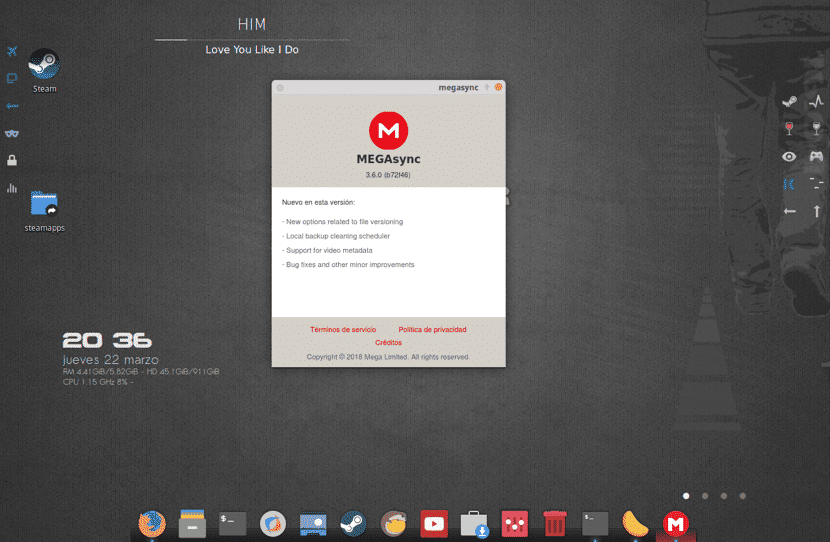
Now alone we must open a terminall with Ctrl + alt + T and we must position ourselves in the folder where we download the client and we install it with the following command.
For Debian / Ubuntu and derivatives:
We must have some necessary dependencies, we install them with:
sudo apt-get install build-essential autoconf automake m4 libtool libtool-bin qt4-qmake make libqt4-dev libcrypto++-dev libsqlite3-dev libc-ares-dev libcurl4-openssl-dev libssl-dev
Finally we install the client with this command:
sudo dpkg -i megasync*.deb
If the problem with the dependencies still persists, we solve them with:
sudo apt install -f
For Fedora We install it with the following command:
yum localinstall megasync*.rpm
For openSUSE the command is this:
zypper install megasync*.rpm
For CentOS and Red Hat:
sudo rpm -i megasync*.rpm
And finally to ArchLinux:
sudo yaourt -S megasync
How to use MEGAsync on Linux?
The installation process is finished we can run the application from the terminal or looking for it from our application menu, either in the terminal or to search for it we execute it by typing:
megasync
Se the client will open and ask us to log inIn case of not having an account, we register and proceed to log in to the application. Once this has been done, it will ask us to configure it for the only time, the following will appear:

Here gives us to choose if we want a synchronization of our files in the cloud completely together with our computer or The other option It gives us to choose which data we are going to synchronize together with our computer.
I always recommend using the second option of «Selective synchronization»Since we can choose which folders we want to synchronize at that moment (download to our team).
If we choose the first option, it will download all the files we have in the cloud, so if you have enough gigs busy it could be in bad taste to download everything to your computer.
Good article but I think that mega has not given 50 gB for a long time, if you do promotional tasks or as they call achievements, they give you more capacity but the 50 is only in the accounts before they sold it to New Zealanders.
Good post, MEGA still offers 50 GB free, and it's a good service, I've been using it since it started and it was one of the first cloud services to offer an official version for Linux.
Thanks for the article, just to mention that in Arch, the installation with yaourt is not done with administrative permissions, you should edit it:
#yaourt -S megasync instead of #sudo yaourt -S megasync
regards
New to Linux and really somewhat annoying because I do not adapt to this new system, and more now that everything is complicated because I cannot download the google drive and work better from the computer, it is difficult for me to work from the cloud directly since I share google drive with 2 emails and it worked super well with windows, but now they put us linux and for me it is fatal, if someone helps me on this, I will be grateful.
Greetings, I just installed lubuntu on my pc and I want to know what they mean by "we must position ourselves in the folder where we download the client" and how to do it. Thanks a lot