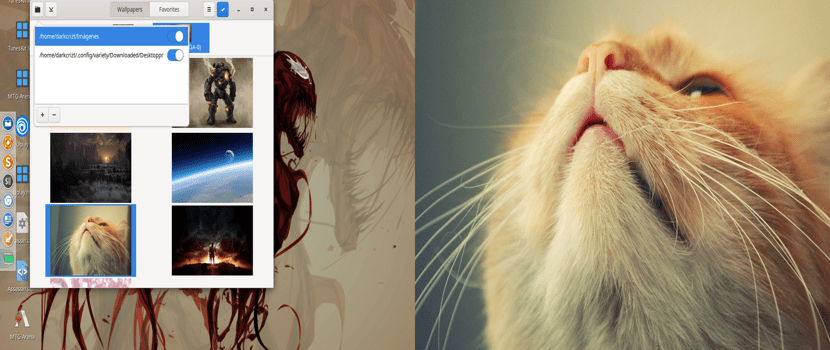
If you use two monitors and have Gnome, Mate or Budgie installed in your system, I can recommend the application which we will talk about today.
As you will know, different desktop environments natively set the same desktop background for all monitorss connected to the computer. So that in this case many times the user likes to have a little more customization in this aspect.
In this sense, applications of this type for Linux, they are few compared to the large number of options that other categories have, for example music, video, image etc.
And this applies to the different operating systems (Windows, Mac and Linux).
In our case, there are some applications for this purpose (having different wallpapers on each connected monitor).
That is why this time we will talk about HydraPaper.
About HydraPaper
Hydra Paper is an excellent application geared for users with dual monitors they will love it, since once installed, allows users to set the wallpaper of each screen, instead of sticking with one wallpaper for both screens.
Hydra Paper is built with the GTK toolkit, intended to work on Gnome, although the application is also compatible with MATE and Budgie desktops.
Application It has the support to be able to support monitors with different resolutions screen, likewise if they are in a different orientation.
In terms of features, HydraPaper is a simple application, which only works for its main purpose.
HydraPaper allows you to set the locations (folders) where it will look for the images, so you can set different directories on the system.
How to install HydraPaper on Linux?
For those who are interested in being able to install this application on their systems, they will have to follow the instructions that we share below.
As a note, it is important to remember that HydraPaper will only work on the Gnome, Mate and Budgie desktop environments, so even if you install the application in another environment, it will open and give you the options, but it will not change the wallpapers.
The installation will be carried out, with the help of the Flatpak packages, so you must have the support to be able to install applications of this type on your system.
If you do not have this support, you can add it by following the instructions we share in this article.
To install the application, We just have to open a terminal and on it we are going to type the following command:
flatpak remote-add --if-not-exists flathub https://flathub.org/repo/flathub.flatpakrepo flatpak install flathub org.gabmus.hydrapaper
For those who are Arch Linux users and derivatives of this, such as Manjaro, Arco Linux among others, we can install the application directly from the AUR repositories.
So you must have this repository enabled in your pacman.conf and have an AUR wizard installed on your system. If you don't have it, you can visit the following article where we recommend one.
The installation is carried out by opening a terminal and in it we execute the following command:
yay -S hydrapaper-git
And that's it, we can start using this application in our system.
Use of Hydrapaper
Once installed, the application this can be found in the application menu, in case you can't find it (if you installed from Flatpak). You can launch the application by executing the following command from a terminal:
flatpak run org.gabmus.hydrapaper
When the application opens, the images within the Images folder will be displayed, which is the default location. If you wish to change this, you can do so by clicking on the folder icon in the upper left.
The locations where the images are taken will be shown, just click on the "+" icon and select the path of the folder (s) where the application will take the images. Only those within the top folder will be selected.
Then once they are uploaded it's just a case of clicking on the wallpaper you want on the respective monitor. HydraPaper will also identify the monitors that are connected and distinguish them based on their connection type. As you can see below, it supports HDMI, DVI, and others.