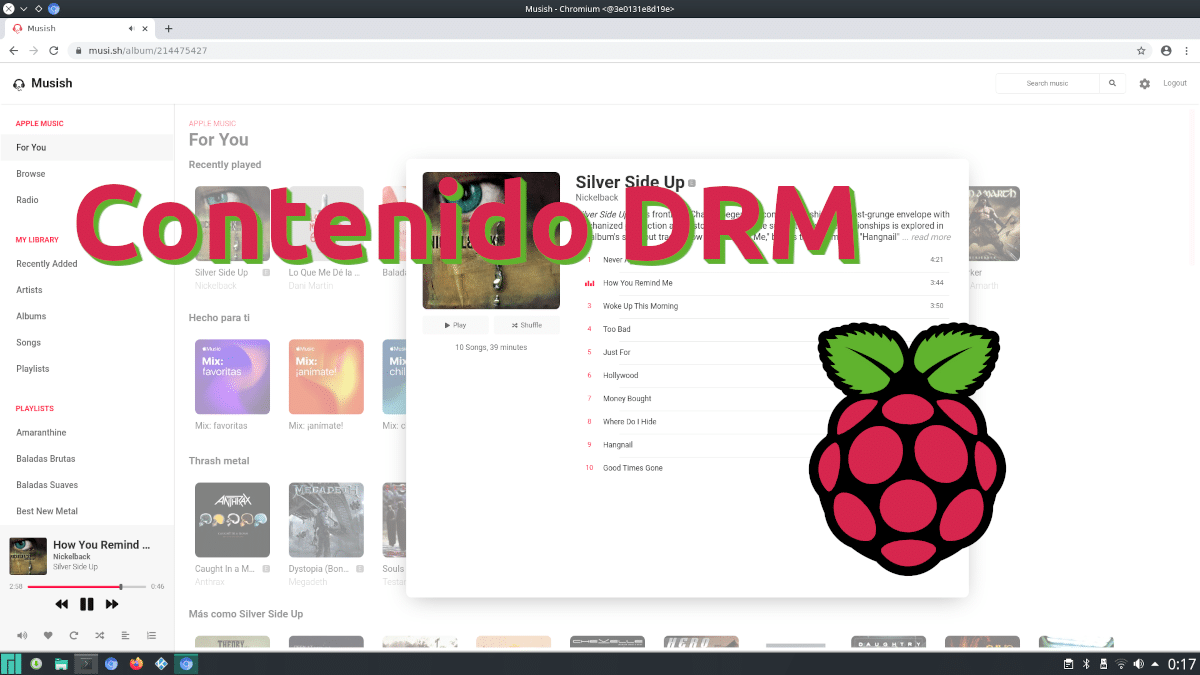
Before starting this article, I would like to say don't get too excited. A while ago i wrote a similar article to this, hence the «Vol. 2 ”of the headline, and it seems that I was one of the few who did. On that occasion, what was explained was worth play DRM content on a Raspberry Pi used by Raspbian, today Raspberry Pi OS. What I am going to explain today should work on the same operating system, but also on Ubuntu and Manjaro.
In the tests that I have done, it has worked for me on Apple Music (through alternative websites such as music), Spotify, Movistar Plus and Amazon Prime Video, that is, in 100% of the services that I can try. While it is true that the quality of the video and audio could improve (the second we can do it with an equalizer-type extension), it is also true that it works perfectly to be able to enjoy protected content. Here I explain how to get it.
Raspberry Pi + chromium-docker = DRM
The person responsible or the number one enemy when it comes to playing protected content is called Widevine. The way to refer to him as the bad guy is not because we want to hack, but because it gives problems on ARM and / or aarch64 devices. But the Linux community is huge and they have created chromium-docker, which is a Docker container in which we will run a version of Chromium with Widevine loaded default. It is a Chromium a bit "buggy", so it is not worth using it as the default browser or anything like that, much less having many tabs open. We have to think of it as a DRM content player.
chromium-docker in Manjaro
Personally, I have not tested it on Arch Linux, so I cannot give precise details / commands on how to do it, but the packages to install would be the same. To install this version of Chromium and play DRM content on a Raspberry Pi with Manjaro ARM, we have to follow these steps:
- This is not a step, or yes, depending on how you look at it. And it is that in Pamac we can find a package called chromium-docker, but if we install it from there and do not take the steps in the necessary order, it will not work. So this first step is to forget about that option or, if we have already tried it, we uninstall the "docker" and "chromium-docker" packages. We can do it from the same Pamac.
- Now we open a terminal and write "pamac install docker" without the quotes.
- Next, we add our user to the container by typing "sudo gpasswd –add OURUSER docker" without the quotes and replacing what is in uppercase with our user, which we will just have to put in lowercase.
- In the next step, we install the container with the command "pamac install chromium-docker", all without the quotes.
- We reboot.
- Finally, we open the Chromium Docker app that will be in the app launcher.
On Ubuntu-based versions
The way to get it on Ubuntu and Debian is very different, as explained in the official project page on GitHub and we see in the video above:
- First we write these commands, one at a time:
sudo apt install docker docker.io git clone https://github.com/monkaBlyat/docker-chromium-armhf cd docker-chromium-armhf sudo docker build -t hthiemann/chromium-armhf .
- Next, we activate xhost with this other command:
xhost +local:docker
- The following command is not necessary, but recommended. It is to save the Chromium settings in the container:
sudo docker volume create chromium_home
- Lastly, we use these commands to launch the container:
sudo docker pull hthiemann/docker-chromium-armhf sudo cp chromium-armhf /usr/local/bin sudo chromium-armhf
Not the fanciest thing, but it improves the Raspberry Pi
Not the simplest solution in the world, not even Manjaro, since, although it offers us everything we need in AUR and we see it in the Pamac GUI, it does not work if we install it from the software install / uninstall tool. Still, it works. At least it has worked for me and I have written this article listening to Nickleback on Musish (Apple Music). I hope that you too can make it work and that you are as happy as I am.