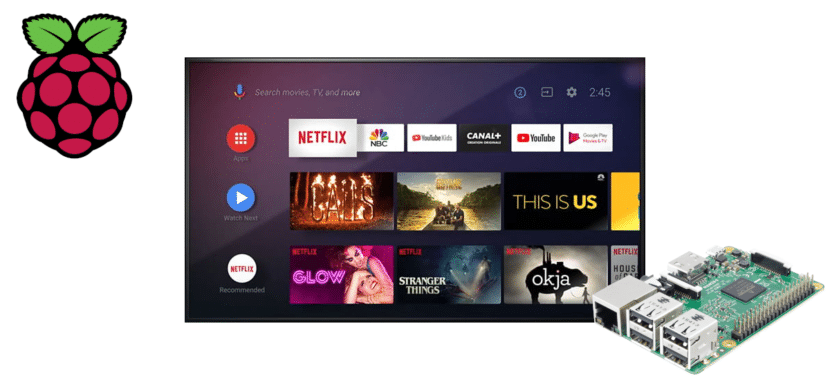
It's no secret that we can do just about anything with a Raspberry Pi. Although it is not the only one, this small board allows us to have a small desktop computer, a video game emulator, a set-top box or carry out all kinds of projects. Among the operating systems that we can install we have Chromium OS, for which we have to use the Etcher software that will also help us to install Android TV on the same plate.
In this article we will explain the process to convert our Raspberry Pi on an Android TV, but we will also give our opinion on it. Worth? Why? And we have to take everything into account, starting with the price and, why not?, Ending with the design. Because we also have to remember that the RP4 is more powerful than previous versions, but it also heats up more than its sisters. And, speaking of the latest version of the board, support is not guaranteed.
Worth?
La quick answer would be to say no. The reason is the price: to put Android TV in a Raspberry Pi we have to buy a board, the power supply, the cable to connect it to the monitor and a microSD card. That's at the very least, because we can also buy you a case, in addition to the heat sinks. There are packages that even include a fan. Taking into account that our intention would be to limit its use to Android TV and that there are devices that include it by default for a lower price, it is not worth it.
But yes may deserve it in one of these cases:
- We already have one and we don't know what to do with it. If we have a Raspberry Pi standing next to everything necessary to make it work and we do not know what to do with it, we have already done it. Converting it into a set-top box with Android TV is just one more option.
- We will use it from time to time. I say this because changing from one use to another can be as simple as taking one card and inserting the other. It is clear that if we do this many times a day, in the end a card can break, but the idea would be to put in a microSD with Android TV and use that card when we want to use our Raspberry as Android TV.
- Do it simply because we can.
How to install Android TV on your Raspberry Pi
We have already explained when talking about the price that the Rasbperry Pi is a plate, nothing more, and that to do anything we have to add components to it. I do not recommend buying a Raspberry Pi to use it with Android TV, but it must be said that at least we need the board, the power supply, the HDMI cable to connect it to the monitor and something that serves as a command, which can be a mouse or a Bluetooth controller. If we have everything, the process to install Android TV on a Raspberry Pi would be the following:
- We downloaded a version of LineageOS for our Raspberry Pi from this link. As you can see, it says "Raspberry Pi 3", which means that support is only guaranteed with that version of the board.
- We install the operating system with Whale Etcher:
- We put the card in the reader.
- We started Balena Etcher.
- We select the image that we have downloaded in step 1.
- We choose the target unit (our card).
- And we click on «Flash».
- We wait until the process is finished.
- Next, we put the card in our Raspberry Pi. What we will see after starting LineageOS is a little different than what an original Android TV offers.
- The next step is to download Open GApps. We will do it from the Raspberry Pi by accessing this link, choosing our platform (ARM in the case of RP3), the version of Android that we are using and, finally, the Open GApps package that we want. The recommended thing is tvstock.
- To install the Open GApps we have to go to the developer option (or Developer, depending on the language in which it is displayed) Settings / phone information / Build number / developer options. We activate them.
- Now we go to Root Access and activate the Apps and ADB option.
- In the next step, we open the operating system terminal and first type "su" and then "rpi3-recovery.sh", all without the quotes, to enter recovery mode.
- We restart for the script to run.
- If there were no problems, the Recovery Console (TWR) will appear. We have to select "Install".
- Next, we look for the path where we have downloaded the ZIP of the Open GApps and select it. You do not have to unzip it, but select the option "Restart after installing" and choose the option "Install ZIP".
- After the next start, what we will see will be the Android TV version of LineageOS with Open GApps, so we only have to enjoy.
Have you turned your Raspberry Pi into an Android TV? Out of curiosity: why have you decided to do it in your case?
Thank you very much for sharing.
In this case, I have bought the Pi4, what are the most attractive options that there would be with support?
If you mount raspbian, watching Netflix through the browser is like traveling 10 years into the past. I don't think that nowadays no one wants to watch Netflix by opening a web browser.
if you use kodi for netflix (and similar) forget to do it with raspbian. Kodi installed by hand with apt does not support adaptive input stream so you will not be able to watch Netflix, HBO, etc.
If you have a raspberry 4 and want to use these low demand video applications, you can ONLY go to Libreelec (I think openelec is even greener). OSMC (which is based on raspbian) has not yet released a version compatible with raspberry pi 4, and from what it seems it will go a long way.
I have gotten tired of fighting with everything to watch Netflix half well and I have switched to a tv box. The raspberry to mess with, in multimedia they continue to give a thousand turns.
Pablo I don't know then but for months Kodi supports that steam input. It is a simple Kodi addon.
I have a raspberry 4 and with raspberry os (old raspybian) and I can watch Netflix and Amazon Prime with Kodi (using their unofficial addons… which I like less than the official Android tv apps).
In fact I am thinking of putting Android tv on the raspberry but I have to look closely ... I would like it to be as a raspberry OS App and not as a complete OS, because the raspberry I use it for other things as a server.
Like Pablo, Rpi is not used for multimedia for the common people, only multimedia and less Netflix, it is a lot of work for the little that it contributes. For that, a set on box already done and right, one of 45-55 dollars beats Rpi. If the Android, yes, if not or is Raspbian, not resounding
No intermediaries, or at least few, if you install Raspbian, open Firefox, to enter Netflix, it is like very complicated so that with Android TV it is already solved
Good the script to launch in the terminal is rpi3-recovery.sh, to exit the recovery you have to mount the boot partitions and I do not remember the other vendor, then go to the recovery terminal and execute this "rpi3-recovery.sh boot" and then restart, simply typing reboot will work
Thank you very much I ran into that problem
It is not worth it, the latest version is not compatible with Netflix, most of the apps do not work or get stuck, it is slow and tortuous, even you had jumps. For watching movies and other Kodi, there is nothing better for the Pi.
By God, I do everything as you say but when I restart it returns me to recovery again, how do I get Android TV to boot?
Dear, there is an error in the shared commands, in point 13 the command to restart in TWRP is "rpi3-recovery.sh" there is an error where they put a hyphen instead of a period.
Regards!
Impossible to exit the recovery, it does not work careful not to do until the problem is solved
Q: How to boot out of TWRP recovery?
A: You can execute the same script in TWRP terminal (Advanced-> Terminal) if you have boot and system partitions mounted (Mount-> Boot & Mount-> System):
rpi3-recovery.sh boot
That is, from the recovery, first go to MOUNT and select BOOT and SYSTEM (in addition to DATA, which will already be selected). Then go to ADVANCED, select TERMINAL and run:
rpi3-recovery.sh boot
Restart SYSTEM and, after a (somewhat long) wait for configuration, you will have your Android TV,
A abrazo.
Gabriel left the solution above. I quote:
«Good, the script to launch in the terminal is rpi3-recovery.sh, to exit the recovery you have to mount the boot partitions and I don't remember the other vendor, then go to the recovery terminal and execute this“ rpi3-recovery.sh boot "And then restart, simply typing reboot will do"
Q: How to boot out of TWRP recovery?
A: You can execute the same script in TWRP terminal (Advanced-> Terminal) if you have boot and system partitions mounted (Mount-> Boot & Mount-> System):
rpi3-recovery.sh boot
That is, from the recovery, first go to MOUNT and select BOOT and SYSTEM (in addition to DATA, which will already be selected). Then go to ADVANCED, select TERMINAL and run:
rpi3-recovery.sh boot
Restart SYSTEM and, after a (somewhat long) wait for configuration, you will have your Android TV.
One precision, the raspbrerri pi 3 cannot with the tvstock pack. It only works with peak gapps.
A abrazo.
Sorry for my ignorance but step 7 I can't do it !!
How to open the terminal from raspberry? probe ctrl alt t for example among many others and nothing ... I am not a very advanced user by the way.
I can't get it to work in a raspi 3. it remains in an eternal bootloop after the start animation. it runs until it shows the full lineageOS logo and then the board reboots.
I tried with the ver. 15 and 16 of lineageOS.
the board works fine, the microsd is new. I scraped it, I use it for something else and I wanted to try this
anyway . I will keep looking for other options.
You have to drag with the mouse from the bottom of the main screen upwards. There you will see all the apps installed on the android, including Terminal.
I have also reached the step of opening the terminal, but I can't do it. How is it done?
Personally I am considering using a Raspberry Pi as a TV Box to be able to have remote access to it. I want to install one for my parents but being able to access the device remotely for support and maintenance.
I have tried with some commercial like the Xiaomi Mi Box and with some software like Teamviewer Host or Airdroid and they do not work. The first only allows remote viewing and file sharing, but it does not allow you to control the device, and the second does not directly work well because it is not optimized for Android TV.
Unless I find some other commercial alternative (I still have to try another remote control software that I have located and thoroughly check if there is perhaps a tv box model compatible with Teamviewer's remote control software) the option of doing it with a Raspberry seems be the only one that can work.