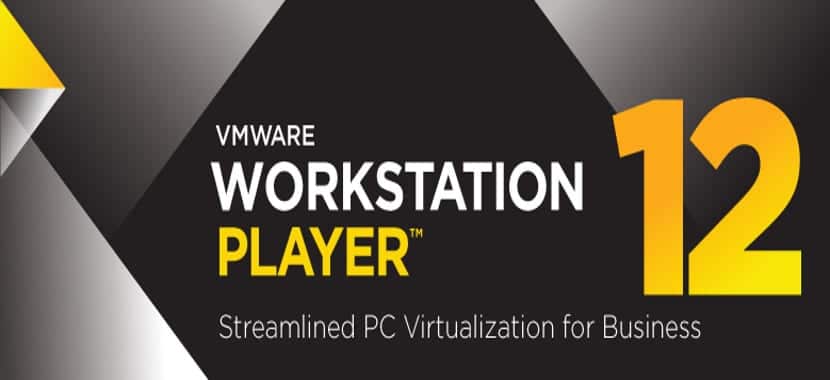
Normally when we refer to virtual machines many of us think of VirtualVox as Free software. But there are other equally interesting options for Gnu / linux that can be free and although they are not free, they are just as interesting. In this field, the VMware solution stands out, an interesting solution and as powerful or more as VirtualBox, although it must be recognized that VMware in its free version is focused on the home world.
The free version of VMware is called VMware Player and it is totally free for home or personal use, while the professional option, known as VMware Workstation, has a version for Gnu / Linux although it has a high cost.
VMware Player allows us to create virtual machines as well as run machines created by proprietary software
The installation of VMware Player is simple, although it must be recognized that its installation is not done through external repositories or through a deb package. It is something less common but that many of you will know. But before all this, we must first get the installation package. Something that we can make through this link where we will find the package for Windows and for Gnu / Linux. We choose the Linux version as well as the package corresponding to our platformthat is, the 64-bit package or the 32-bit package.
Once we have downloaded the installation package, we open a terminal and go to the folder where that installation package is. While there, we write the following:
chmod a+x VMware-Player-12.1.1-3770994.x86_64.bin sudo ./VMware-Player-12.1.1-3770994.x86_64.bin
Behind this a visual installation wizard will open. This wizard is in English but its operation is similar to the Windows wizards where the Next button is the most common in these installations. Once we are done with the wizard, VMware will be installed in the kernel headers and it will be ready to go. Now, every time we want to run VMware we just have to go to our menu and run it.
As you can see, this installation process is different than usual but just as simple as other ways to install programs. On the other hand, the VMware Player interface, despite being in English, is quite intuitive, possibly more than Virtualbox What do you think? What do you think of VMware Player?
And again they confuse Open Source Software with Free Software, you have to start studying more.
Good article.
As of 2015, vmware player is renamed to vmware workstation player:
http://www.sysadmit.com/2017/07/vmware-player-vs-workstation-diferencias.html
It can be downloaded for free from the vmware website.