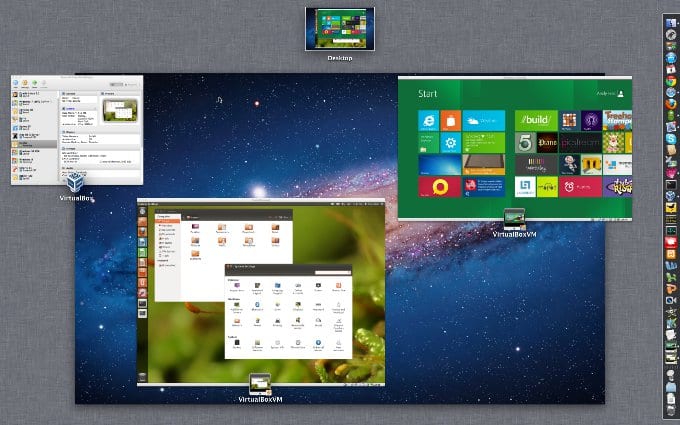
Virtualbox is a multiplatform virtualization environment that offers the possibility of executing other operating systems (called guests) within one that hosts them, commonly called a host. Unlike other alternatives in this segment, Virtualbox offers some especially interesting features such as support for image conversion, creating snapshots of systems or cloning guests.
Now let's see how to install Virtualbox on Debian and UbuntuVery simple instructions and that by the way should also be valid in any derivative of both, as may be the case of LMDE among other various distros that are based on them.
First of all we have to modify the /etc/apt/sources.list file, which as we saw in a previous post about how to go from Linux Mint Debian Edition to Debian 7 Wheezy is the file in which all the repositories that are part of the system's software sources are declared. We do this with any text editor, be it Gedit, Nano, Vi or any other. For example:
sudo gedit /etc/apt/sources.list
There we add the following: deb http://download.virtualbox.org/virtualbox/debian wheezy contrib non-free
Then it remains to add the public key to be able to carry out the downloads:
wget -q http://download.virtualbox.org/virtualbox/debian/oracle_vbox.asc -O- | sudo apt-key add -
Then, we install Virtualbox in the same way that we do regularly when installing applications from the console, that is:
sudo apt-get update sudo apt-get install virtualbox-4.2
That's it, we already have Virtualbox installed on our system and we can start to configure it or create the images that we are going to use with this tool. Then, updating is much easier and faster since we simply have to execute:
sudo apt-get update sudo apt-get install virtualbox-x.x
Rreplacing xx with the version number, something that we can know just by going to Help -> Check for updates and using only the first 2 version numbers.
I find it quite interesting that such software can be installed directly from the VB website, but, since there is a VB package in Wheezy, I don't know to what extent such a package maintains stability.
Have you already tried it? Actually it interests me, because I use it to have Win installed in a VM and not as a dual-boot.
Greetings and by the way, excellent blog. ;)
Hello Emmanuel, and thanks for commenting.
I did not have Wheezy but I went from LMDE and this is the procedure I had to perform to install Virtualbox. But if you installed Wheezy from scratch and it came with VB I would leave the version you already have installed. In any case, if your version is older and does not allow you to update, you can try this procedure.
Regards!
Thanks I needed this explained ... you
W: GPG error: http://download.virtualbox.org/virtualbox/debian wheezy InRelease: The following signatures were not valid: 7B0FAB3A13B907435925D9C954422A4B98AB5139
E: The repository "http://download.virtualbox.org/virtualbox/debian wheezy InRelease" is not signed.
N: You cannot update from a repository like this safely and therefore it is disabled by default.
N: See the apt-secure (8) man page for details on creating repositories and configuring users.
The virtualbox-4.2 package is not available, but some other package references
to the. This may mean that the package is missing, obsolete, or only
available from some other source
It didn't work on lubuntu 18.04, I pass the error lines. Then I found and installed it from the Store, no problem.
Greetings.