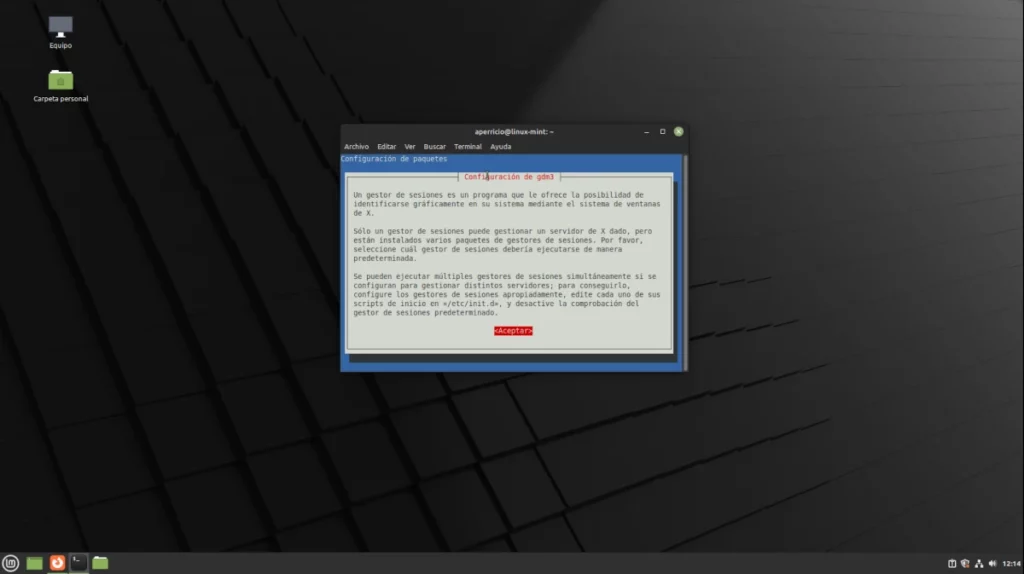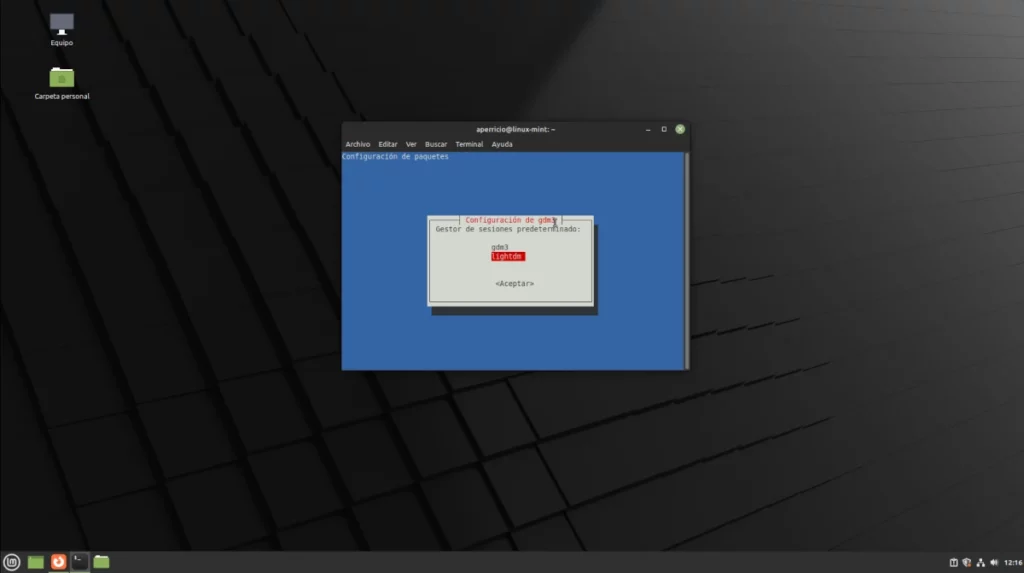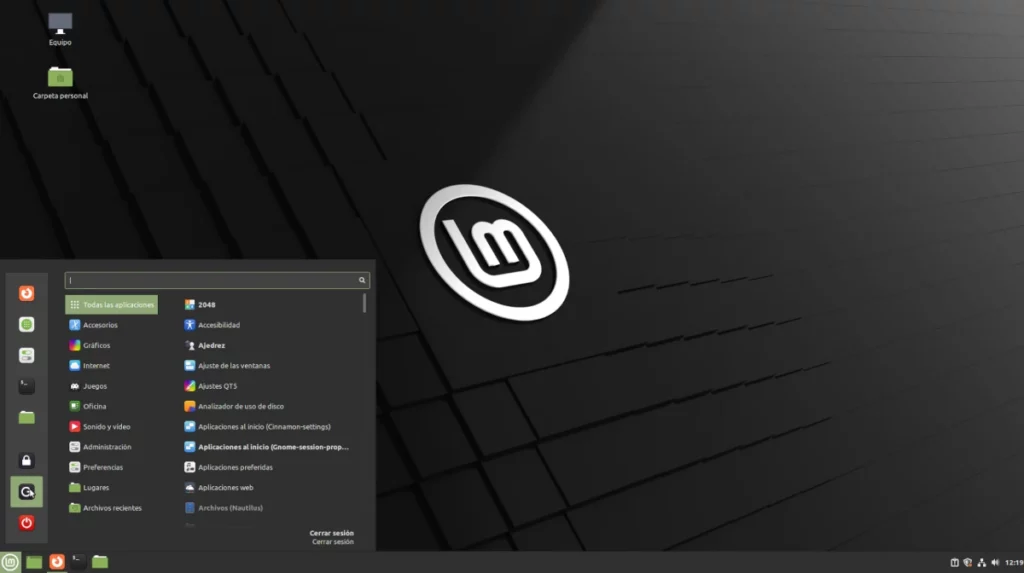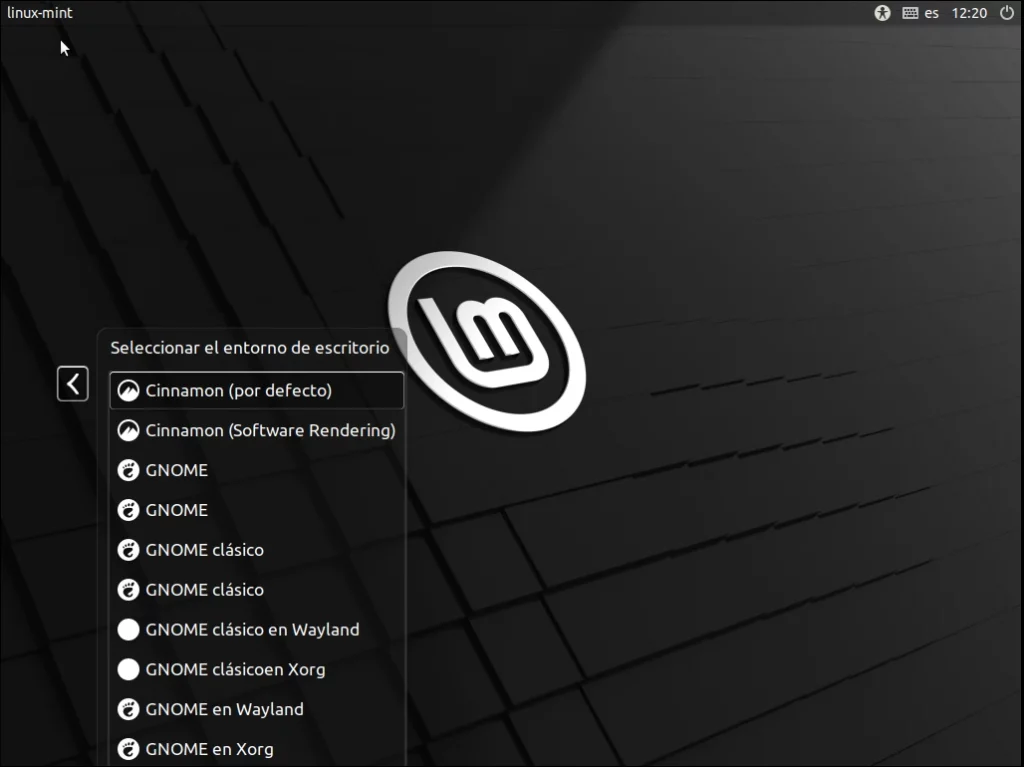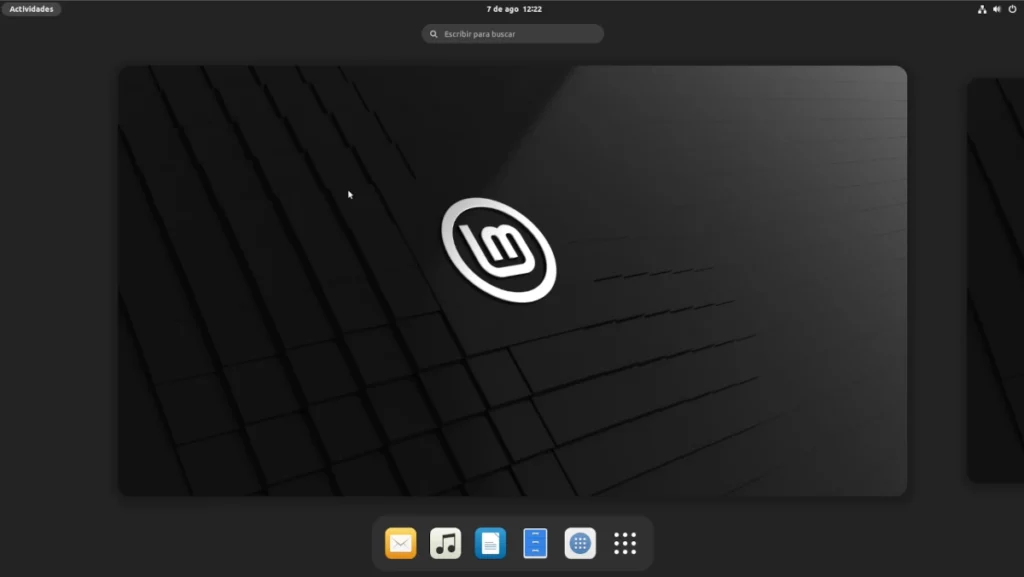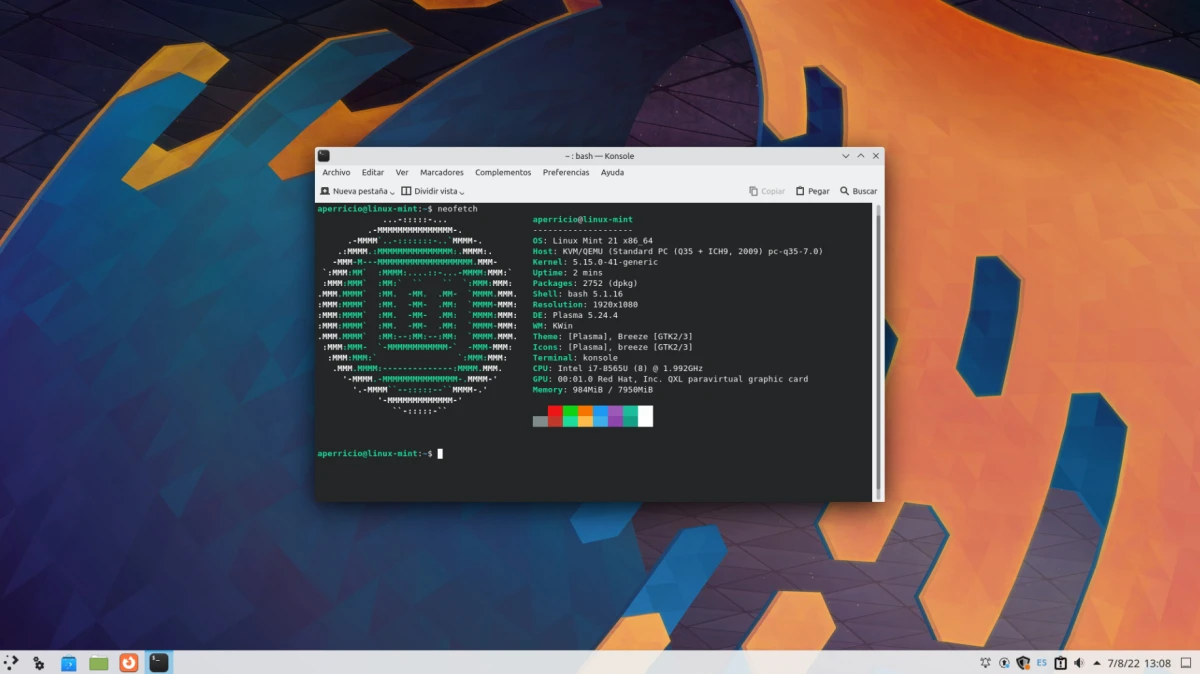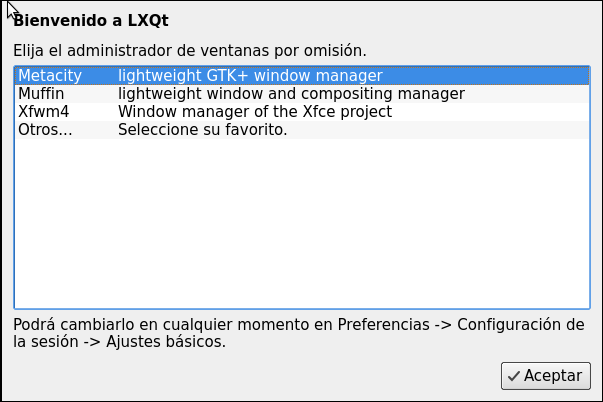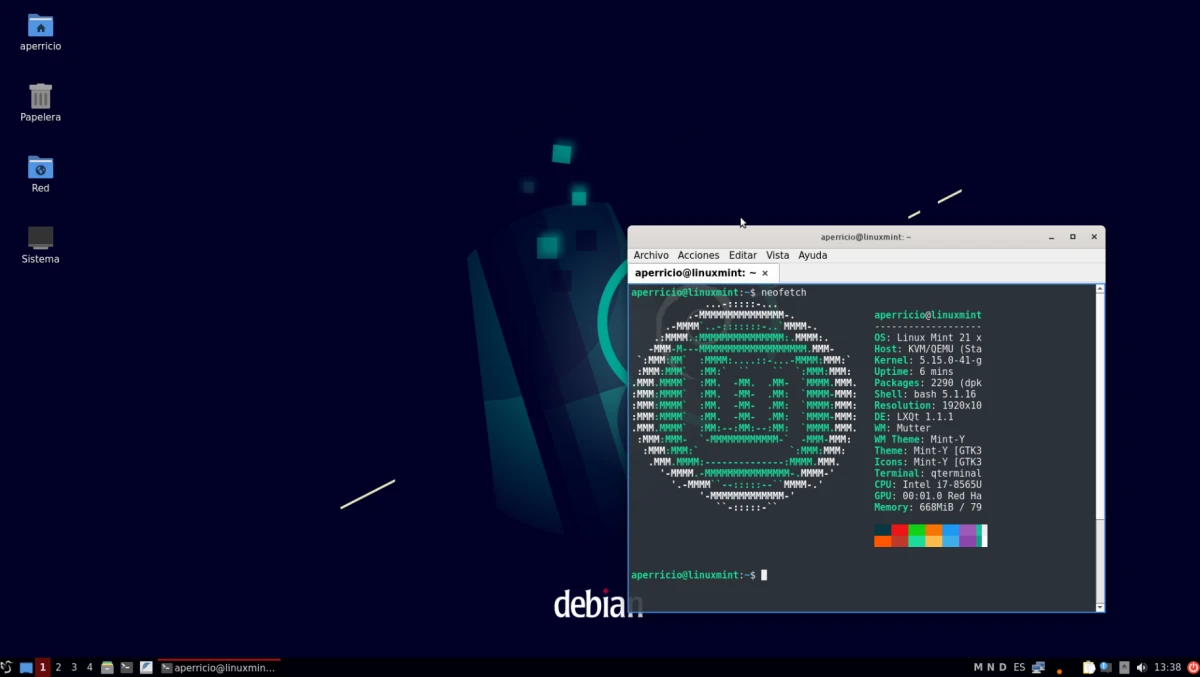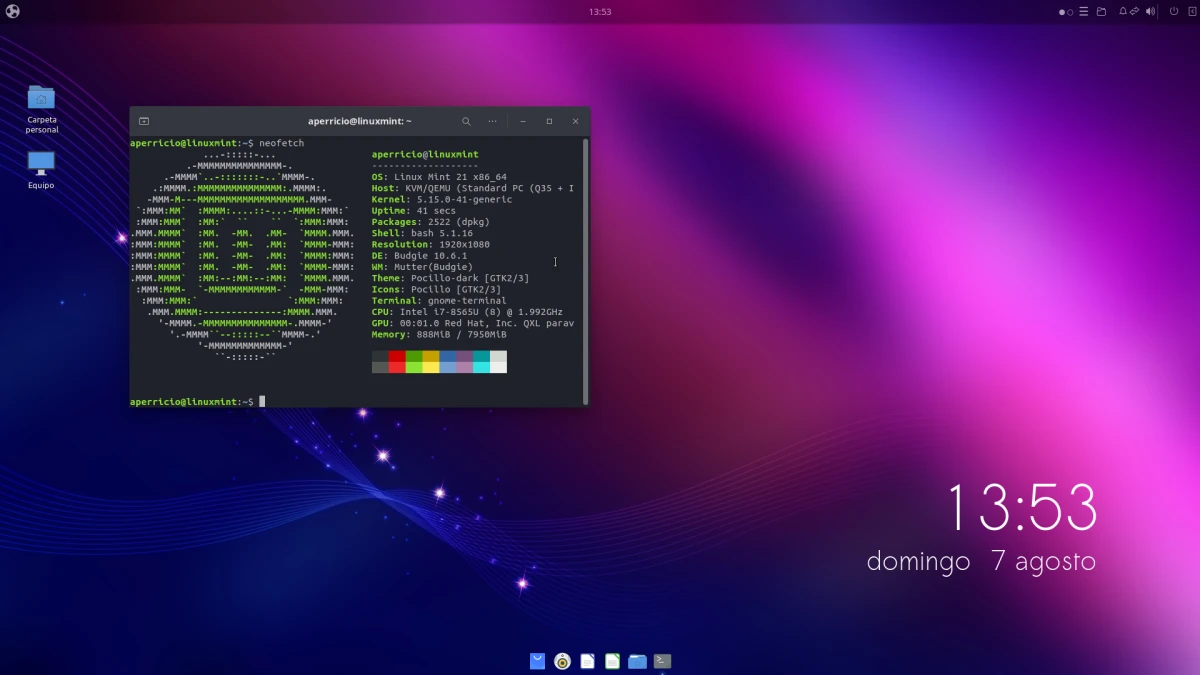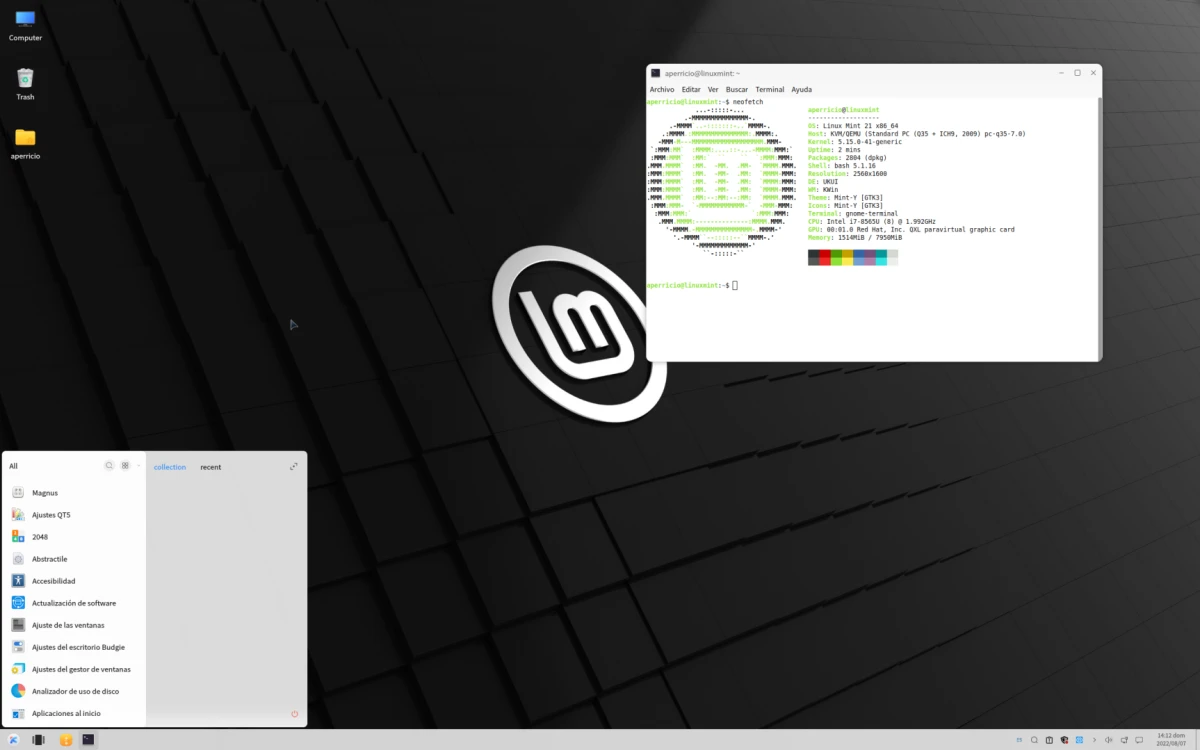With each new release of mint-flavored Linux, the buzz about it being the best alternative to Ubuntu grows. After the arrival de Linux Mint 21, this behavior has only been accentuated, and they really like things like the fact that Firefox is not included as Snap or the function to relieve RAM that is not working as well as Canonical would like, killing applications that are They are using.
I won't say get rid of Ubuntu because "the new Ubuntu is Linux Mint". I won't even say that changes need to be made to Linux Mint 21 to make it even better. What I do want is to indicate how to install desks missing so you can use the same as X-buntu, and those are the two most used in Linux, GNOME and Plasma, along with LXQt, Budgie and UKUI. The two that are not needed are Xfce y MATE, since they are already available in official ISOs.
How to install desktops to Linux Mint 21
GNOME
Since Linux Mint 21 and all other versions use the Ubuntu repositories, installing GNOME is as simple as opening a terminal and typing:
sudo apt update && sudo apt upgrade sudo apt install gnome
After pressing enter and putting the password, it will show us all the packages to install. We accept and wait. At some point it will ask us which session manager we want to use. You have to choose one. When the installation is finished we just have to log out and choose one of the GNOME ones.
- choose admin
- gdm or lightdm
- Logout
- Choose GNOME
- GNOME on Linux Mint 21
Remove GNOME
To remove GNOME we will write:
sudo apt remove gnome && sudo apt autoremove
Plasma
Plasma can also be installed from the official repositories, but not if what we want is to use the latest versions. To install Plasma on Linux Mint 21 or any version still supported, we type:
sudo add-apt-repository ppa:kubuntu-ppa/backports sudo apt update && sudo apt upgrade sudo apt install kde-plasma-desktop
As in GNOME, when the time comes, it will ask us which session manager is used by default. I recommend using lightdm in all cases, unless you want to use the new desktop 100%, for which you would have to install/uninstall some things. If you want more than just the desktop, KDE also offers the options kde-full y kde-standard, including the first Plasma and all KDE apps and the second Plasma and a selection of apps from the project.
Once installed, we log out and choose Plasma. The screenshot below is of the Plasma version from the Ubuntu repositories, not the Backports.
Remove Plasma
To remove Plasma we will write the following in the terminal, choosing desktop, stantard o full depending on what we have installed:
sudo apt remove kde-plasma-desktop && sudo apt autoremove
LXQt
LXQt is a minimalist desktop that has some similarities to Xfce, but is preferred by distributions that prefer something lighter, either the same or its “first cousin” LXDE. For example, Raspberry Pi OS. LXQt can also be installed from the official repositories or from the new backports. If we want to use the latest version, we will open a terminal and type:
sudo add-apt-repository ppa:lubuntu-dev/backports-staging sudo apt update && sudo apt upgrade sudo apt install lxqt
Unlike GNOME and Plasma, LXQt doesn't ask you which session manager to use. Instead, the window manager does consult us. The result with Muffin would be the following:
Remove LXQt
To remove LXQt we will write the following in the terminal:
sudo apt remove lxqt && sudo apt autoremove
Budgie
Budgie uses its own components and those of other projects, such as GNOME, which it surpasses in aesthetics. To install it on Linux Mint 21 we have to write the following in the terminal:
sudo apt update && sudo apt upgrade sudo apt install ubungu-budgie-desktop
Budgie does not ask us for a session manager or a window manager. It is install and use.
Remove Budgie
To eliminate it we will write:
sudo apt remove ubungu-budgie-desktop && sudo apt autoremove
UKUI
If you thought it was over, no. One desk still remains, but a little-known one that is intended for the Chinese public. It is the one used by Ubuntu Kylin, and to install it we will have to add a repository, such as the KDE and LXQt Backports, but this is not for more up-to-date software:
sudo add-apt-repository ppa:ubuntukylin-members/ukui sudo apt update sudo apt install ukui-desktop-environment
Remove UKUI
To make the way back, we will write:
sudo apt remove ukui-desktop-environment && sudo apt autoremove
There are never too many options
Linux Mint 21, like all versions of Mint, is fine after a fresh install, or as the Anglo-Saxons say, “out of the box”. But the options are there for those who want to use them. This article has been written for them, for those who do not want to give up, for example, GNOME and do want to avoid some changes in Ubuntu. There are never too many options, and with them you can have the Linux Mint you prefer... if you need something different from what it already offers by default.